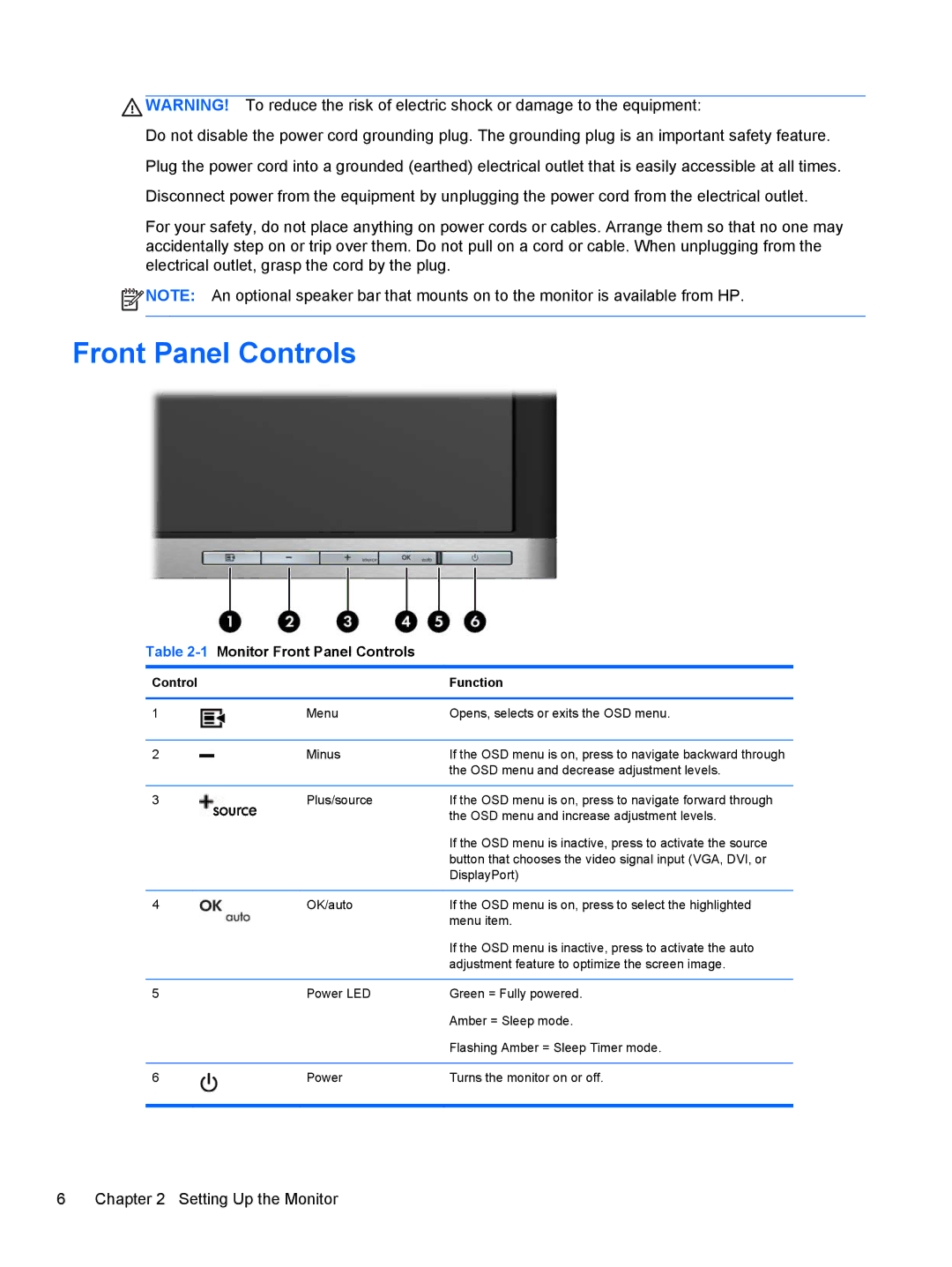![]() WARNING! To reduce the risk of electric shock or damage to the equipment:
WARNING! To reduce the risk of electric shock or damage to the equipment:
Do not disable the power cord grounding plug. The grounding plug is an important safety feature. Plug the power cord into a grounded (earthed) electrical outlet that is easily accessible at all times. Disconnect power from the equipment by unplugging the power cord from the electrical outlet.
For your safety, do not place anything on power cords or cables. Arrange them so that no one may accidentally step on or trip over them. Do not pull on a cord or cable. When unplugging from the electrical outlet, grasp the cord by the plug.
![]() NOTE: An optional speaker bar that mounts on to the monitor is available from HP.
NOTE: An optional speaker bar that mounts on to the monitor is available from HP.
Front Panel Controls
Table 2-1 Monitor Front Panel Controls
Control |
| Function |
|
|
|
1 | Menu | Opens, selects or exits the OSD menu. |
|
|
|
2 | Minus | If the OSD menu is on, press to navigate backward through |
|
| the OSD menu and decrease adjustment levels. |
|
|
|
3 | Plus/source | If the OSD menu is on, press to navigate forward through |
|
| the OSD menu and increase adjustment levels. |
|
| If the OSD menu is inactive, press to activate the source |
|
| button that chooses the video signal input (VGA, DVI, or |
|
| DisplayPort) |
|
|
|
4 | OK/auto | If the OSD menu is on, press to select the highlighted |
|
| menu item. |
|
| If the OSD menu is inactive, press to activate the auto |
|
| adjustment feature to optimize the screen image. |
|
|
|
5 | Power LED | Green = Fully powered. |
|
| Amber = Sleep mode. |
|
| Flashing Amber = Sleep Timer mode. |
|
|
|
6 | Power | Turns the monitor on or off. |
|
|
|