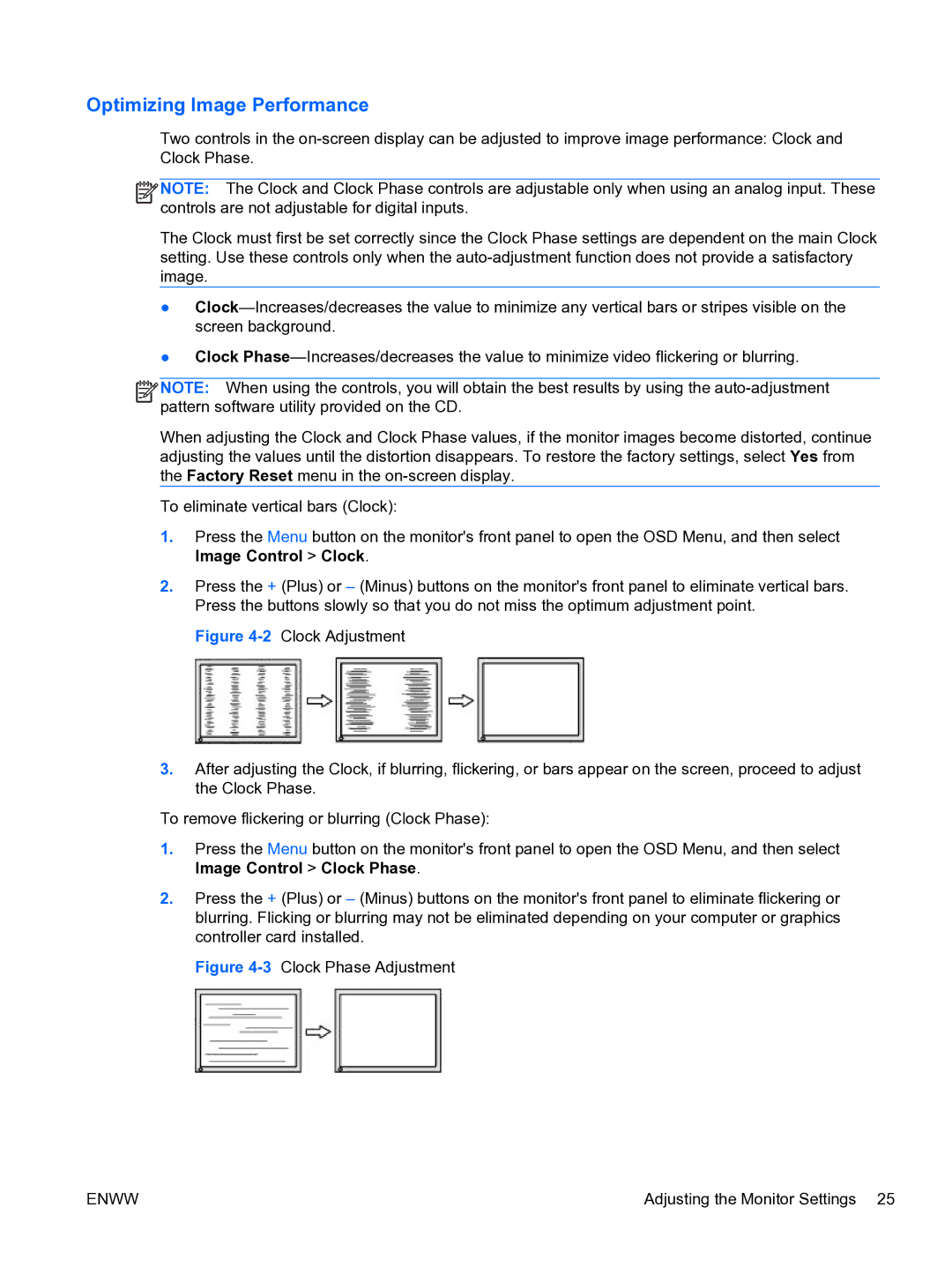Optimizing Image Performance
Two controls in the
![]()
![]()
![]()
![]() NOTE: The Clock and Clock Phase controls are adjustable only when using an analog input. These controls are not adjustable for digital inputs.
NOTE: The Clock and Clock Phase controls are adjustable only when using an analog input. These controls are not adjustable for digital inputs.
The Clock must first be set correctly since the Clock Phase settings are dependent on the main Clock setting. Use these controls only when the
●
●Clock
![]()
![]()
![]()
![]() NOTE: When using the controls, you will obtain the best results by using the
NOTE: When using the controls, you will obtain the best results by using the
When adjusting the Clock and Clock Phase values, if the monitor images become distorted, continue adjusting the values until the distortion disappears. To restore the factory settings, select Yes from the Factory Reset menu in the
To eliminate vertical bars (Clock):
1.Press the Menu button on the monitor's front panel to open the OSD Menu, and then select Image Control > Clock.
2.Press the + (Plus) or – (Minus) buttons on the monitor's front panel to eliminate vertical bars. Press the buttons slowly so that you do not miss the optimum adjustment point.
Figure 4-2 Clock Adjustment
3.After adjusting the Clock, if blurring, flickering, or bars appear on the screen, proceed to adjust the Clock Phase.
To remove flickering or blurring (Clock Phase):
1.Press the Menu button on the monitor's front panel to open the OSD Menu, and then select Image Control > Clock Phase.
2.Press the + (Plus) or – (Minus) buttons on the monitor's front panel to eliminate flickering or blurring. Flicking or blurring may not be eliminated depending on your computer or graphics controller card installed.
Figure 4-3 Clock Phase Adjustment
ENWW | Adjusting the Monitor Settings 25 |