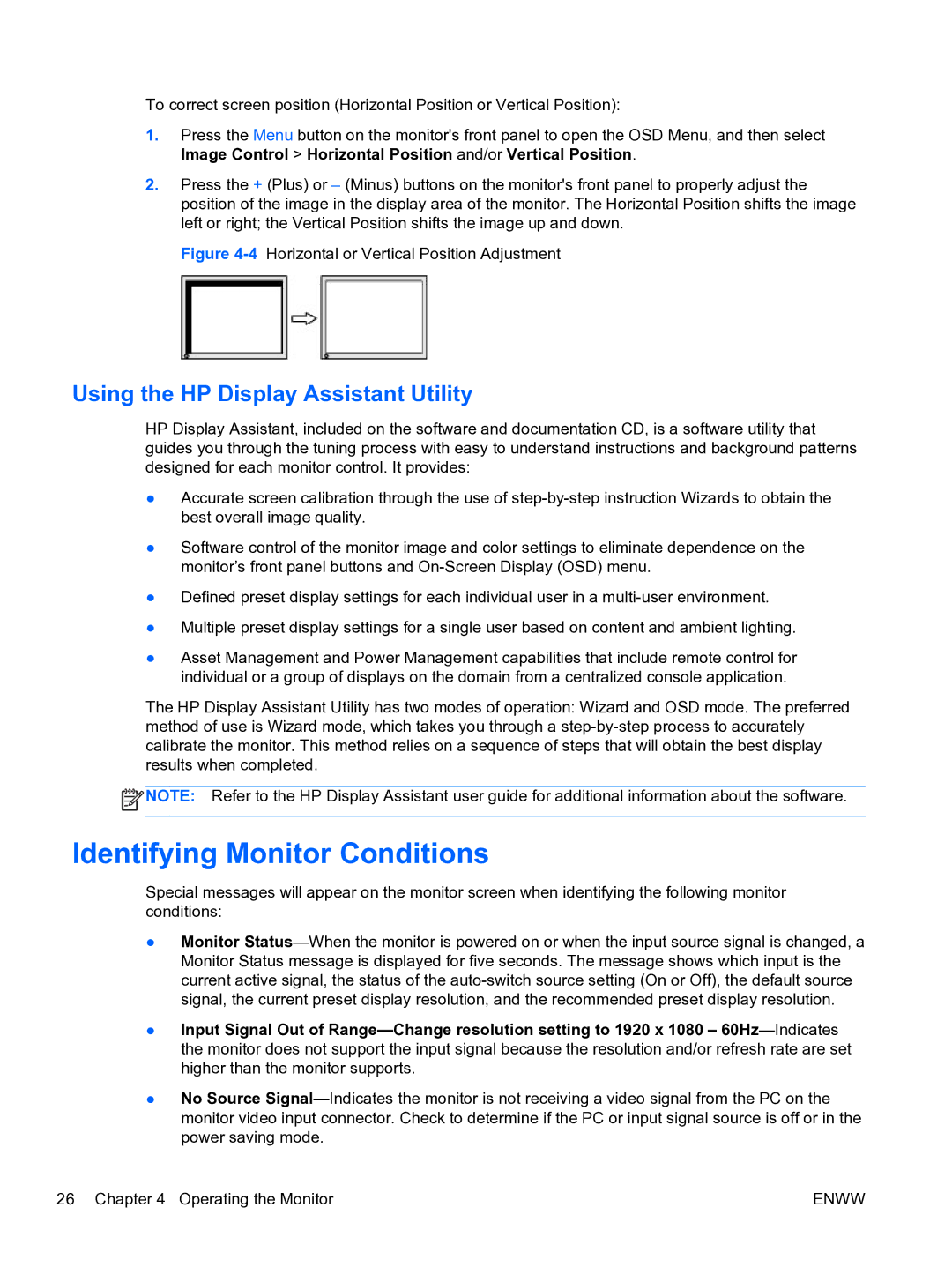To correct screen position (Horizontal Position or Vertical Position):
1.Press the Menu button on the monitor's front panel to open the OSD Menu, and then select Image Control > Horizontal Position and/or Vertical Position.
2.Press the + (Plus) or – (Minus) buttons on the monitor's front panel to properly adjust the position of the image in the display area of the monitor. The Horizontal Position shifts the image left or right; the Vertical Position shifts the image up and down.
Figure 4-4 Horizontal or Vertical Position Adjustment
Using the HP Display Assistant Utility
HP Display Assistant, included on the software and documentation CD, is a software utility that guides you through the tuning process with easy to understand instructions and background patterns designed for each monitor control. It provides:
●Accurate screen calibration through the use of
●Software control of the monitor image and color settings to eliminate dependence on the monitor’s front panel buttons and
●Defined preset display settings for each individual user in a
●Multiple preset display settings for a single user based on content and ambient lighting.
●Asset Management and Power Management capabilities that include remote control for individual or a group of displays on the domain from a centralized console application.
The HP Display Assistant Utility has two modes of operation: Wizard and OSD mode. The preferred method of use is Wizard mode, which takes you through a
![]() NOTE: Refer to the HP Display Assistant user guide for additional information about the software.
NOTE: Refer to the HP Display Assistant user guide for additional information about the software.
Identifying Monitor Conditions
Special messages will appear on the monitor screen when identifying the following monitor conditions:
●Monitor
●Input Signal Out of
●No Source
26 Chapter 4 Operating the Monitor | ENWW |