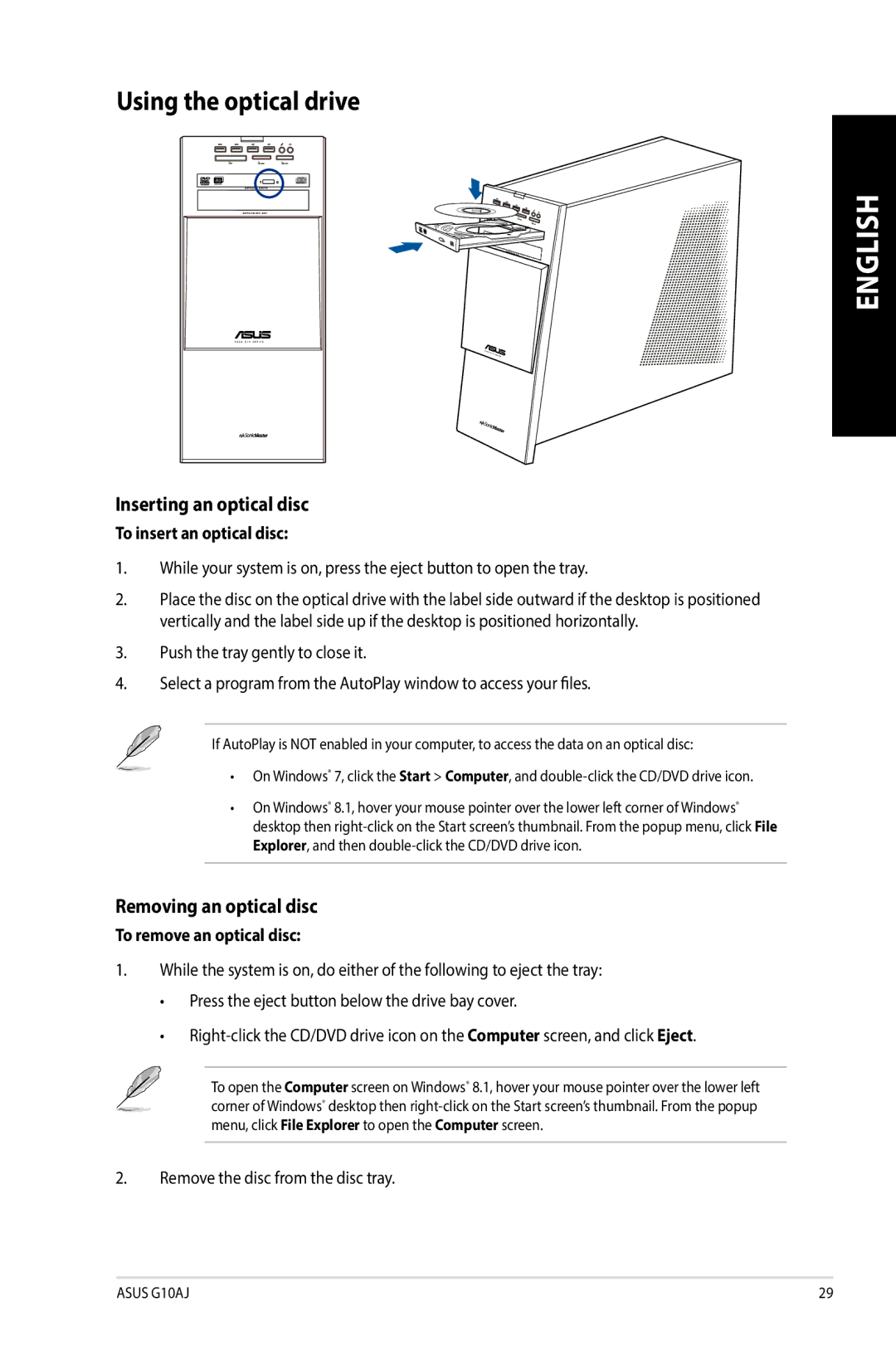Using the optical drive
ENGLISH
Inserting an optical disc
To insert an optical disc:
1.While your system is on, press the eject button to open the tray.
2.Place the disc on the optical drive with the label side outward if the desktop is positioned vertically and the label side up if the desktop is positioned horizontally.
3.Push the tray gently to close it.
4.Select a program from the AutoPlay window to access your files.
If AutoPlay is NOT enabled in your computer, to access the data on an optical disc:
•On Windows® 7, click the Start > Computer, and
•On Windows® 8.1, hover your mouse pointer over the lower left corner of Windows® desktop then
Removing an optical disc
To remove an optical disc:
1.While the system is on, do either of the following to eject the tray:
•Press the eject button below the drive bay cover.
•
To open the Computer screen on Windows® 8.1, hover your mouse pointer over the lower left corner of Windows® desktop then
2.Remove the disc from the disc tray.
ASUS G10AJ | 29 |