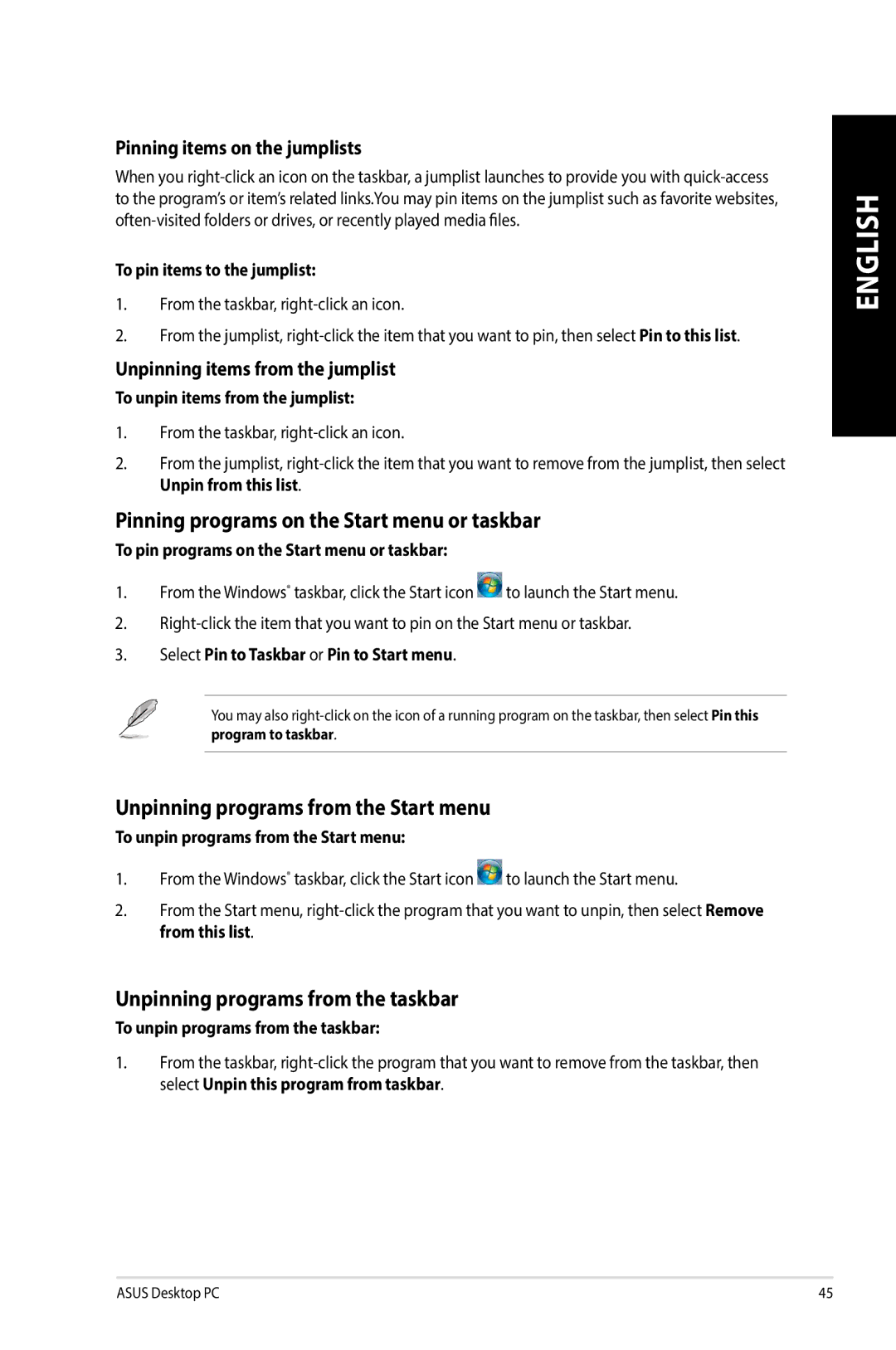Pinning items on the jumplists
When you
To pin items to the jumplist:
1.From the taskbar, right-click an icon.
2.From the jumplist,
Unpinning items from the jumplist
To unpin items from the jumplist:
1.From the taskbar,
2.From the jumplist,
Pinning programs on the Start menu or taskbar
To pin programs on the Start menu or taskbar:
1.From the Windows® taskbar, click the Start icon ![]() to launch the Start menu.
to launch the Start menu.
2.
3.Select Pin to Taskbar or Pin to Start menu.
You may also
program to taskbar.
Unpinning programs from the Start menu
To unpin programs from the Start menu:
1.From the Windows® taskbar, click the Start icon ![]() to launch the Start menu.
to launch the Start menu.
2.From the Start menu,
Unpinning programs from the taskbar
To unpin programs from the taskbar:
1.From the taskbar,
ENGLISH
ASUS Desktop PC | 45 |