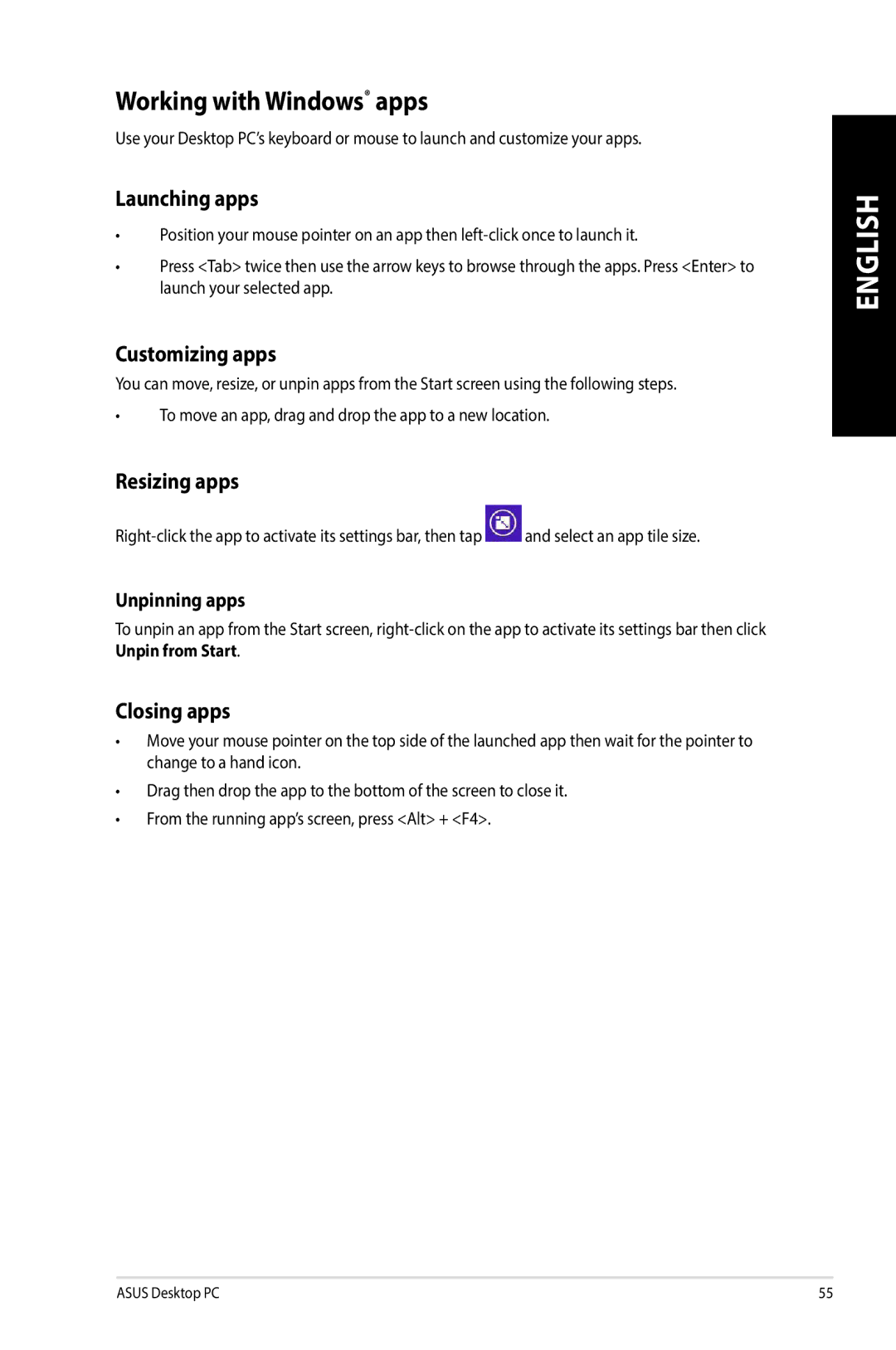Working with Windows® apps
Use your Desktop PC’s keyboard or mouse to launch and customize your apps.
Launching apps
•Position your mouse pointer on an app then
•Press <Tab> twice then use the arrow keys to browse through the apps. Press <Enter> to launch your selected app.
Customizing apps
You can move, resize, or unpin apps from the Start screen using the following steps.
•To move an app, drag and drop the app to a new location.
Resizing apps
![]() and select an app tile size.
and select an app tile size.
Unpinning apps
To unpin an app from the Start screen,
Closing apps
•Move your mouse pointer on the top side of the launched app then wait for the pointer to change to a hand icon.
•Drag then drop the app to the bottom of the screen to close it.
•From the running app’s screen, press <Alt> + <F4>.
ENGLISH
ASUS Desktop PC | 55 |