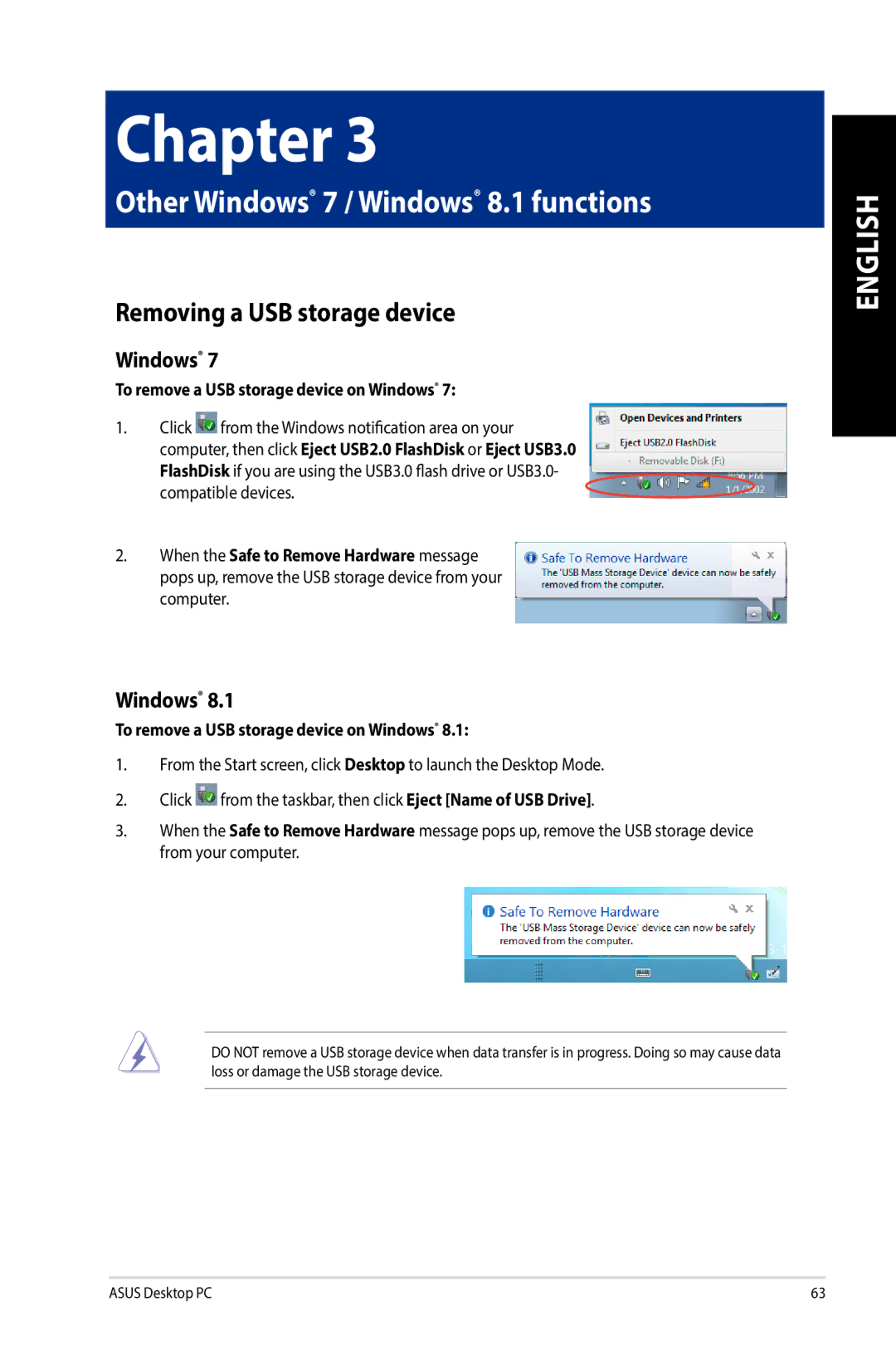Chapter 3
Other Windows® 7 / Windows® 8.1 functions
Removing a USB storage device
Windows® 7
To remove a USB storage device on Windows® 7:
1.Click ![]() from the Windows notification area on your computer, then click Eject USB2.0 FlashDisk or Eject USB3.0 FlashDisk if you are using the USB3.0 flash drive or USB3.0- compatible devices.
from the Windows notification area on your computer, then click Eject USB2.0 FlashDisk or Eject USB3.0 FlashDisk if you are using the USB3.0 flash drive or USB3.0- compatible devices.
2.When the Safe to Remove Hardware message pops up, remove the USB storage device from your computer.
Windows® 8.1
To remove a USB storage device on Windows® 8.1:
1.From the Start screen, click Desktop to launch the Desktop Mode.
2.Click ![]() from the taskbar, then click Eject [Name of USB Drive].
from the taskbar, then click Eject [Name of USB Drive].
3.When the Safe to Remove Hardware message pops up, remove the USB storage device from your computer.
ENGLISH
DO NOT remove a USB storage device when data transfer is in progress. Doing so may cause data loss or damage the USB storage device.
ASUS Desktop PC | 63 |