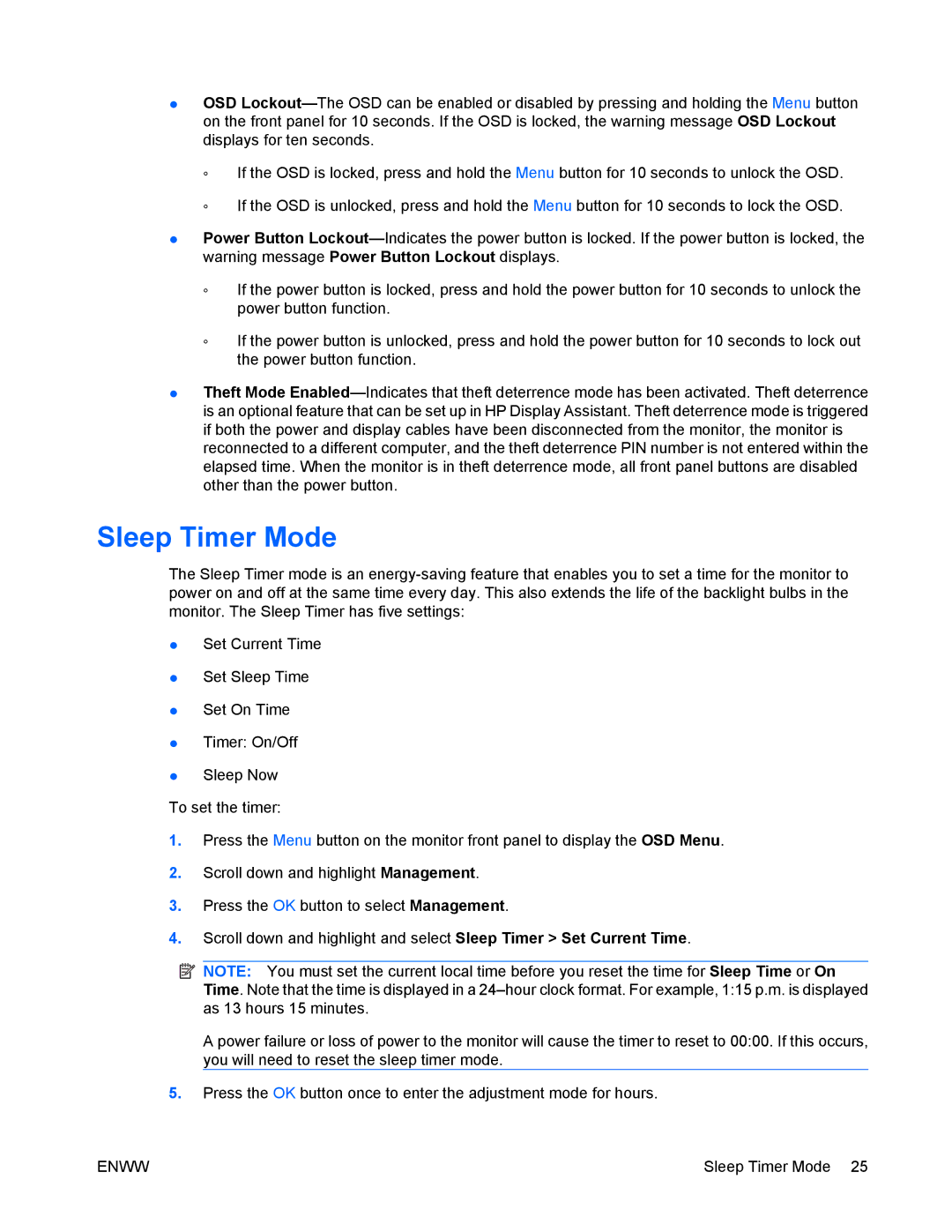●OSD
◦If the OSD is locked, press and hold the Menu button for 10 seconds to unlock the OSD.
◦If the OSD is unlocked, press and hold the Menu button for 10 seconds to lock the OSD.
●Power Button
◦If the power button is locked, press and hold the power button for 10 seconds to unlock the power button function.
◦If the power button is unlocked, press and hold the power button for 10 seconds to lock out the power button function.
●Theft Mode
Sleep Timer Mode
The Sleep Timer mode is an
●Set Current Time
●Set Sleep Time
●Set On Time
●Timer: On/Off
●Sleep Now
To set the timer:
1.Press the Menu button on the monitor front panel to display the OSD Menu.
2.Scroll down and highlight Management.
3.Press the OK button to select Management.
4.Scroll down and highlight and select Sleep Timer > Set Current Time.
![]() NOTE: You must set the current local time before you reset the time for Sleep Time or On Time. Note that the time is displayed in a
NOTE: You must set the current local time before you reset the time for Sleep Time or On Time. Note that the time is displayed in a
A power failure or loss of power to the monitor will cause the timer to reset to 00:00. If this occurs, you will need to reset the sleep timer mode.
5.Press the OK button once to enter the adjustment mode for hours.
ENWW | Sleep Timer Mode 25 |