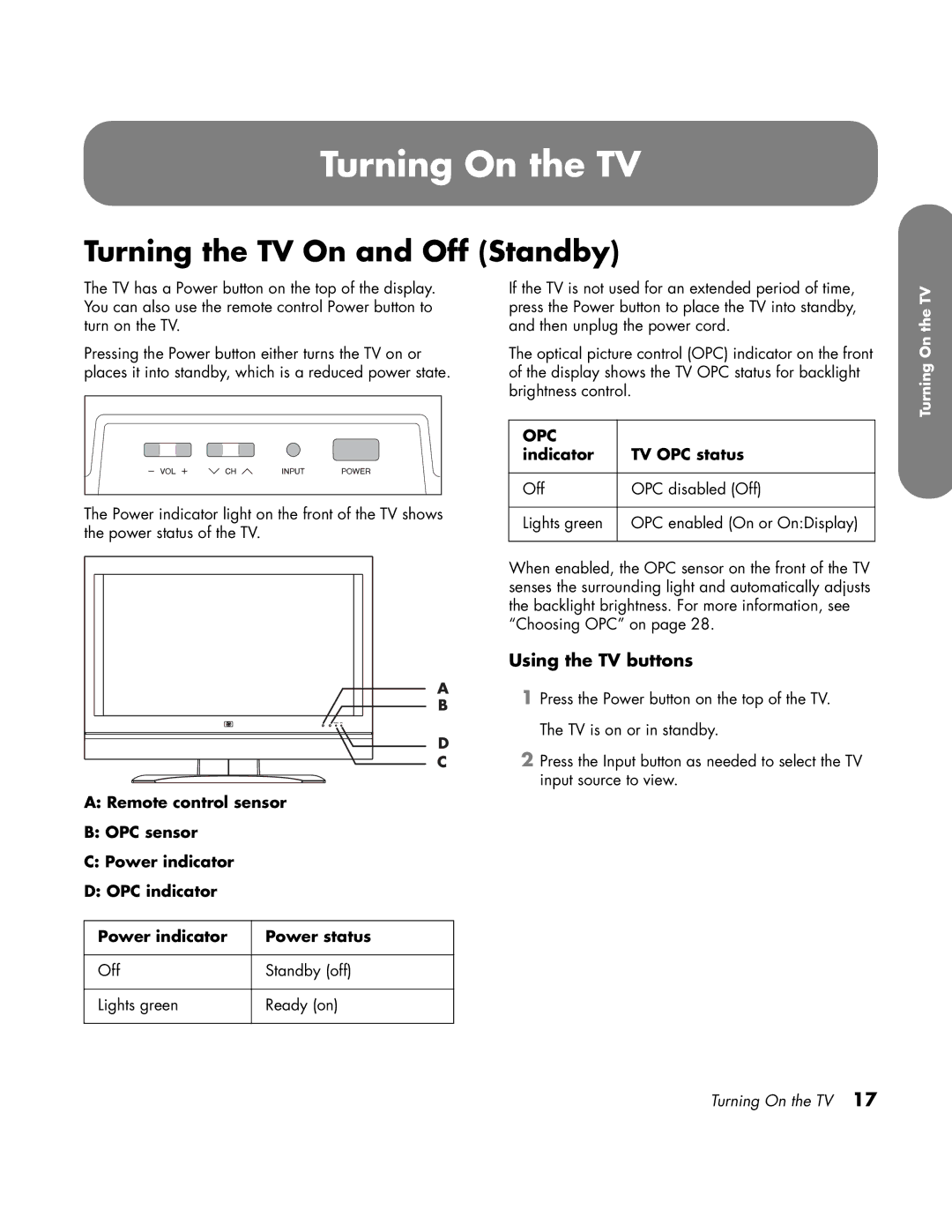HP LCD Hdtv
USA
ECAUTION Risk of Electrical Shock w
Important Safeguards
FCC Radiation Exposure Statement
Modifications
Cables
Closed caption notice
Important Safety Instructions
Vi HP LCD Hdtv User’s Guide
Vii
Recycling Information
Cleaning precautions
Lifting precautions
Important Information
Table of Contents
Specifications Troubleshooting
Getting to Know Your TV
Locating TV Buttons and Connectors
Identifying Items in the Box
TV Front
Top TV controls
Rear TV connectors
TV rear Connector Item name Description
Input 3 audiovisual
Input 1 or Input 2
Cleaning
Cleaning precautions
Cleaning the TV
Selecting a Good Location
Setting Up
Unpacking
Lifting the TV
Attaching or removing the stand
Connecting the TV signal source
Setting Up the TV
Connecting the cable TV or the air antenna
Connecting cable or satellite with a set-top box
About the Emergency Alert System EAS
Setting Up
Choosing the AV connection to use
Connecting a DVI device
Connecting an Hdmi device
Connecting an S-video or video device
Connecting a component device
Connecting an external sound system
Connecting a VCR for recording
Connecting power to the TV
Turning On the TV
Using the TV buttons
Indicator TV OPC status
Power indicator Power status
Using the remote control buttons
Standby mode setting
Using the First-Time Setup Wizard
Initial Setup
Language setting
Example
Channel search
Operating the TV
Using the Remote Control
Using universal remote controls
Installing or replacing remote control batteries
Identifying the remote control buttons
Left/right
Timer press Sleep
Again as needed to Set the time Off 60, 90, or Minutes
Down
Muting the sound
Adjusting the Volume
Changing the Picture Mode
Changing Channels
Displaying program information
Selecting the Input Source
Changing the View with the Aspect Button
Turning On Captions
Adjusting TV Settings
Setting SAP/MTS stereo mode
Changing Audio Mode
Setting the Sleep Timer
Using the OSD Menus
Changing the TV Settings
Choosing OPC
Using the Picture Menu
Adjusting the picture settings
Adjusting the image
Adjusting Advanced settings
Using the Audio Menu
Using Power Control Menu
Adjusting the audio
Setting the antenna using the Air/Cable option
Using the Setup Menu
Starting EZ Setup
Using CH Setup
Setting Input Label
Using Antenna Setup Digital
Setting Input Skip
Setting Position
Using Reset
Using the Option Menu
Setting Standby Mode
Setting Language
Using Digital Setup Menu
Using Audio Setup
Selecting the view aspect
Using Closed Caption
Setting parental control status
Using Parental Controls
Secret number setting for parental control
Setting a secret number
Setting the parental control V-Chip level
Changing the secret number
Clearing the secret number
Voluntary movie rating system Mpaa
TV Parental Guidelines TV Guidelines
TV Parental Guidelines
Suggested
Canadian English ratings
Canadian rating systems
How to temporarily release a blocked program
Reactivating parental controls after a temporary release
Canadian French ratings
What are analog TV, digital TV, and high-definition HDTV?
What is variable aspect ratio?
Finding Answers to Questions
Understanding TV Terms
Coaxial antenna
What is HDMI?
Identifying Cable Usage
Cable type Connection Description
Component
Composite
HP LCD Hdtv User’s Guide
Display
Specifications
Rear connectors
Weight
TV function
UL, C-UL, FCC, BETS-7
Accessories
HP LCD User’s Guide
Troubleshooting
Symptom Remedy
Startup questions
Viewing questions Symptom Remedy
Remote control questions Symptom Remedy
Picture quality questions Symptom Remedy
Page
Téléviseur Hdtv LCD HP Manuel de l’utilisateur
930 160 jusqu’au 28 août
EATTENTION Risque DE Choc Électrique w
Mesures de protection importantes
Câbles
Avis concernant le sous-titrage codé
Déclaration FCC relative à l’Exposition aux Radiations
Consignes de sécurité importantes
Vi Manuel de l’utilisateur du téléviseur Hdtv LCD HP
Mise à la terre de l’antenne extérieure si une
Précautions de nettoyage
Informations importantes
Informations sur le recyclage
Élimination et traitement de certains matériaux
Découvrir votre téléviseur
Table des matières
Caractéristiques techniques Dépannage
Découvrir votre téléviseur
Emplacements des boutons et des connecteurs du téléviseur
Identification des éléments compris dans la livraison
Face avant du téléviseur
Power Power met le téléviseur en marche ou en mode Veille
Commandes de la partie supérieure du téléviseur
Connecteurs à l’arrière du téléviseur
Entrée 1 ou Entrée
Connecteur du Téléviseur Face arrière Nom Description
Entrée 5 ou Entrée 4, entrée Hdmi pour connecter un câble
Entrée 3 audiovisuel
Nettoyage
Précautions de nettoyage
Nettoyage du téléviseur
Choix d’un bon emplacement
Installation
Déballage
Manipulation du téléviseur
Fixation ou démontage du socle
Installation du téléviseur
Signal du téléviseur
Raccordement des sources de
Propos du système EAS Système d’alerte d’urgence
Raccordement du câble TV ou de l’antenne hertzienne
Installation
Choix de la connexion AV à utiliser
Raccordement d’un périphérique DVI
Raccordement d’un périphérique Hdmi
Raccordement d’un équipement S-vidéo ou vidéo
Raccordement d’un périphérique composant
Raccordement d’un magnétoscope pour l’enregistrement
Raccordement d’un système de son externe
Mise sous tension du téléviseur
Indicateur
Mise en marche du téléviseur
Mise du téléviseur sur marche ou sur arrêt veille
Utilisation des touches du téléviseur
Utilisation des touches de la télécommande
Réglage de la langue
Utilisation de l’assistant de première Installation
Installation initiale
Réglage du mode Veille
Recherche des canaux
Exemple
Sélectionnez Démarrer la recherche, puis appuyez sur OK
Contrôle du téléviseur
Utilisation de la télécommande
Utilisation d’une télécommande universelle
Installation ou remplacement des piles de la télécommande
Identification des touches de la télécommande
Nom Description Icône Power
Sound
Image
Nom Description suite Icône
Numériques
Tiret
Mise en sourdine
Réglage du volume
Modification du mode Image
Changement de canal
Affichage des informations sur les programmes
Sélection de la source d’entrée
Modification de l’affichage avec la touche Aspect
Activation des sous-titres
Ajustement des paramètres du téléviseur
Réglage du mode stéréo
Changement de mode Audio
Réglage de la minuterie d’extinction Sleep
Touches Les touches fléchées Fléchées
Télécommande Description Menu
Modification des paramètres du téléviseur
Utilisation des menus OSD
Réglage de l’image
Utilisation du menu Image
Réglage des paramètres de l’image
Choix OPC
Ajustement des réglages avancés
Utilisation du menu Commande d’alimentation
Utilisation du Menu Audio
Ajustement audio
Réglage de l’antenne à l’aide de l’option Ant/Câble
Utilisation du menu de configuration
Démarrage de l’autoinstallation
Utilisation de l’option Ajus. Canal
Réglage de la position
Utilisation de l’option Rég. antenne Numérique
Utilisation de l’option Bloquer
Réglage de l’entrée Omission
Fonction Réinitialisation
Réglage du mode veille
Utilisation du menu Options
Réglage de la langue
Menu Réglage Audio Description
Utilisation du menu Ajustement numérique
Sélection de l’affichage
Utilisation du réglage audio
Utilisation du sous-titrage codé
Réglage d’un numéro secret
Utilisation de la fonction Contrôle parental
Sélection des options de sous-titrage codé
Définition du numéro secret du contrôle parental
Réglage de la fonction Contrôle parental Niveau V-Chip
Modification du numéro secret
Annulation du numéro secret
Âge
Systcme volontaire de notation des films Mpaa
Système volontaire de notation des films Mpaa
Notation
Recommandé
Recommandations parentales sur les programmes télévisés
Systèmes de notation canadiens
Notations canadiennes anglaises
Notation CE Description
Ans +
Désactivation provisoire du blocage d’un programme
Notations canadiennes françaises
Notation CF Description
Réponses aux questions
Compréhension de la terminologie de la télévision
Qu’est-ce qu’un rapport d’affichage variable ?
Blanche L et R
Identification de l’utilisation du câble
Qu’est-ce que la technologie
Type de câble Connexion Description
Composants
Manuel de l’utilisateur du téléviseur Hdtv LCD HP
Écran
Caractéristiques techniques
Fonction TV
Connecteurs arrière
Poids
Garantie Un an, pièces et main d’œuvre
Accessoires
Manuel de l’utilisateur du téléviseur LCD HP
Dépannage
Questions sur le démarrage
Symptôme Remède
Questions sur l’affichage Symptôme Remède
Symptôme suite Remède
Questions sur la qualité de l’image Symptôme Remède
Question sur la télécommande Symptôme Remède
Page
Televisor LCD de alta definición HP Guía del usuario
EE.UU
EPRECAUCIÓN Riesgo DE Descarga Eléctrica w
Medidas de seguridad importantes
Modificaciones
Aviso sobre el subtitulado
Declaración de la FCC sobre exposición a radiaciones
Instrucciones de seguridad importantes
Vi Guía del usuario del televisor LCD de alta definición HP
Conexión a tierra de la antena exterior Si
Precauciones de limpieza
Información importante
Información sobre el reciclaje
Desecho de materiales
Familiarización con el televisor
Índice
Especificaciones Resolución de problemas
Familiarización con el televisor
Identificación de elementos incluidos en el embalaje
Ubicación de botones y conectores del televisor
Parte frontal del televisor
Mandos de la parte superior del televisor
Conectores posteriores del televisor
Entrada 1 o Entrada 2 en
Entrada 3 audiovisual en
Limpieza
Precauciones de limpieza
Limpieza del televisor
Selección de una ubicación adecuada
Instalación
Desembalaje
Traslado del televisor
Montaje o desmontaje de la base
Conexión de las fuentes de señal del televisor
Instalación del televisor
Acerca del sistema de alerta de emergencia EAS
Conexión de la televisión por cable o antena
Instalación
12 Guía del usuario del televisor LCD de alta definición HP
Elección de la conexión AV
Conexión de un dispositivo DVI
Conexión de un dispositivo Hdmi
Conexión de un dispositivo de S-Vídeo o de vídeo
Conexión de un dispositivo de componentes
Conexión de un sistema de sonido externo
Conexión de una videograbadora para grabar
Conexión de la alimentación del televisor
Encendido del televisor
Encendido y apagado en espera del televisor
Uso de los botones del televisor
Uso de los botones del mando a distancia
Ajuste del modo de espera
Uso del asistente de ajuste inicial
Ajuste inicial
Ajuste del idioma
Ejemplo
Búsqueda de canales
Uso del mando a distancia
Manejo del televisor
Uso de mandos a distancia universales
Identificación de los botones del mando a distancia
Canal
Número
Abajo
Último
Silenciamiento del sonido
Ajuste del volumen
Cambio del modo de imagen
Cambio de canales
Visualización de información del programa
Selección de la fuente de entrada
Cambio de visualización con el botón Aspecto
Activación de los subtítulos
Ajustes del televisor
Ajuste del modo SAP
Cambio del modo de audio
Activación del temporizador de apagado
OK selecciona el elemento
Cambio de los ajustes del televisor
Uso de los menús en pantalla
Resaltado en el OSD
Ajuste de la imagen
Uso del menú Imagen
Ajustes de imagen
Elección del OPC
Ajustes avanzados
Uso del menú Audio
Uso del menú Control alimentación
Ajuste del sonido
Ajuste de la antena con la opción Ant./ Cable
Uso del menú Instalación
Autoinstalación
Uso del Ajuste de Canal
Ajuste de la posición
Instalación de la antena Digital
Uso del Control de los padres
Ajuste de Saltar entrada
Uso de Reiniciar
Uso del menú Opción
Ajuste del Modo de espera
Ajuste del Idioma
Menú Ajuste de Audio Descripción
Uso del menú Ajuste digital
Selección de la proporción de la pantalla
Uso del Ajuste de audio
Uso del Subtitulado
Uso del Control de los padres
Configuración del número secreto para el control paterno
Configuración de un número secreto
Configuración del estado de control de los padres
Configuración del control paterno V-Chip
Cancelación del número secreto
Cambio del número secreto
Sistema de calificación voluntaria de películas Mpaa
Calificación de La Mpaa Descripción
Edad
Recomendada
Consejos para los padres acerca de la televisión
Sistemas de calificación canadienses
Calificaciones para inglés canadiense
Calificación Para IC Descripción
Cómo desbloquear un programa temporalmente
Calificaciones para francés canadiense
Calificaciones Para FC Descripción
Cómo obtener respuestas a preguntas
Términos comunes en el campo de la televisión
¿Qué es el índice de aspecto variable?
Izquierda y derecha
Identificación de los cables utilizados
¿Qué es HDMI?
Tipo/conexión de Cable Descripción
Componente
44 Guía del usuario del televisor LCD de alta definición HP
Pantalla
Especificaciones
Función de TV
Conectores traseros
Peso
Normas Garantía Año para piezas y mano de obra
Accesorios
48 Guía del usuario del televisor LCD HP
Preguntas sobre la puesta en marcha inicial Síntoma Solución
Resolución de problemas
Preguntas sobre la visualización Síntoma Solución
Síntoma continuación Solución
Preguntas acerca del mando a distancia Síntoma Solución
Preguntas acerca de la calidad de la imagen Síntoma Solución
Referencia