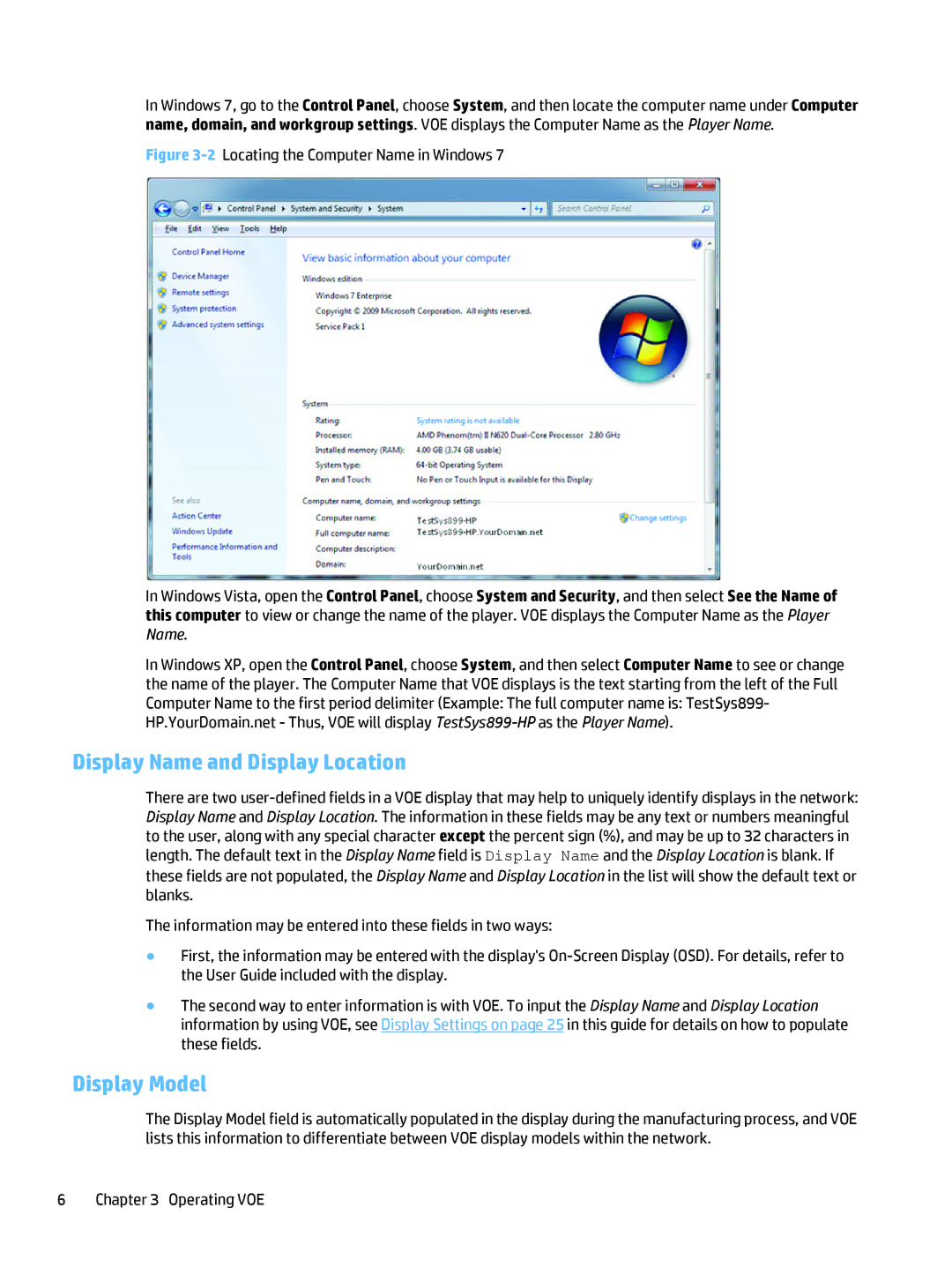In Windows 7, go to the Control Panel, choose System, and then locate the computer name under Computer name, domain, and workgroup settings. VOE displays the Computer Name as the Player Name.
Figure 3-2 Locating the Computer Name in Windows 7
In Windows Vista, open the Control Panel, choose System and Security, and then select See the Name of this computer to view or change the name of the player. VOE displays the Computer Name as the Player Name.
In Windows XP, open the Control Panel, choose System, and then select Computer Name to see or change the name of the player. The Computer Name that VOE displays is the text starting from the left of the Full Computer Name to the first period delimiter (Example: The full computer name is: TestSys899- HP.YourDomain.net - Thus, VOE will display TestSys899-HP as the Player Name).
Display Name and Display Location
There are two
The information may be entered into these fields in two ways:
●First, the information may be entered with the display's
●The second way to enter information is with VOE. To input the Display Name and Display Location information by using VOE, see Display Settings on page 25 in this guide for details on how to populate these fields.
Display Model
The Display Model field is automatically populated in the display during the manufacturing process, and VOE lists this information to differentiate between VOE display models within the network.