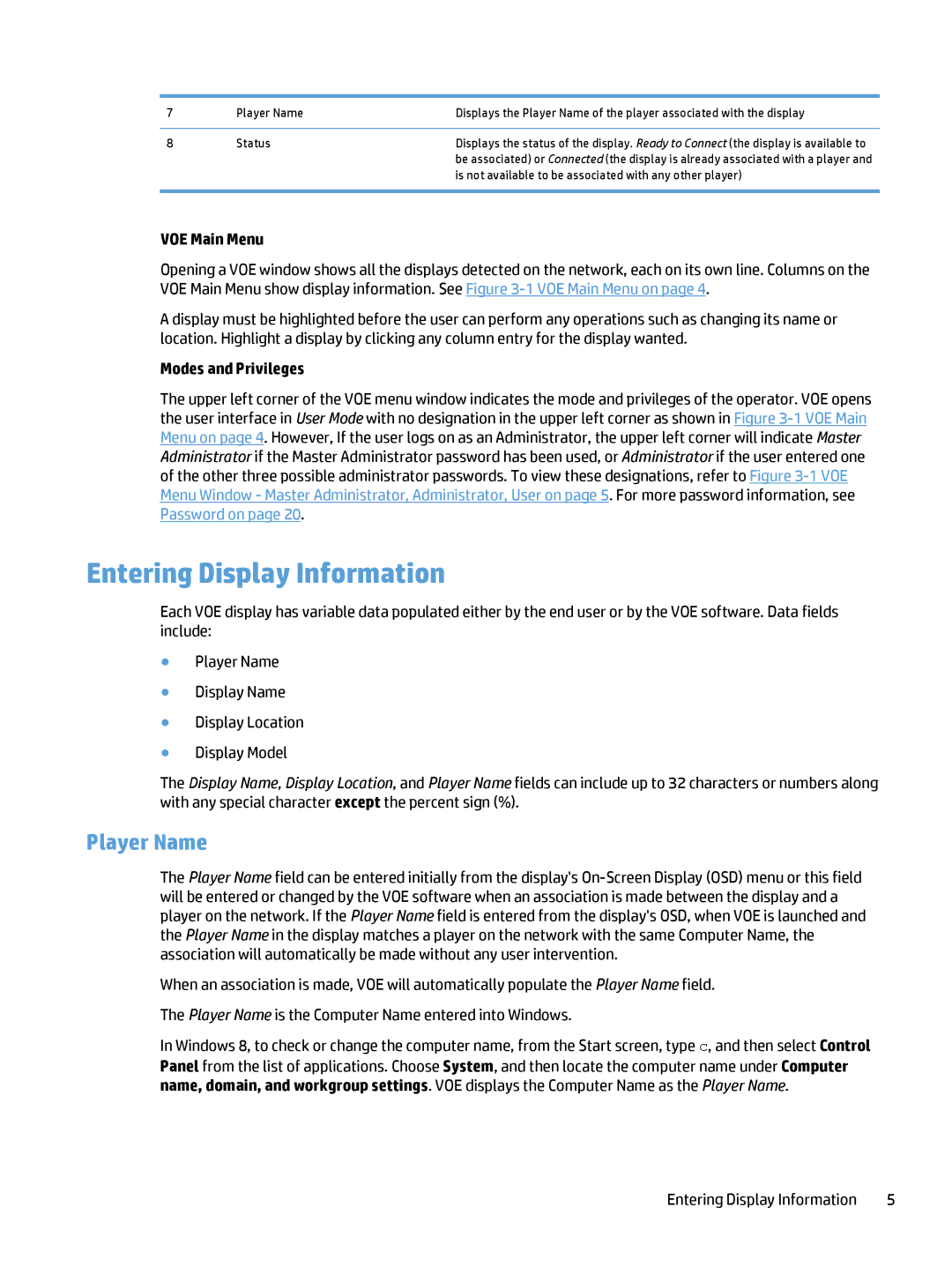7 | Player Name | Displays the Player Name of the player associated with the display |
|
|
|
8 | Status | Displays the status of the display. Ready to Connect (the display is available to |
|
| be associated) or Connected (the display is already associated with a player and |
|
| is not available to be associated with any other player) |
|
|
|
VOE Main Menu
Opening a VOE window shows all the displays detected on the network, each on its own line. Columns on the VOE Main Menu show display information. See Figure
A display must be highlighted before the user can perform any operations such as changing its name or location. Highlight a display by clicking any column entry for the display wanted.
Modes and Privileges
The upper left corner of the VOE menu window indicates the mode and privileges of the operator. VOE opens the user interface in User Mode with no designation in the upper left corner as shown in Figure
Entering Display Information
Each VOE display has variable data populated either by the end user or by the VOE software. Data fields include:
●Player Name
●Display Name
●Display Location
●Display Model
The Display Name, Display Location, and Player Name fields can include up to 32 characters or numbers along with any special character except the percent sign (%).
Player Name
The Player Name field can be entered initially from the display's
When an association is made, VOE will automatically populate the Player Name field. The Player Name is the Computer Name entered into Windows.
In Windows 8, to check or change the computer name, from the Start screen, type c, and then select Control Panel from the list of applications. Choose System, and then locate the computer name under Computer name, domain, and workgroup settings. VOE displays the Computer Name as the Player Name.
Entering Display Information | 5 |