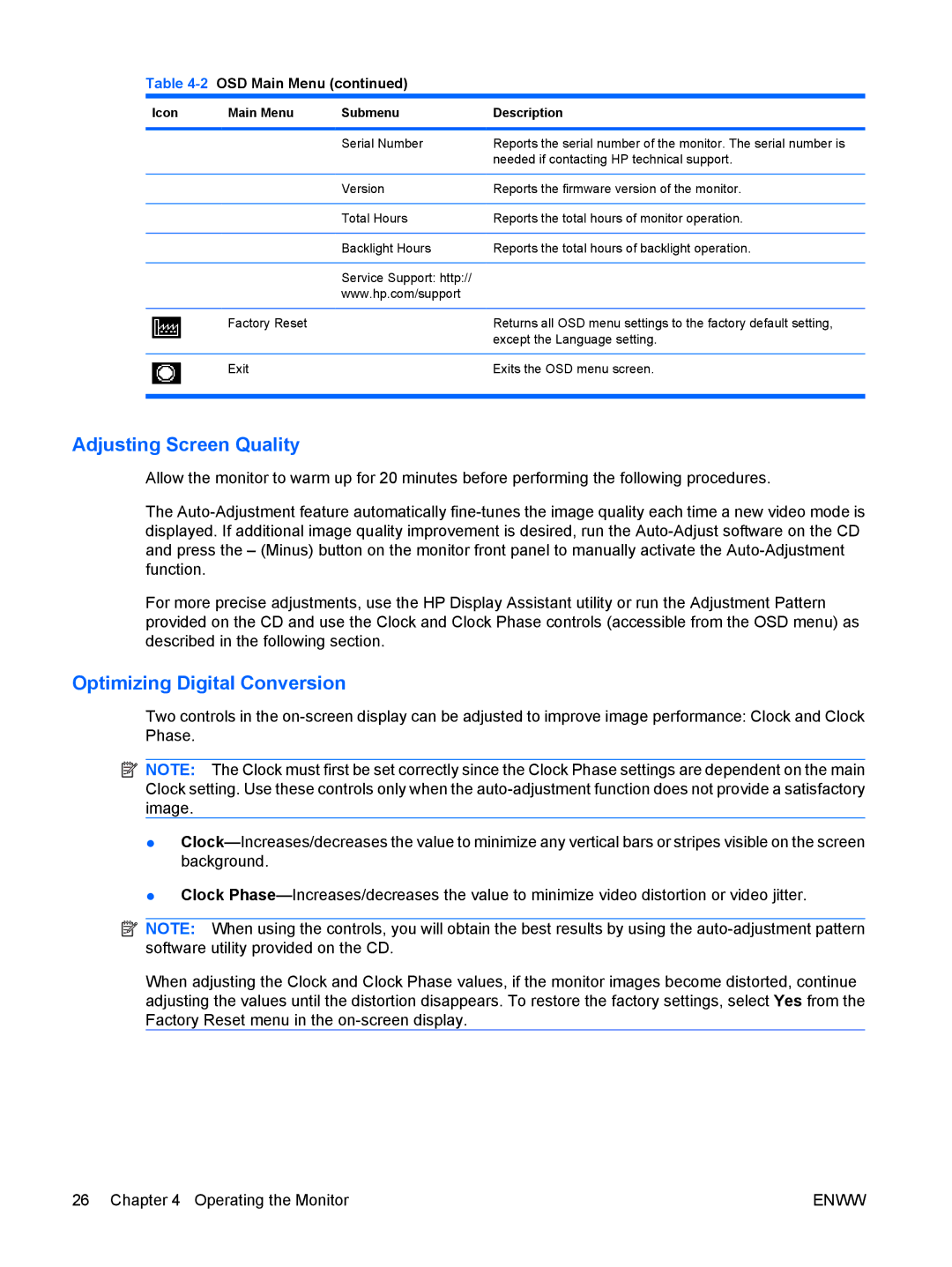LE1911I, LE1901wi specifications
The HP LE1901wi and LE1911I are essential monitors designed for users seeking a reliable and versatile display solution that meets both personal and professional requirements. These models stand out due to their impressive features, advanced technologies, and user-friendly characteristics.The HP LE1901wi is an ideal choice for users looking for a monitor with excellent visual performance. It features a 19-inch widescreen display with a resolution of 1440 x 900 pixels. This aspect ratio provides a comfortable viewing experience, making it suitable for multitasking as well as media consumption. The LED backlighting contributes to a brighter and more vibrant display, enhancing colors and providing deeper blacks for improved image quality.
One of the key technologies embedded in the LE1901wi is its anti-glare screen treatment, which significantly reduces reflections and allows users to work comfortably even in brightly lit environments. This feature is particularly beneficial for office settings or during collaborative work where screen visibility is paramount.
The HP LE1911I also shares similar design elements and functionalities, but it is tailored for users seeking a more eco-friendly option. Designed with energy efficiency in mind, this monitor complies with the Energy Star rating, which ensures lower power consumption and a reduced carbon footprint. This is an essential consideration for environmentally-conscious users.
Both models have adjustable tilt options, allowing users to position the screen for maximum comfort, which minimizes neck strain during extended use. With a quick response time and a 5ms input lag, these monitors provide a smooth and seamless viewing experience that is beneficial for both general computing and casual gaming.
Connectivity on both models includes VGA and DVI ports, offering compatibility with a variety of devices, from older computers to the latest laptops. The HP LE1901wi and LE1911I are also constructed with a simple yet elegant design that fits well in any workspace, making them attractive additions to both home and office environments.
Overall, the HP LE1901wi and LE1911I monitor models encapsulate essential features and technology that cater to diverse user needs. Their combination of performance, energy efficiency, and user-friendly characteristics makes them valuable choices for anyone in the market for dependable computer displays.