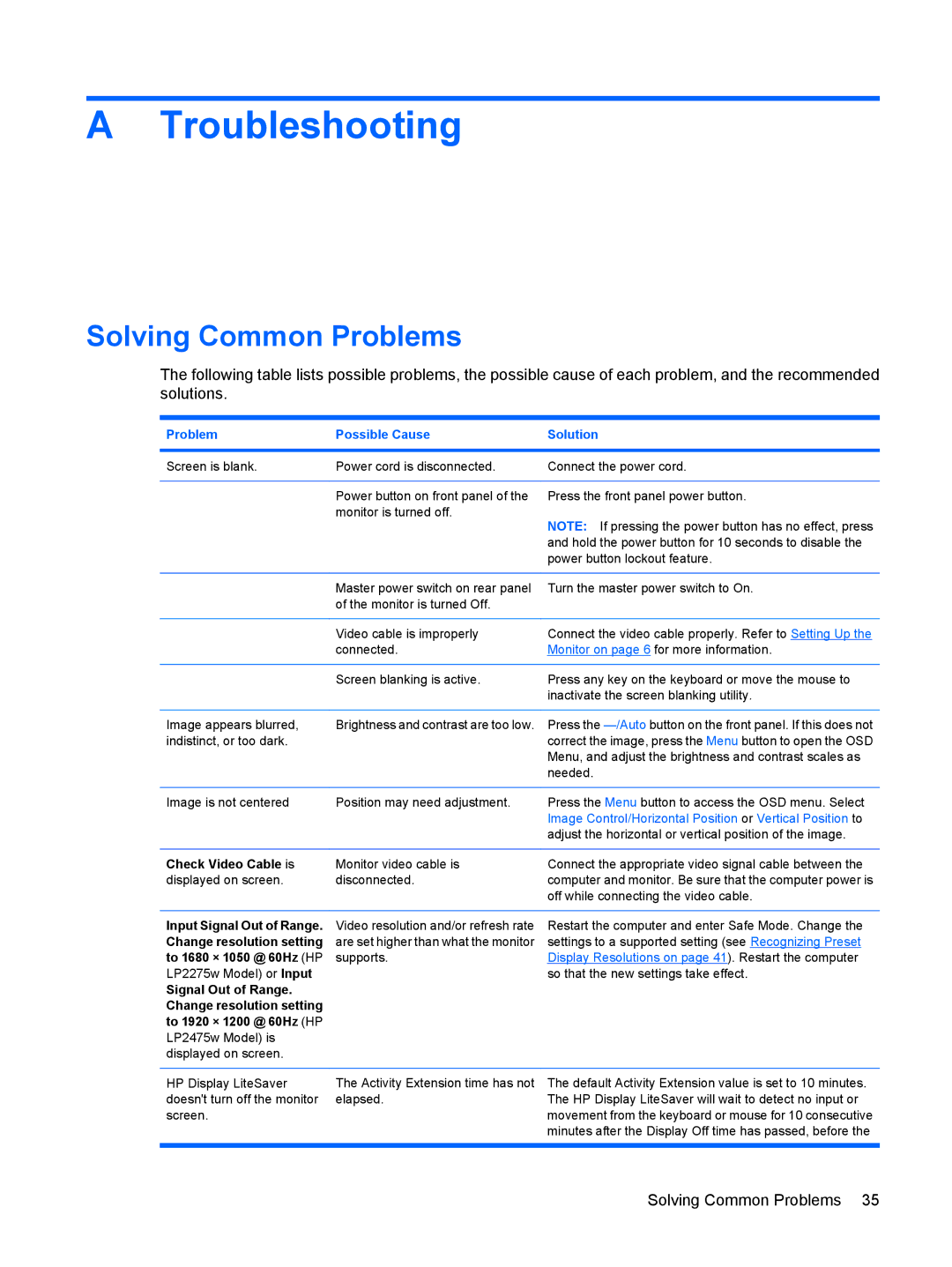A Troubleshooting
Solving Common Problems
The following table lists possible problems, the possible cause of each problem, and the recommended solutions.
Problem | Possible Cause | Solution |
|
|
|
Screen is blank. | Power cord is disconnected. | Connect the power cord. |
|
|
|
| Power button on front panel of the | Press the front panel power button. |
| monitor is turned off. | NOTE: If pressing the power button has no effect, press |
|
| |
|
| and hold the power button for 10 seconds to disable the |
|
| power button lockout feature. |
|
|
|
| Master power switch on rear panel | Turn the master power switch to On. |
| of the monitor is turned Off. |
|
|
|
|
| Video cable is improperly | Connect the video cable properly. Refer to Setting Up the |
| connected. | Monitor on page 6 for more information. |
|
|
|
| Screen blanking is active. | Press any key on the keyboard or move the mouse to |
|
| inactivate the screen blanking utility. |
|
|
|
Image appears blurred, | Brightness and contrast are too low. | Press the |
indistinct, or too dark. |
| correct the image, press the Menu button to open the OSD |
|
| Menu, and adjust the brightness and contrast scales as |
|
| needed. |
|
|
|
Image is not centered | Position may need adjustment. | Press the Menu button to access the OSD menu. Select |
|
| Image Control/Horizontal Position or Vertical Position to |
|
| adjust the horizontal or vertical position of the image. |
|
|
|
Check Video Cable is | Monitor video cable is | Connect the appropriate video signal cable between the |
displayed on screen. | disconnected. | computer and monitor. Be sure that the computer power is |
|
| off while connecting the video cable. |
|
|
|
Input Signal Out of Range. | Video resolution and/or refresh rate | Restart the computer and enter Safe Mode. Change the |
Change resolution setting | are set higher than what the monitor | settings to a supported setting (see Recognizing Preset |
to 1680 × 1050 @ 60Hz (HP | supports. | Display Resolutions on page 41). Restart the computer |
LP2275w Model) or Input |
| so that the new settings take effect. |
Signal Out of Range. |
|
|
Change resolution setting |
|
|
to 1920 × 1200 @ 60Hz (HP |
|
|
LP2475w Model) is |
|
|
displayed on screen. |
|
|
HP Display LiteSaver doesn't turn off the monitor screen.
The Activity Extension time has not elapsed.
The default Activity Extension value is set to 10 minutes. The HP Display LiteSaver will wait to detect no input or movement from the keyboard or mouse for 10 consecutive minutes after the Display Off time has passed, before the