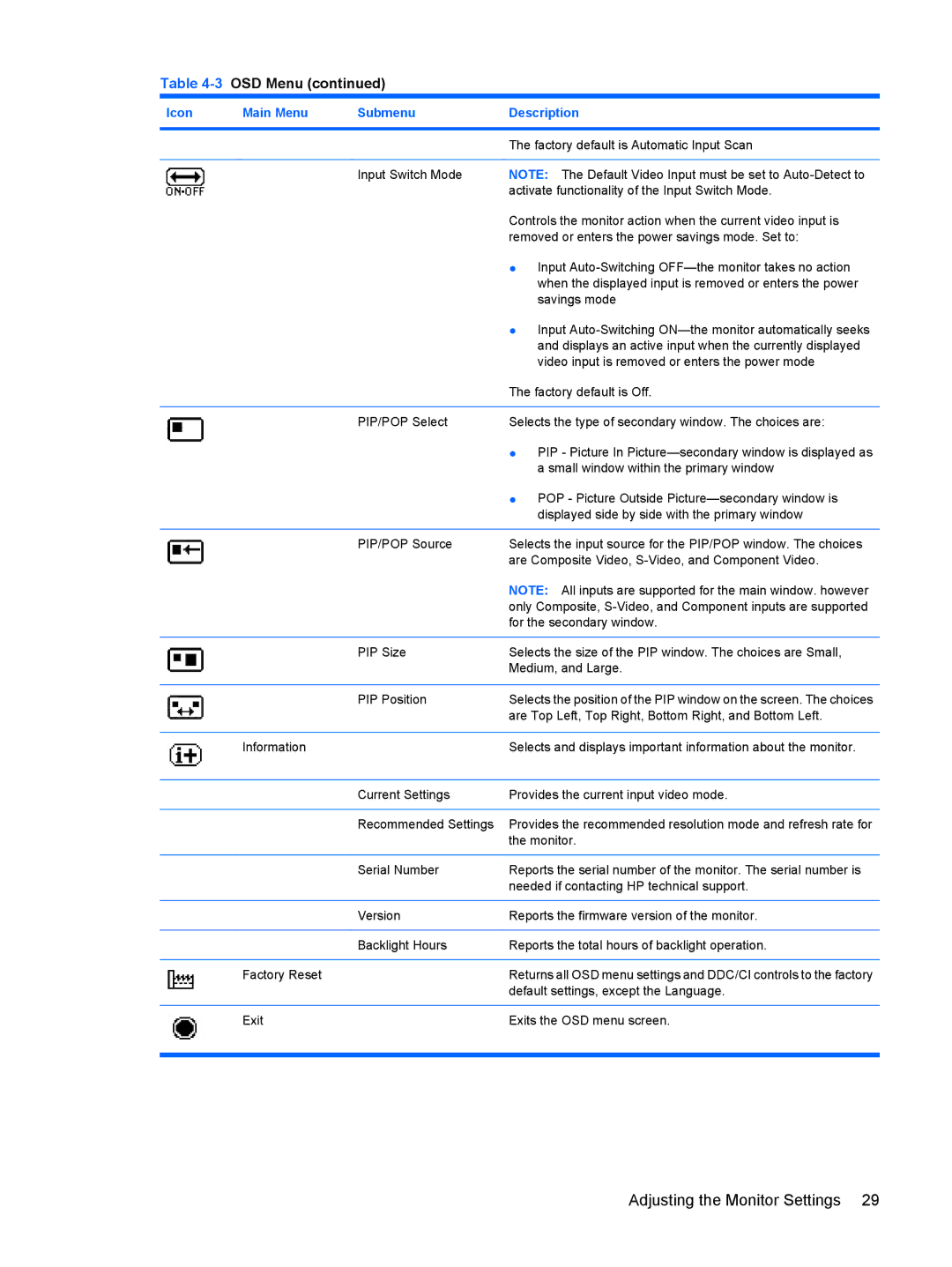Table 4-3 OSD Menu (continued)
Icon | Main Menu | Submenu | Description |
|
|
|
|
|
|
| The factory default is Automatic Input Scan |
|
|
|
|
|
| Input Switch Mode | NOTE: The Default Video Input must be set to |
|
|
| activate functionality of the Input Switch Mode. |
|
|
| Controls the monitor action when the current video input is |
|
|
| removed or enters the power savings mode. Set to: |
|
|
| ● Input |
|
|
| when the displayed input is removed or enters the power |
|
|
| savings mode |
|
|
| ● Input |
|
|
| and displays an active input when the currently displayed |
|
|
| video input is removed or enters the power mode |
|
|
| The factory default is Off. |
|
|
|
|
|
| PIP/POP Select | Selects the type of secondary window. The choices are: |
|
|
| ● PIP - Picture In |
|
|
| a small window within the primary window |
|
|
| ● POP - Picture Outside |
|
|
| displayed side by side with the primary window |
|
|
|
|
|
| PIP/POP Source | Selects the input source for the PIP/POP window. The choices |
|
|
| are Composite Video, |
|
|
| NOTE: All inputs are supported for the main window. however |
|
|
| only Composite, |
|
|
| for the secondary window. |
|
|
|
|
|
| PIP Size | Selects the size of the PIP window. The choices are Small, |
|
|
| Medium, and Large. |
|
|
|
|
|
| PIP Position | Selects the position of the PIP window on the screen. The choices |
|
|
| are Top Left, Top Right, Bottom Right, and Bottom Left. |
|
|
|
|
| Information |
| Selects and displays important information about the monitor. |
|
|
|
|
|
| Current Settings | Provides the current input video mode. |
|
|
|
|
|
| Recommended Settings | Provides the recommended resolution mode and refresh rate for |
|
|
| the monitor. |
|
|
|
|
|
| Serial Number | Reports the serial number of the monitor. The serial number is |
|
|
| needed if contacting HP technical support. |
|
|
|
|
|
| Version | Reports the firmware version of the monitor. |
|
|
|
|
|
| Backlight Hours | Reports the total hours of backlight operation. |
|
|
|
|
| Factory Reset |
| Returns all OSD menu settings and DDC/CI controls to the factory |
|
|
| default settings, except the Language. |
|
|
|
|
| Exit |
| Exits the OSD menu screen. |
|
|
|
|
Adjusting the Monitor Settings 29