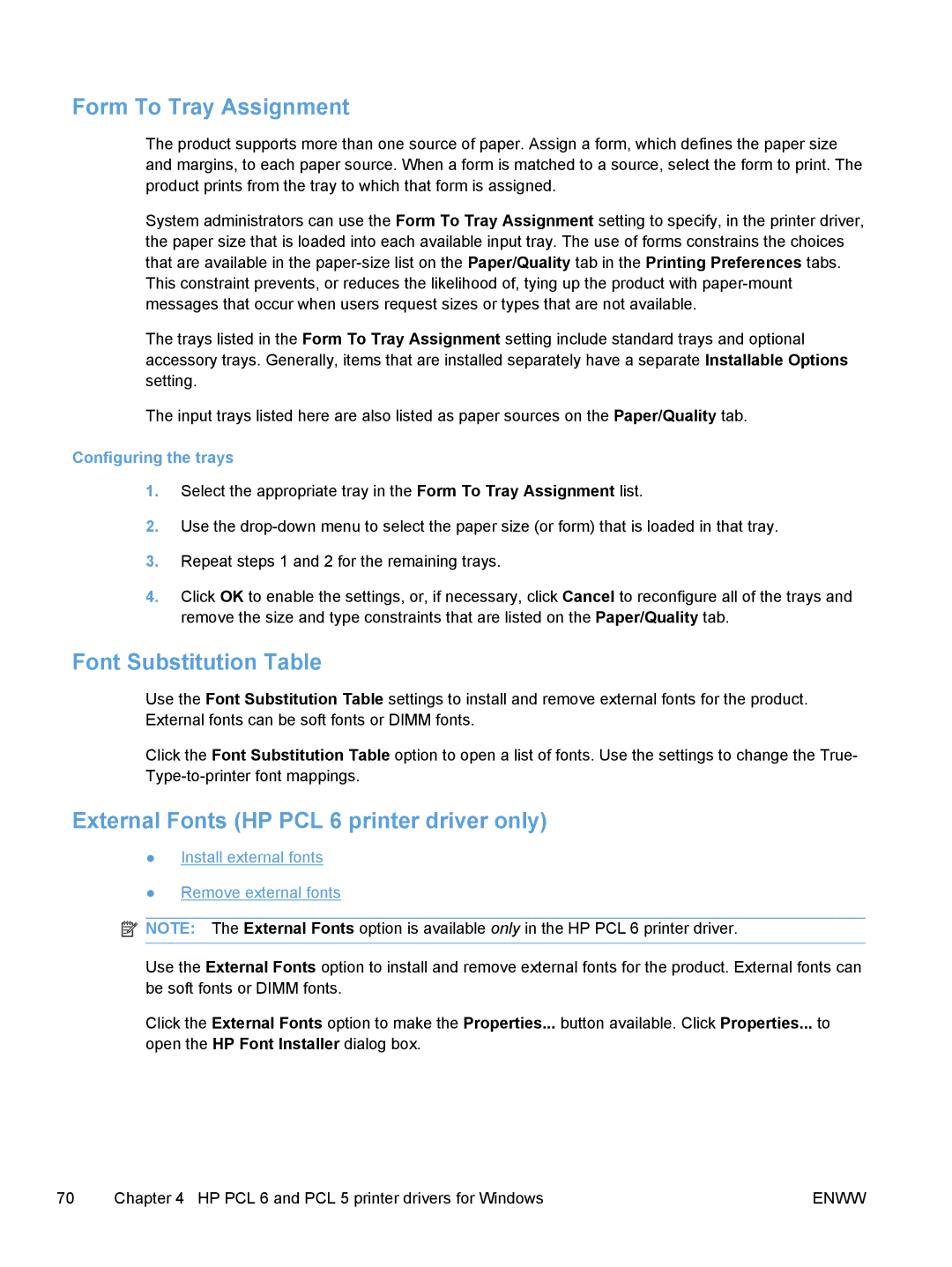M1530 specifications
The HP M1530 is a laser printer designed to meet the needs of small businesses and home offices. Known for its compact design and efficient performance, this printer combines impressive printing speeds with remarkable print quality, making it an ideal choice for those who require professionalism without compromising on space.One of the key features of the HP M1530 is its fast printing capability, delivering up to 27 pages per minute for black-and-white documents. This speed can significantly enhance productivity, especially for users who handle large volumes of printing tasks. The first page out time is also commendably quick, taking as little as 8.5 seconds, allowing users to print essential documents without long waiting periods.
The M1530 utilizes laser technology, which ensures that prints are sharp, clear, and smudge-resistant. The printer supports a maximum print resolution of up to 600 x 600 dpi, providing high-quality text and graphics. Additionally, it supports a variety of media sizes and types, ranging from standard A4 to envelopes, making it versatile for various printing needs.
Another significant characteristic of the HP M1530 is its energy efficiency. It is designed to consume less power than traditional printers, with an Auto-On/Auto-Off feature that automatically turns the printer on when a print job is sent and off when not in use. This functionality helps to reduce energy consumption, making it a more environmentally friendly option.
Connectivity options are also noteworthy in the HP M1530. It offers USB 2.0 connectivity, making it straightforward to connect to computers and laptops. The printer is compatible with various operating systems, including Windows and macOS, ensuring a seamless integration into existing setups.
In terms of maintenance, the HP M1530 is equipped with an easy-to-replace toner cartridge system, allowing users to replace consumables without hassle. The printer typically comes with a standard toner cartridge, providing a substantial page yield, which can lead to lower running costs.
In summary, the HP M1530 is a compact, efficient, and high-performance laser printer, suitable for small businesses and home offices. With its rapid printing speeds, excellent print quality, energy-efficient features, and straightforward connectivity, it stands out as a reliable choice for users seeking a dependable printing solution.