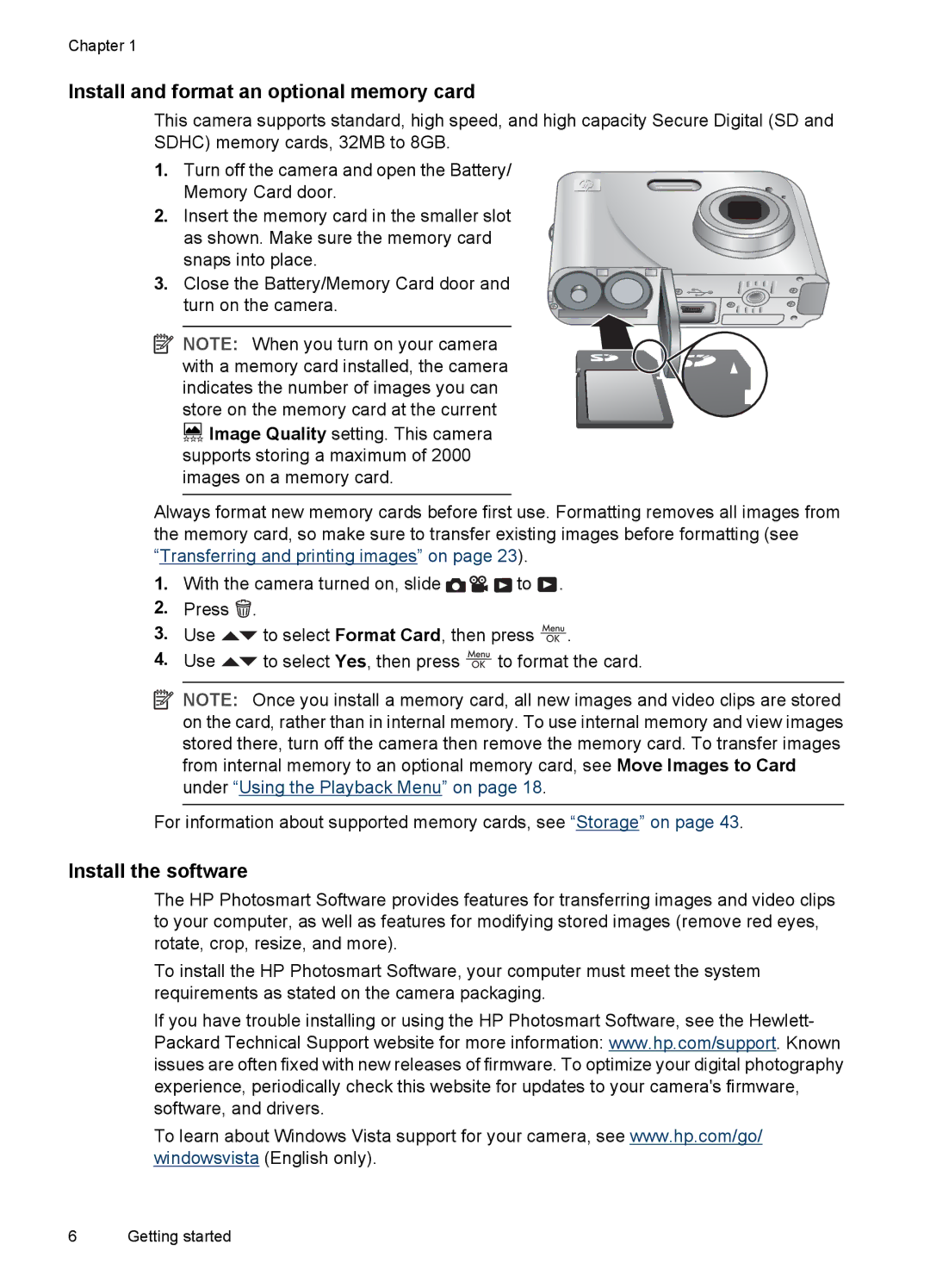M447, M637, M547 specifications
The HP M547, M637, and M447 series of multifunction printers embody the innovation and reliability that HP is known for. Each model caters to different office needs, yet they share a suite of technologies designed to improve productivity and enhance document handling capabilities.The HP M547 series stands out with its color laser capabilities, making it ideal for businesses that require high-quality prints. This model features advanced printing speeds of up to 32 pages per minute for both color and black-and-white documents, ensuring efficient workflow in busy environments. It uses HP’s JetIntelligence technology, which leverages a combination of smart toner and printer technology for greater productivity, yielding up to 28,000 pages from a single toner cartridge. The M547 also has extensive connectivity options including USB, Ethernet, and wireless networking, allowing users to print from various devices including smartphones and tablets. Security features such as secure printing and password protection ensure that sensitive documents remain confidential.
Moving to the HP M637 series, this model is crafted for larger workgroups that demand added functionality. In addition to robust printing capabilities, the M637 supports scanning, copying, and faxing tasks. With its fast print speeds also reaching up to 32 pages per minute, it optimizes efficiency while also producing professional-quality color prints with a print resolution of up to 600 x 600 dpi. The M637 includes HP's Smart Task technology, enabling users to automate repetitive tasks, thus streamlining workflow. Its large touchscreen interface simplifies navigation and provides easy access to common functions.
Finally, the HP M447 is designed for businesses that require reliable monochrome printing. It boasts a compact footprint, making it suitable for smaller office spaces. With print speeds up to 40 pages per minute, it efficiently handles high-volume printing needs. The M447 integrates HP’s innovative print engine for faster first-page output, allowing users to get back to work quickly. Its energy-saving features include HP Auto-On/Auto-Off Technology, reducing energy consumption when not in use. The model supports a variety of media sizes and types, from envelopes to cardstock, giving users flexibility in their printing.
In conclusion, HP's M547, M637, and M447 models offer a versatile range of multifunction printers equipped with cutting-edge technologies. These features ensure that each model adequately meets the demands of various office environments, thereby enhancing overall productivity while maintaining high-quality output. Whether it’s vibrant color prints, comprehensive multifunction capabilities, or efficient monochrome printing, HP has tailored its offerings to suit a diverse array of workplace needs.