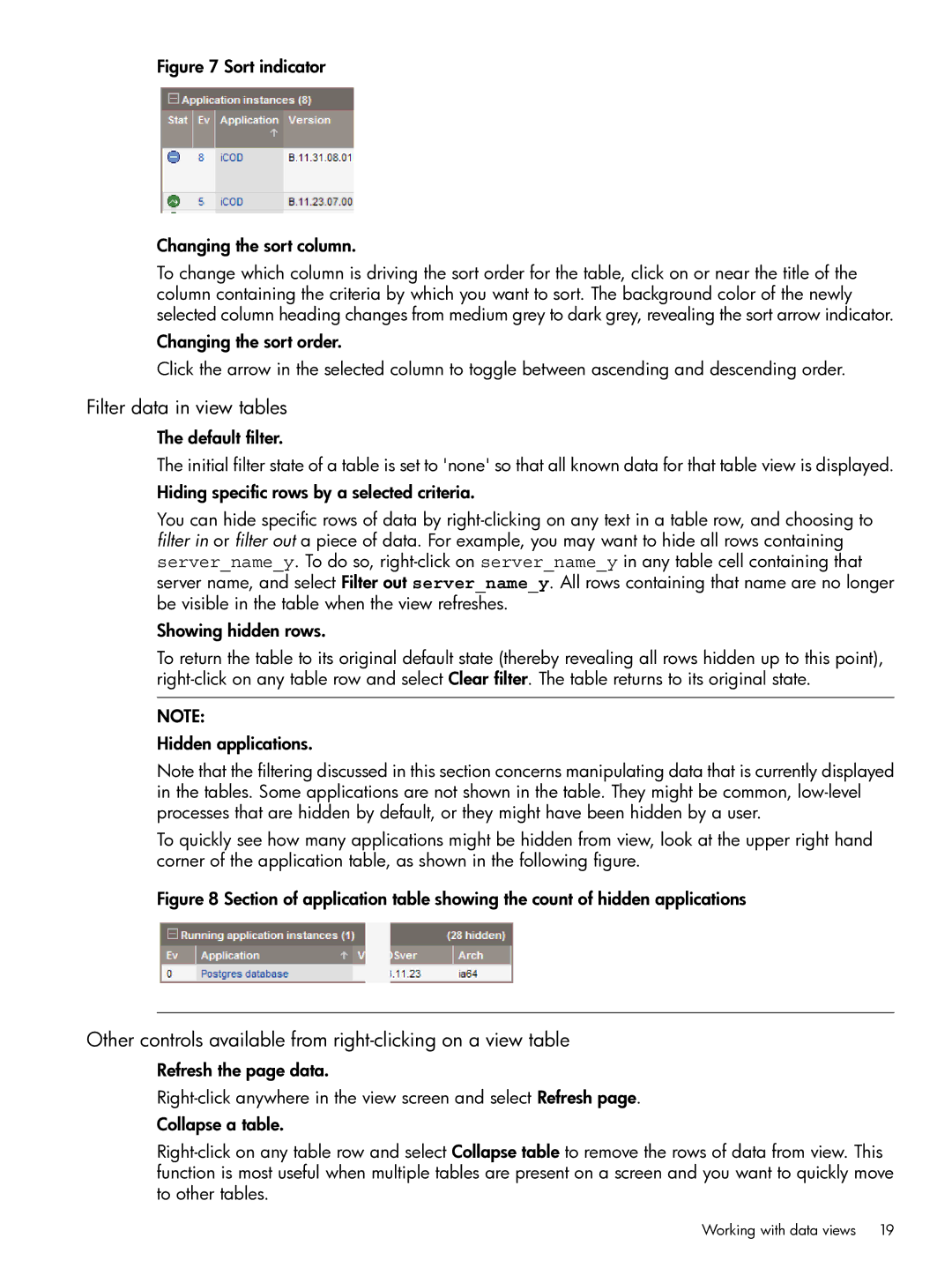Matrix Operating Environment Software specifications
HP Matrix Operating Environment (MOE) is an innovative software platform designed to deliver efficient management and orchestration of IT resources across physical, virtual, and cloud infrastructures. It provides a comprehensive solution for organizations that require a robust and flexible environment to manage their IT operations seamlessly.One of the main features of HP MOE is its ability to optimize resource utilization by automating the provisioning and management of infrastructure components. This includes the ability to rapidly deploy servers, storage, and networking resources in a manner that meets the dynamic needs of modern businesses. This automation significantly reduces the time and effort required for manual configurations, enabling IT teams to focus on strategic initiatives rather than routine tasks.
The software offers a unified management interface that provides visibility into the entire IT environment. Users can monitor performance metrics, track resource allocation, and manage workflows through a single dashboard. This centralized control not only simplifies operations but also enhances decision-making capabilities by providing real-time insights into system health and performance.
Another critical characteristic of HP MOE is its support for both physical and virtual resources. The platform is designed to seamlessly integrate with existing infrastructure, making it easier for organizations to adopt virtualization and hybrid cloud strategies. Its compatibility with industry-standard hypervisors allows businesses to leverage their current investments while taking advantage of the benefits of virtualization.
HP MOE incorporates advanced technologies such as automation scripts, APIs, and tools for workload balancing. This technological backbone enables organizations to implement elasticity in their environments, allowing them to scale resources up or down based on demand. The software also supports a service-oriented architecture, facilitating integration with other enterprise applications and systems.
Security is a top priority in the design of HP MOE. The software provides robust security features that ensure data integrity and protect against unauthorized access. This includes role-based access controls, encryption, and compliance reporting, all of which contribute to a secure operating environment.
In summary, HP Matrix Operating Environment Software is a powerful solution that addresses the complexities of managing modern IT resources. Its key features include automation, unified management, support for physical and virtual environments, and strong security measures. With its ability to enhance efficiency and streamline operations, HP MOE is an essential tool for organizations looking to stay competitive in an increasingly digital landscape.