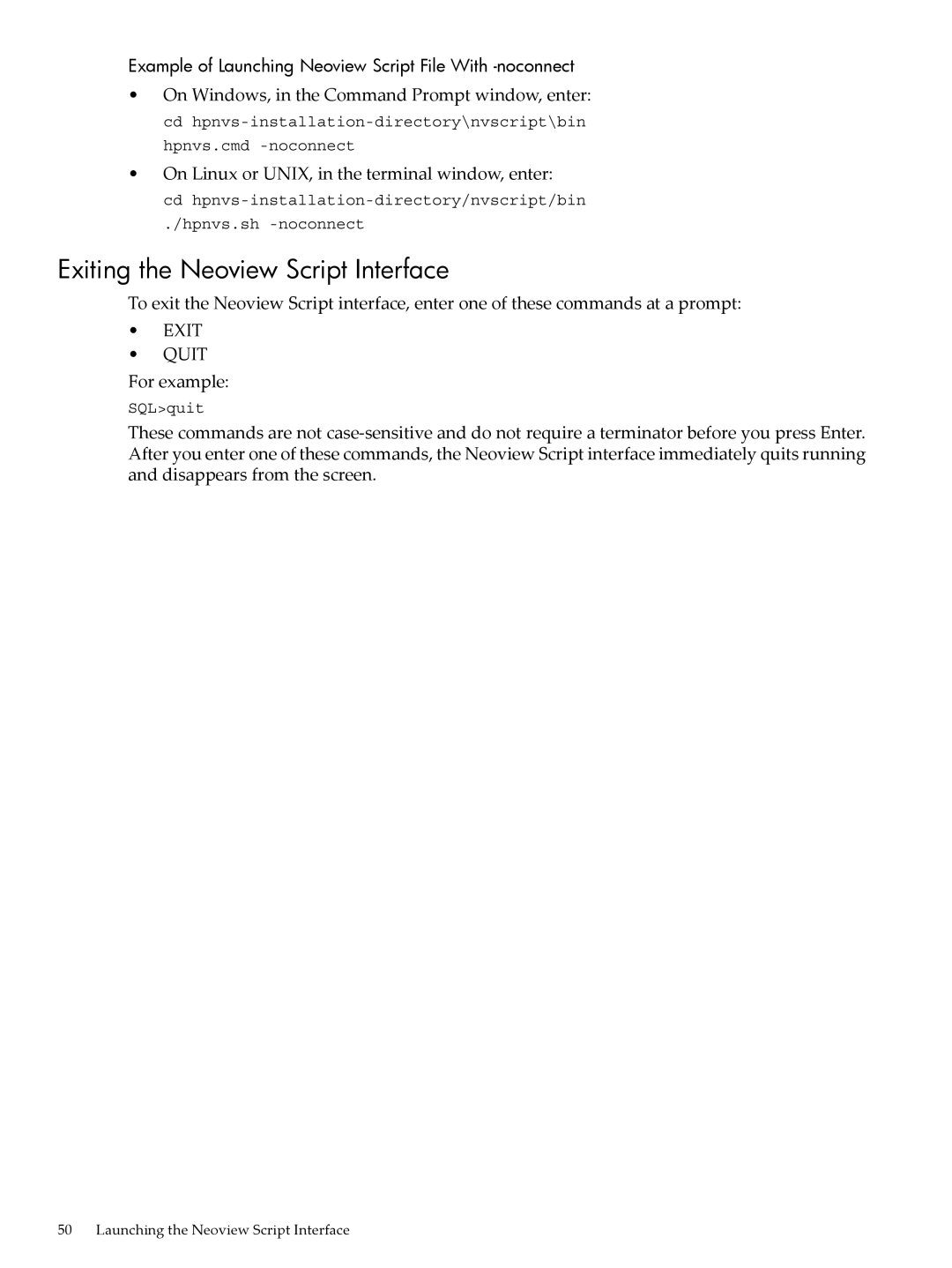HP Neoview Script Guide
Copyright 2007 Hewlett-Packard Development Company, L.P
Table of Contents
Table of Contents
Running Scripts in the Neoview Script Interface
Exit Command
Example
114
135
Info DS Command 135 Syntax Considerations Example
133
137
Page
List of Figures
Page
List of Tables
Page
New and Changed Information in This Edition
About This Document
Intended Audience
Document Organization
Notation Conventions
General Syntax Notation
Related Documentation
This manual is part of the Neoview customer library
Neoview Customer Library
Neoview Support Library
Publishing History
HP Encourages Your Comments
Page
Introduction to Neoview Script
Neoview Script Within a Neoview Platform Network
Page
Installing and Verifying the Java Runtime Environment JRE
Installing Neoview Script
Preinstallation Procedures
Installing a Supported Java Version
Setting the Path to a Supported Java Version on Windows
Verifying the Java Version
Preinstallation Procedures
Verifying the Jdbc Driver
Installing and Verifying the Neoview Jdbc Type 4 Driver
Installing the Jdbc Driver
Downloading the Installer
Installation Procedures
Installing Perl or Python
Perl version Python version
Installer Wizard Steps
Verifying the Version of the Installer File
Running the Installer
To display the version of the downloaded installer file
Using the Installer Wizard
Installing Neoview Script
Installation Procedures
Installing Neoview Script
Command-Line Installation Steps
Postinstallation Procedures
Verifying the Installed Software Files
Verifying the Installed Version of Neoview Script
Setting the Look and Feel of the Neoview Script Interface
Supported Look-and-Feel Types
To set the look and feel, see
Setting the Look and Feel at a Command-Line Prompt
On Linux or UNIX, enter this command
DhpnvsLF=look-and-feel-type
Testing the Launch of Neoview Script
If you cannot connect to the database, verify that
Creating a Shortcut to hpnvs.cmd
Launching the Neoview Script Interface
Launching the Neoview Script Interface on Windows
Launching the Neoview Script Interface
Launching the Neoview Script Interface on Windows
Terminal window, enter
Setting the Path of hpnvs.sh
Launching the Neoview Script Interface on Linux or Unix
Logging In to the Database Platform
Presetting the Optional Launch Parameters
Default Login
Enter your user name
Login Parameters
Using Optional Launch Parameters
On Linux or UNIX, in the terminal window, enter
Logging In When Launching Neoview Script
Running a Command When Launching Neoview Script
Running a Script File When Launching Neoview Script
Launching Neoview Script Without Connecting to the Database
For more information, see Creating a Script File
Exiting the Neoview Script Interface
Example of Launching Neoview Script File With -noconnect
Product Banner
Breaking the Command Line
Neoview Script Interface
Interface Prompts
Showing the Session Attributes
Using Neoview Script Interface Commands
Case Sensitivity
SET Time Command
Setting and Showing the Idle Timeout Value for the Session
SET Prompt Command
For more information, see the SET Prompt Command
Displaying the Elapsed Time
Setting and Showing the SQL Terminator
For more information, see the SET Time Command
Limiting the Result Set of a Query
Setting and Showing the Current Schema
For more information, see the SET Timing Command
Showing Information About SQL Database Objects
Showing the Dependent Objects of a Table
Showing the Schemas
Showing the Tables in a Schema
For more information, see the Show Table Command
Showing the Views in a Schema
Showing the Synonyms in a Schema
For more information, see the Show Views Command
Clearing the Interface Window
Displaying Executed Commands
Editing and Reexecuting a Command
Obtaining Help
Repeating an SQL Statement
Running SQL Statements
Executing an SQL Statement
Preparing and Executing SQL Statements
Preparing an SQL Statement
Displaying the Parameters of the Session
Setting Parameters
Resetting the Parameters
This Select statement uses sal as a named parameter
Executing a Prepared SQL Statement
Starting the Logging Process
Spool on or LOG on Command
Logging Output
Viewing the Contents of a Log File
Stopping the Logging Process
Logging Output
Page
Running Scripts in the Neoview Script Interface
Creating a Script File
Example of a Script File
This script file creates tables in the inventory schema
Running a Script File
Obey command. For the Neoview Script bin directory, see -1
Running Scripts in Parallel
Running Scripts in the Neoview Script Interface
Setting Login Environment Variables on the Command Line
Setting the Login Environment Variables
Setting the Login Environment Variables on Windows
At each command prompt, enter one of these commands
Setting Login Environment Variables in the System Properties
Setting the Login Environment Variables on Linux or Unix
Setting Login Environment Variables in the User Profile
Perl and Python Wrapper Scripts
On the Python command line, enter
Perl and Python Commands on Windows
Perl and Python Commands on Linux or Unix
Command returns this output
Launching Neoview Script From a Perl or Python Program
Setting the Login Environment Variables
Using SQL Statements in a Perl or Python Program
Example of a Perl Program example.pl
Running the Perl or Python Program
Example of a Python Program example.py
Perl example.pl
Neoview Script Interface Commands
See the @ Command
RUN
@ Command
Syntax
Examples
Command
Considerations
Syntax Considerations
This Clear command clears the interface window
Clear Command
Connect Command
Disconnect Command
ENV Command
Colsep
Exit Command
Timing
Matching the text to a command
FC Command
These results are logged when error code 4082 occurs
Most recent command
Reexecute the most recent command that begins with SH
Above the letter
SQLselect * from persnl.employee
This Help command shows help text for SET Idletimeout
Help Command
History Command
File in the Neoview Script bin directory
LOG Command
You execute the LOG command
Before logging new information to the file
Mode Command
SET Time and Show Time SET Timing and Show Timing
Obey Command
All other interface commands are disallowed in CS mode
Drop Table Course
Prun Command
Parallelrunprun Summary
Quit Command
Repeat command reexecutes a previous command
Reconnect Command
Repeat Command
Blanks
Reexecute the Show Tables command
Reset Param Command
Reexecute the fifth command in the history buffer
RUN Command
Savehist command
Savehist Command
SET Colsep Command
Session history to the file
SET Histopt Command
This SET Colsep command specifies the separator as a pipe
SET Idletimeout Command
C55,COMPUTER ARCH.,VON Neumanns MACH.,3,100,CIS
This command sets the idle timeout value to four hours
SET Markup Command
To reset the default timeout value, enter this command
143,STEVENS Supply
SET Listcount Command
SET Param Command
This command sets a value for the ?sal salary parameter
SET Prompt Command
This command displays the session schema for the prompt
SET Sqlprompt Command
This command displays the session user name for the prompt
Datasource displays the session data source as the prompt
This command sets the SQL prompt to Enter
To reset the SQL prompt to the default, enter this command
SET Sqlterminator Command
SET Time Command
SET Timing Command
Show Colsep Command
This Show Colsep command displays the column separator
Show Histopt Command
Show Idletimeout Command
This command displays the value set for the history option
Show Listcount Command
Show Markup Command
This command displays the value set for the markup option
Show Mode Command
Show Mvgroups Command
For more information, see Mode Command
Show MVS Command
Show Param Command
Show Prepared Command
Show Schema Command
Show Schemas Command
For more information, see Showing the Schemas
Show Session Command
Show Sqlprompt Command
Show Sqlterminator Command
Show Synonyms Command
Show Table Command
Specifies the name of a table. If you do not fully qualify
Table-name, Neoview Script uses the current schema
Uses the current schema
Qualify the materialized-view-name, Neoview Script
Show Tables Command
This command shows all information of the EMP table
Show Time Command
Show Timing Command
Show Views Command
Spool Command
Version Command
You execute the Spool command
Example
Supported SQL Statements
Create Mvgroup
Insert
Terms used in the Info DS reports are
Connectivity Service Commands
Info DS Command
Available servers for this service on this data source
Symbols
Index
Index
139
SET Schema
141