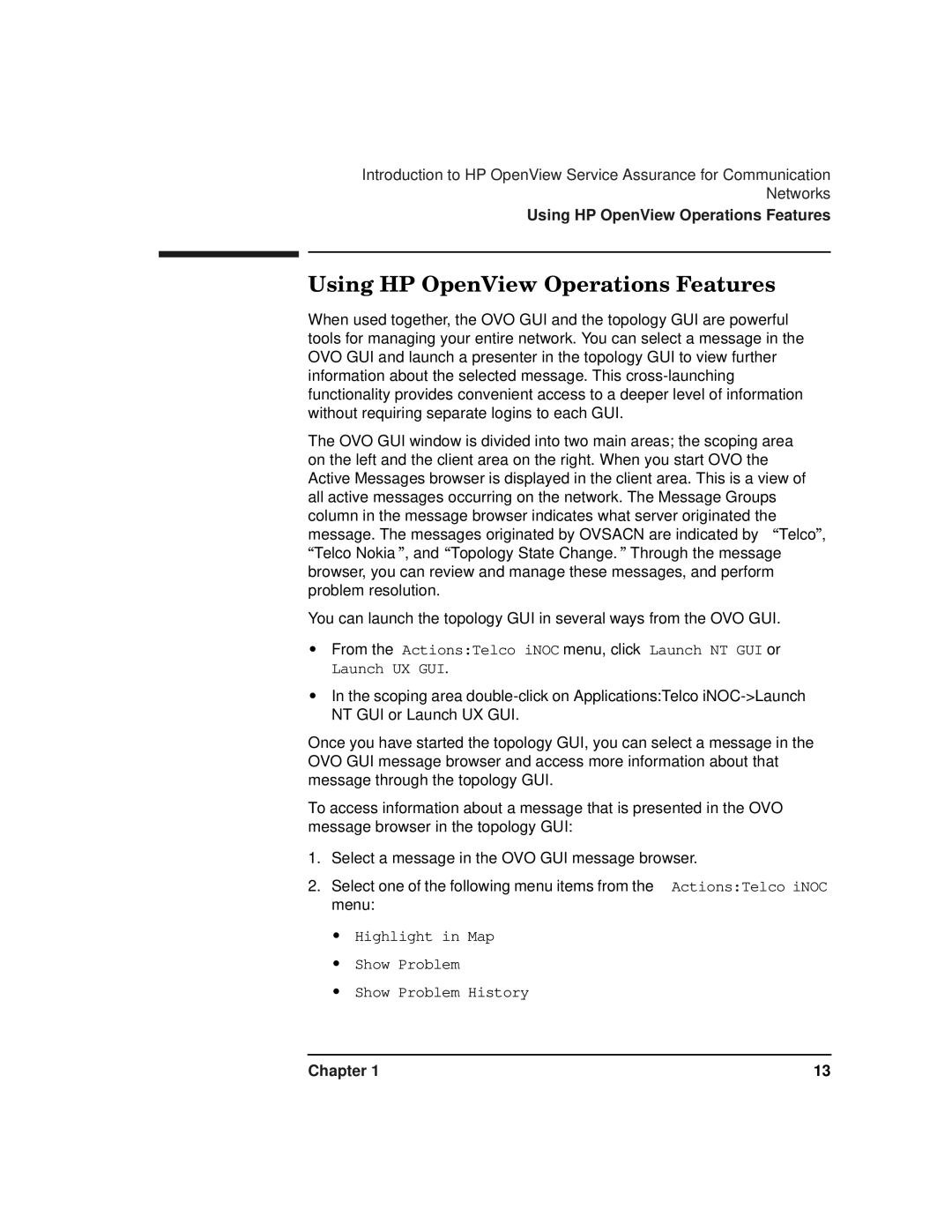Introduction to HP OpenView Service Assurance for Communication Networks
Using HP OpenView Operations Features
Using HP OpenView Operations Features
When used together, the OVO GUI and the topology GUI are powerful tools for managing your entire network. You can select a message in the OVO GUI and launch a presenter in the topology GUI to view further information about the selected message. This
The OVO GUI window is divided into two main areas; the scoping area on the left and the client area on the right. When you start OVO the Active Messages browser is displayed in the client area. This is a view of all active messages occurring on the network. The Message Groups column in the message browser indicates what server originated the message. The messages originated by OVSACN are indicated by “Telco”, “Telco Nokia”, and “Topology State Change.” Through the message browser, you can review and manage these messages, and perform problem resolution.
You can launch the topology GUI in several ways from the OVO GUI.
•From the Actions:Telco iNOC menu, click Launch NT GUI or Launch UX GUI.
•In the scoping area
Once you have started the topology GUI, you can select a message in the OVO GUI message browser and access more information about that message through the topology GUI.
To access information about a message that is presented in the OVO message browser in the topology GUI:
1.Select a message in the OVO GUI message browser.
2.Select one of the following menu items from the Actions:Telco iNOC menu:
•Highlight in Map
•Show Problem
•Show Problem History
Chapter 1 | 13 |