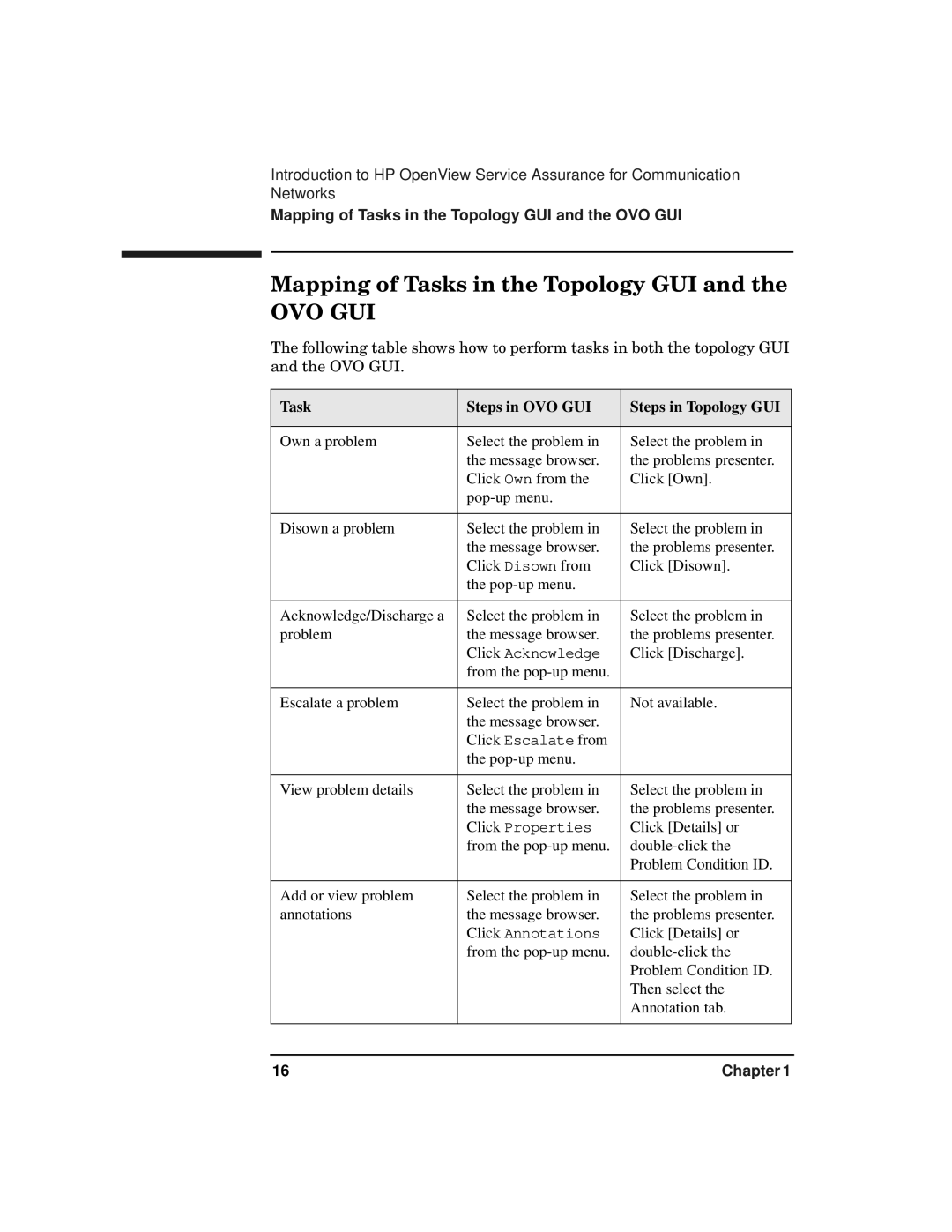Introduction to HP OpenView Service Assurance for Communication Networks
Mapping of Tasks in the Topology GUI and the OVO GUI
Mapping of Tasks in the Topology GUI and the
OVO GUI
The following table shows how to perform tasks in both the topology GUI and the OVO GUI.
Task | Steps in OVO GUI | Steps in Topology GUI |
|
|
|
Own a problem | Select the problem in | Select the problem in |
| the message browser. | the problems presenter. |
| Click Own from the | Click [Own]. |
|
| |
|
|
|
Disown a problem | Select the problem in | Select the problem in |
| the message browser. | the problems presenter. |
| Click Disown from | Click [Disown]. |
| the |
|
|
|
|
Acknowledge/Discharge a | Select the problem in | Select the problem in |
problem | the message browser. | the problems presenter. |
| Click Acknowledge | Click [Discharge]. |
| from the |
|
|
|
|
Escalate a problem | Select the problem in | Not available. |
| the message browser. |
|
| Click Escalate from |
|
| the |
|
|
|
|
View problem details | Select the problem in | Select the problem in |
| the message browser. | the problems presenter. |
| Click Properties | Click [Details] or |
| from the | |
|
| Problem Condition ID. |
|
|
|
Add or view problem | Select the problem in | Select the problem in |
annotations | the message browser. | the problems presenter. |
| Click Annotations | Click [Details] or |
| from the | |
|
| Problem Condition ID. |
|
| Then select the |
|
| Annotation tab. |
|
|
|
16 | Chapter 1 |