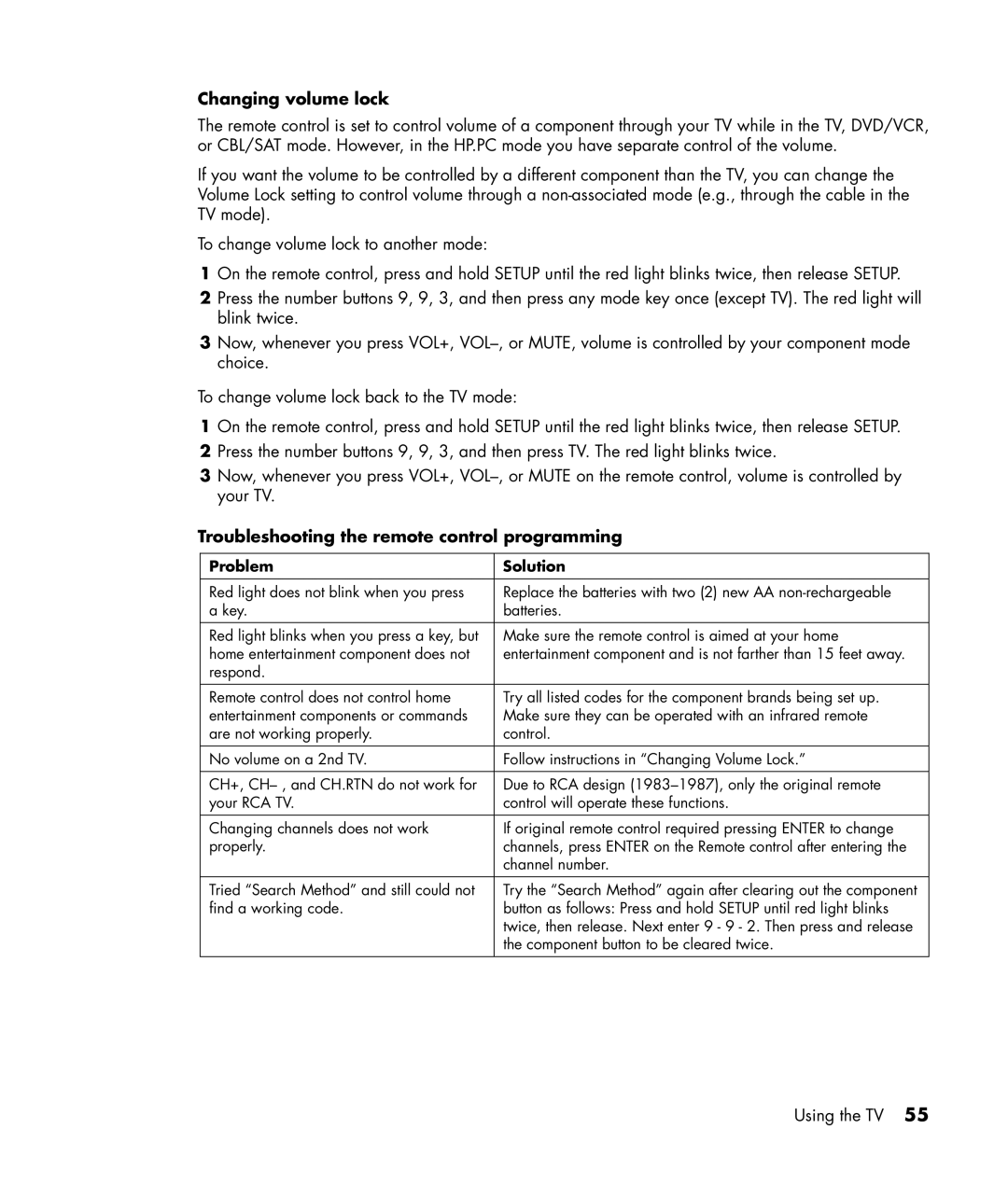PE4240N 42 inch specifications
The HP PE4240N is a versatile 42-inch professional display engineered to meet the needs of businesses and public spaces. Known for its robust design and high-quality performance, this display is an excellent choice for various applications, including digital signage, presentations, and interactive kiosks.One of the standout features of the HP PE4240N is its Full HD resolution, which ensures that content is displayed with clarity and detail. With a resolution of 1920 x 1080 pixels, this display presents vivid colors and sharp images, making it ideal for showcasing announcements, advertisements, or informative content. The display is also equipped with a wide viewing angle, ensuring that images can be seen clearly from various positions in a room.
In terms of connectivity, the HP PE4240N is designed with a multitude of ports, including HDMI, VGA, and composite inputs. This allows for seamless integration with various devices, such as computers, media players, and gaming consoles. Additionally, the display supports both wired and wireless connectivity options, offering flexibility for different setups.
The HP PE4240N also features advanced display technologies that enhance the viewing experience. The use of LED backlighting allows for greater energy efficiency and improved brightness, while the anti-glare coating minimizes reflections, ensuring that content remains visible even in well-lit environments. Furthermore, its high contrast ratio contributes to deeper blacks and vivid colors, enhancing the overall image quality.
Durability is another key characteristic of the HP PE4240N. It is designed to withstand the rigors of continuous use in busy environments, making it a reliable choice for retail locations, transportation hubs, and corporate offices. The unit is built with a sturdy frame and includes features such as heat management to prevent overheating during extended operation.
Finally, the HP PE4240N is user-friendly, featuring an intuitive interface that simplifies navigation and controls. The display can be easily mounted in various configurations, whether wall-mounted or placed on a stand, making it adaptable to different spaces and needs.
In summary, the HP PE4240N 42-inch display is a high-performance solution that combines outstanding image quality, versatile connectivity options, and durability, making it an excellent choice for professional environments. With its advanced technologies and user-friendly design, it caters effectively to the demands of modern business communication and advertising.