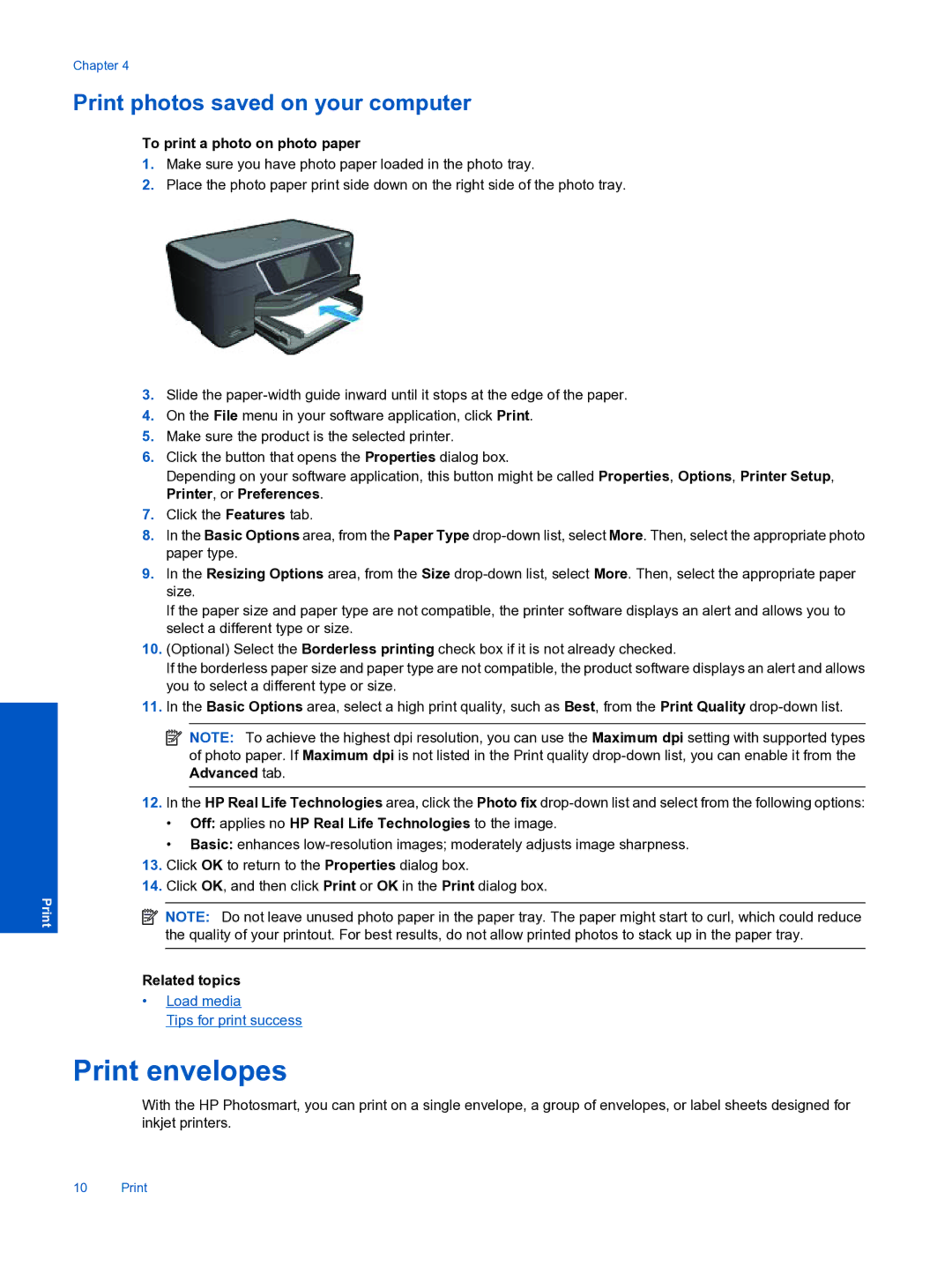Chapter 4
Print photos saved on your computer
To print a photo on photo paper
1.Make sure you have photo paper loaded in the photo tray.
2.Place the photo paper print side down on the right side of the photo tray.
3.Slide the
4.On the File menu in your software application, click Print.
5.Make sure the product is the selected printer.
6.Click the button that opens the Properties dialog box.
Depending on your software application, this button might be called Properties, Options, Printer Setup, Printer, or Preferences.
7.Click the Features tab.
8.In the Basic Options area, from the Paper Type
9.In the Resizing Options area, from the Size
If the paper size and paper type are not compatible, the printer software displays an alert and allows you to select a different type or size.
10.(Optional) Select the Borderless printing check box if it is not already checked.
If the borderless paper size and paper type are not compatible, the product software displays an alert and allows you to select a different type or size.
11.In the Basic Options area, select a high print quality, such as Best, from the Print Quality
![]() NOTE: To achieve the highest dpi resolution, you can use the Maximum dpi setting with supported types of photo paper. If Maximum dpi is not listed in the Print quality
NOTE: To achieve the highest dpi resolution, you can use the Maximum dpi setting with supported types of photo paper. If Maximum dpi is not listed in the Print quality
12.In the HP Real Life Technologies area, click the Photo fix
•Off: applies no HP Real Life Technologies to the image.
•Basic: enhances
13.Click OK to return to the Properties dialog box.
14.Click OK, and then click Print or OK in the Print dialog box.
![]() NOTE: Do not leave unused photo paper in the paper tray. The paper might start to curl, which could reduce the quality of your printout. For best results, do not allow printed photos to stack up in the paper tray.
NOTE: Do not leave unused photo paper in the paper tray. The paper might start to curl, which could reduce the quality of your printout. For best results, do not allow printed photos to stack up in the paper tray.
Related topics
•Load media
Tips for print success
Print envelopes
With the HP Photosmart, you can print on a single envelope, a group of envelopes, or label sheets designed for inkjet printers.
10 Print