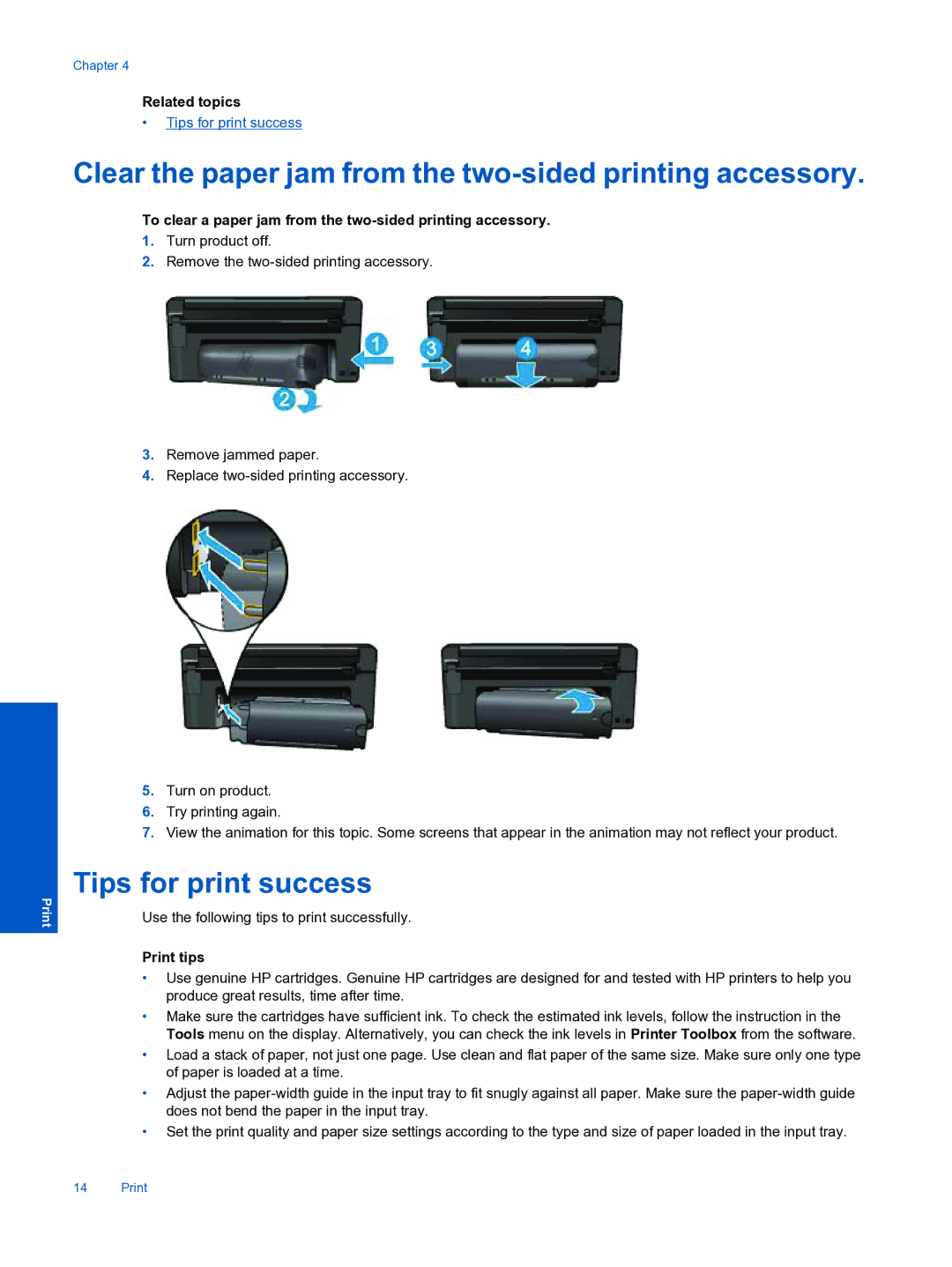Chapter 4
Related topics
•Tips for print success
Clear the paper jam from the two-sided printing accessory.
To clear a paper jam from the two-sided printing accessory.
1.Turn product off.
2.Remove the
3.Remove jammed paper.
4.Replace
5.Turn on product.
6.Try printing again.
7.View the animation for this topic. Some screens that appear in the animation may not reflect your product.
Tips for print success
Use the following tips to print successfully.
Print tips
•Use genuine HP cartridges. Genuine HP cartridges are designed for and tested with HP printers to help you produce great results, time after time.
•Make sure the cartridges have sufficient ink. To check the estimated ink levels, follow the instruction in the Tools menu on the display. Alternatively, you can check the ink levels in Printer Toolbox from the software.
•Load a stack of paper, not just one page. Use clean and flat paper of the same size. Make sure only one type of paper is loaded at a time.
•Adjust the
•Set the print quality and paper size settings according to the type and size of paper loaded in the input tray.
14 Print