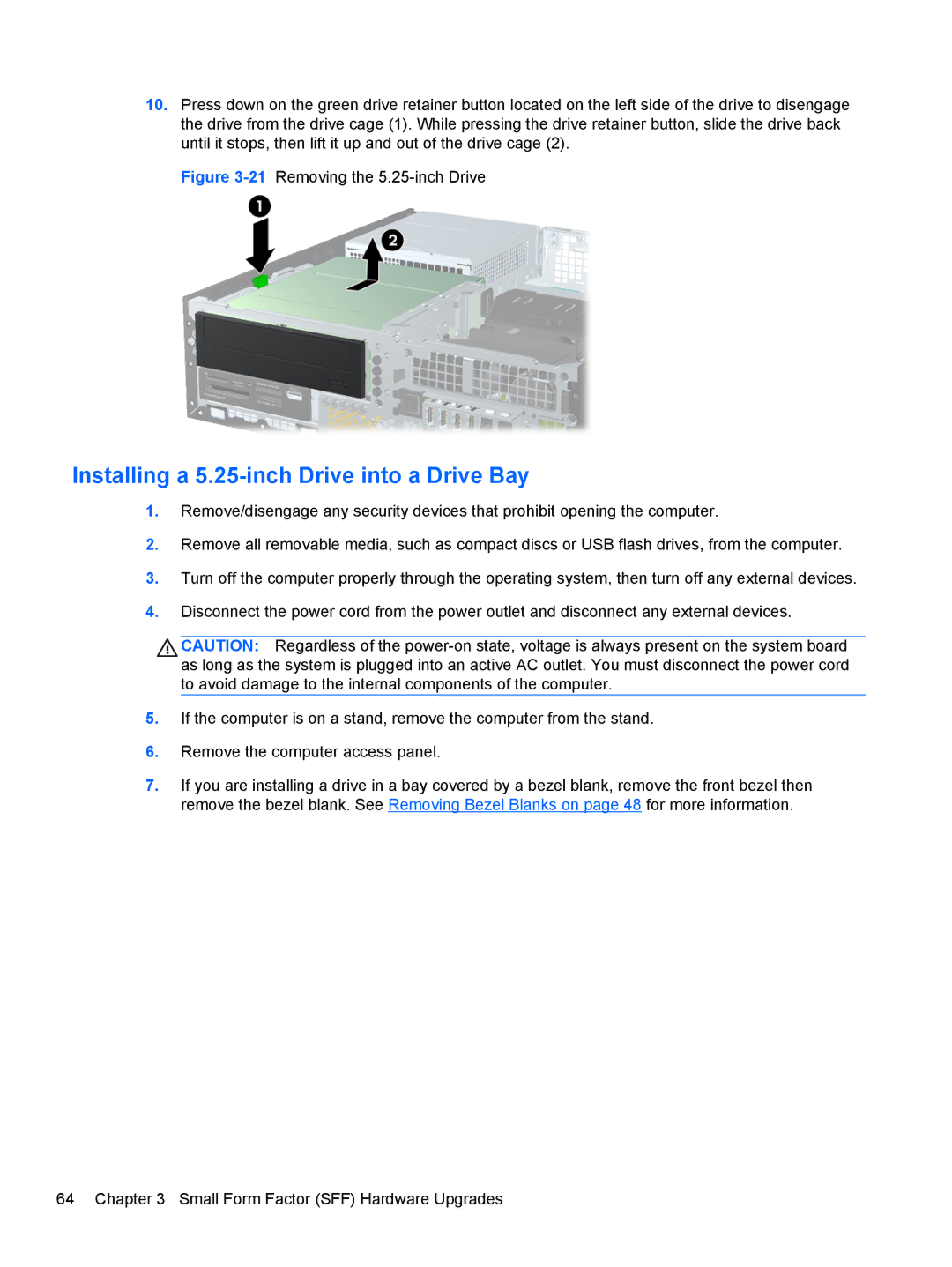10.Press down on the green drive retainer button located on the left side of the drive to disengage the drive from the drive cage (1). While pressing the drive retainer button, slide the drive back until it stops, then lift it up and out of the drive cage (2).
Figure 3-21 Removing the 5.25-inch Drive
Installing a 5.25-inch Drive into a Drive Bay
1.Remove/disengage any security devices that prohibit opening the computer.
2.Remove all removable media, such as compact discs or USB flash drives, from the computer.
3.Turn off the computer properly through the operating system, then turn off any external devices.
4.Disconnect the power cord from the power outlet and disconnect any external devices.
CAUTION: Regardless of the
5.If the computer is on a stand, remove the computer from the stand.
6.Remove the computer access panel.
7.If you are installing a drive in a bay covered by a bezel blank, remove the front bezel then remove the bezel blank. See Removing Bezel Blanks on page 48 for more information.
64 Chapter 3 Small Form Factor (SFF) Hardware Upgrades