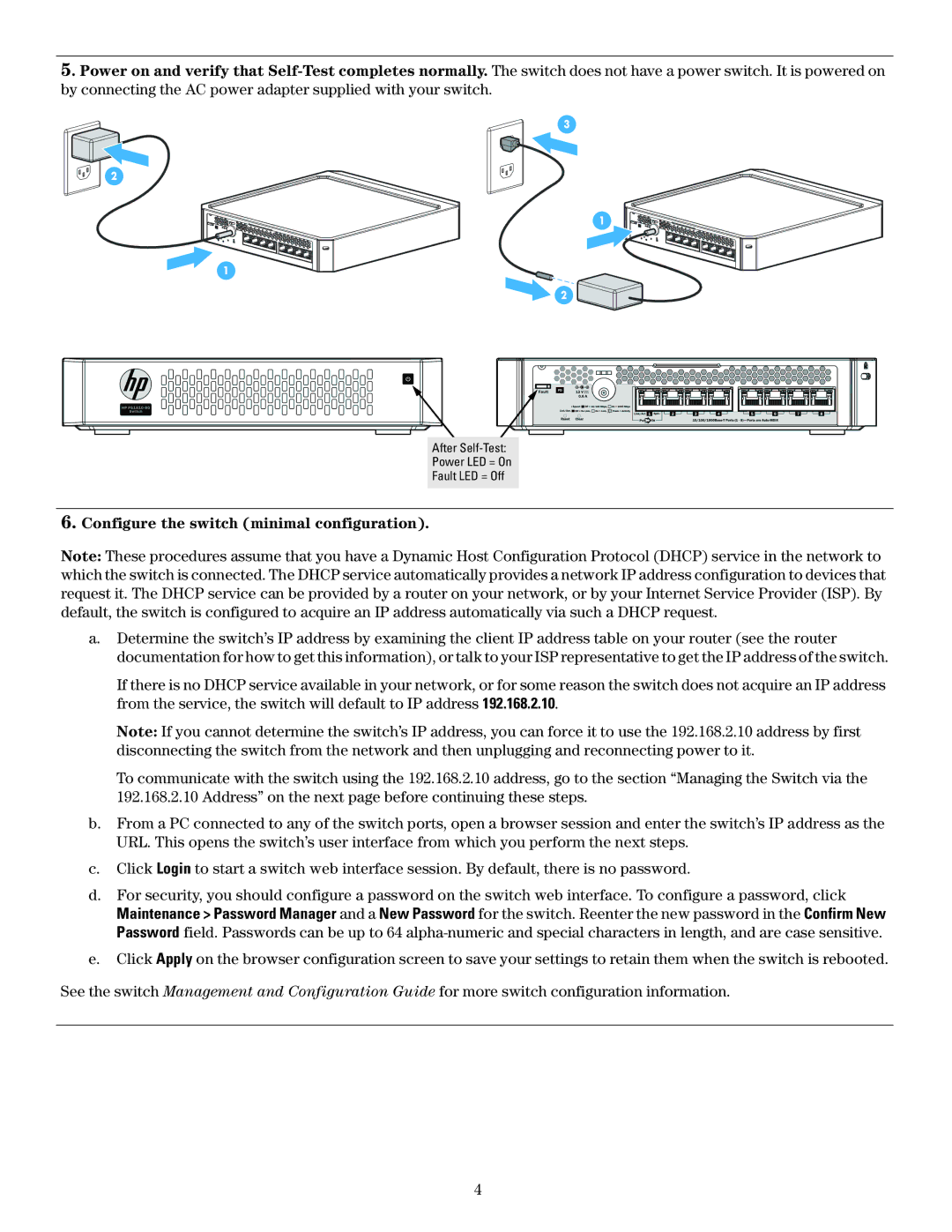5. Power on and verify that
2
1
3
1![]()
![]()
![]()
![]()
![]()
2 ![]()
After
Power LED = On
Fault LED = Off
6.Configure the switch (minimal configuration).
Note: These procedures assume that you have a Dynamic Host Configuration Protocol (DHCP) service in the network to which the switch is connected. The DHCP service automatically provides a network IP address configuration to devices that request it. The DHCP service can be provided by a router on your network, or by your Internet Service Provider (ISP). By default, the switch is configured to acquire an IP address automatically via such a DHCP request.
a.Determine the switch’s IP address by examining the client IP address table on your router (see the router documentation for how to get this information), or talk to your ISP representative to get the IP address of the switch.
If there is no DHCP service available in your network, or for some reason the switch does not acquire an IP address from the service, the switch will default to IP address 192.168.2.10.
Note: If you cannot determine the switch’s IP address, you can force it to use the 192.168.2.10 address by first disconnecting the switch from the network and then unplugging and reconnecting power to it.
To communicate with the switch using the 192.168.2.10 address, go to the section “Managing the Switch via the 192.168.2.10 Address” on the next page before continuing these steps.
b.From a PC connected to any of the switch ports, open a browser session and enter the switch’s IP address as the URL. This opens the switch’s user interface from which you perform the next steps.
c.Click Login to start a switch web interface session. By default, there is no password.
d.For security, you should configure a password on the switch web interface. To configure a password, click
Maintenance > Password Manager and a New Password for the switch. Reenter the new password in the Confirm New Password field. Passwords can be up to 64
e.Click Apply on the browser configuration screen to save your settings to retain them when the switch is rebooted.
See the switch Management and Configuration Guide for more switch configuration information.
4