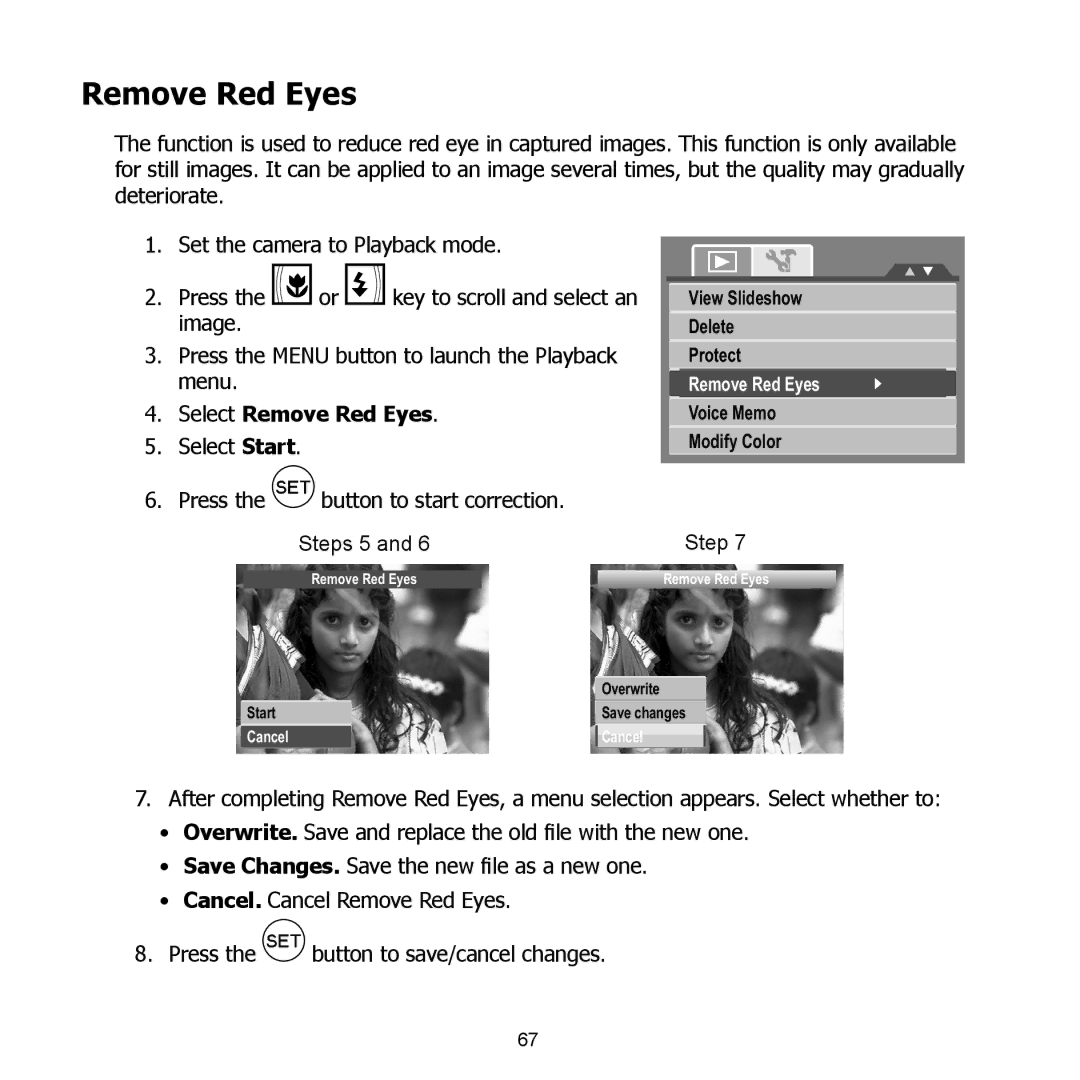PW550 specifications
The HP PW550 is a versatile and high-performance printer designed to meet the diverse needs of both home and office users. This device combines cutting-edge technology with user-friendly features, making it a perfect choice for individuals and businesses alike.One of the main features of the HP PW550 is its exceptional print quality. Utilizing HP’s advanced Inkjet technology, the printer delivers sharp text and vibrant images with a resolution of up to 4800 x 1200 optimized dpi on high-quality media. This technology ensures that every document and photo printed not only looks professional but also maintains clarity and color accuracy.
In terms of speed, the HP PW550 boasts a rapid printing capability, producing up to 20 pages per minute for black and white documents and up to 15 pages per minute for color prints. This efficiency makes it an ideal solution for busy environments where time is of the essence. Moreover, the printer supports automatic duplex printing, enabling users to save paper and reduce their environmental footprint.
Another significant characteristic of the HP PW550 is its robust connectivity options. It features USB, Ethernet, and wireless connectivity, allowing users to print seamlessly from various devices, including computers, smartphones, and tablets. The inclusion of mobile printing capabilities, such as HP Smart app and Apple AirPrint, provides added convenience, enabling users to print directly from their mobile devices with ease.
Security is also a key focus with the HP PW550. The printer incorporates advanced security features to protect sensitive information and ensure data integrity. Users can implement secure printing protocols, which require authentication before jobs are printed, safeguarding confidential documents.
The HP PW550 is designed with user-friendliness in mind, featuring a straightforward control panel and an intuitive interface. The large, color touchscreen simplifies navigation through settings and options, while the printer's compact design allows it to fit comfortably in any workspace.
Overall, the HP PW550 is a powerful yet user-centric printing solution suitable for various applications. With its remarkable print quality, speedy performance, diverse connectivity options, and commitment to security, it stands out as an outstanding choice for those seeking reliability and efficiency in their printing tasks.