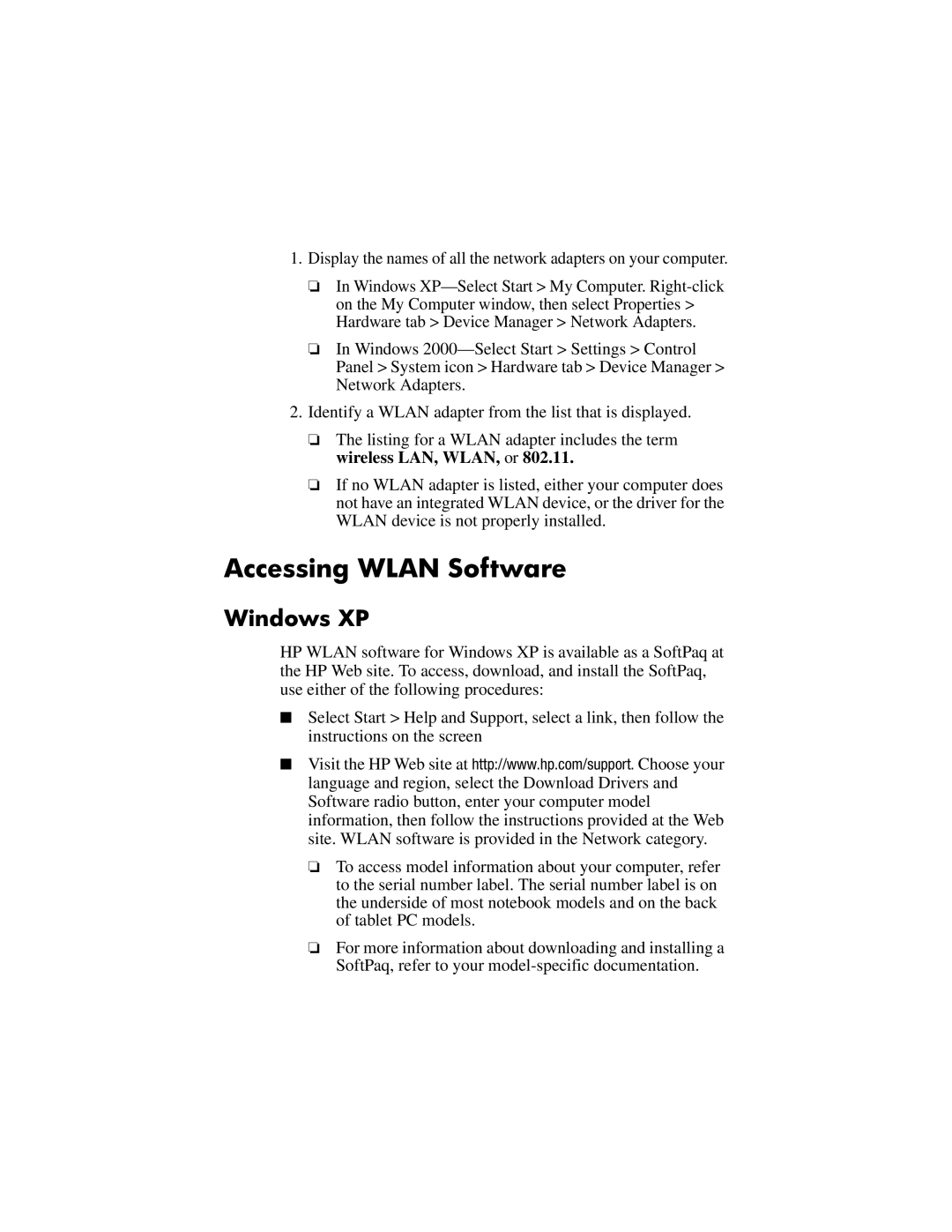1.Display the names of all the network adapters on your computer.
❏In Windows
❏In Windows
2.Identify a WLAN adapter from the list that is displayed.
❏The listing for a WLAN adapter includes the term wireless LAN, WLAN, or 802.11.
❏If no WLAN adapter is listed, either your computer does not have an integrated WLAN device, or the driver for the WLAN device is not properly installed.
Accessing WLAN Software
Windows XP
HP WLAN software for Windows XP is available as a SoftPaq at the HP Web site. To access, download, and install the SoftPaq, use either of the following procedures:
■Select Start > Help and Support, select a link, then follow the instructions on the screen
■Visit the HP Web site at http://www.hp.com/support. Choose your language and region, select the Download Drivers and Software radio button, enter your computer model information, then follow the instructions provided at the Web site. WLAN software is provided in the Network category.
❏To access model information about your computer, refer to the serial number label. The serial number label is on the underside of most notebook models and on the back of tablet PC models.
❏For more information about downloading and installing a SoftPaq, refer to your