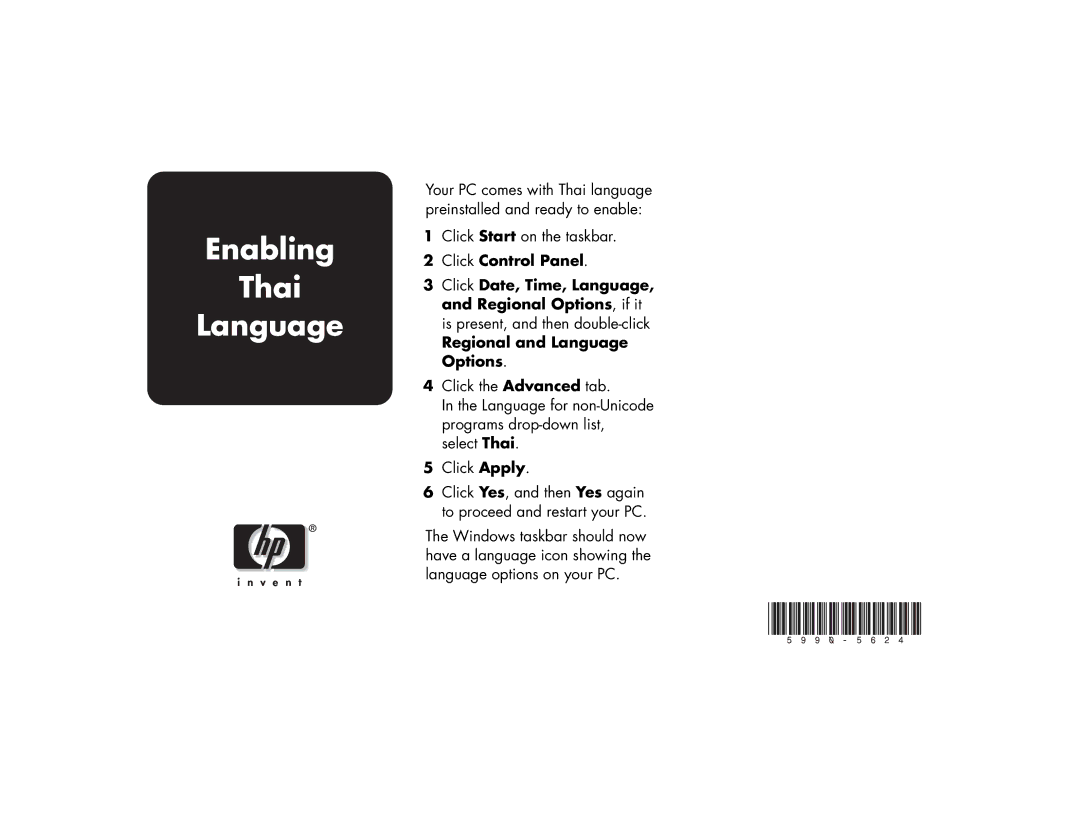Enabling
Thai
Language
Your PC comes with Thai language preinstalled and ready to enable:
1Click Start on the taskbar.
2Click Control Panel.
3Click Date, Time, Language, and Regional Options, if it is present, and then
Regional and Language Options.
4Click the Advanced tab.
In the Language for
5Click Apply.
6Click Yes, and then Yes again to proceed and restart your PC.
The Windows taskbar should now have a language icon showing the language options on your PC.