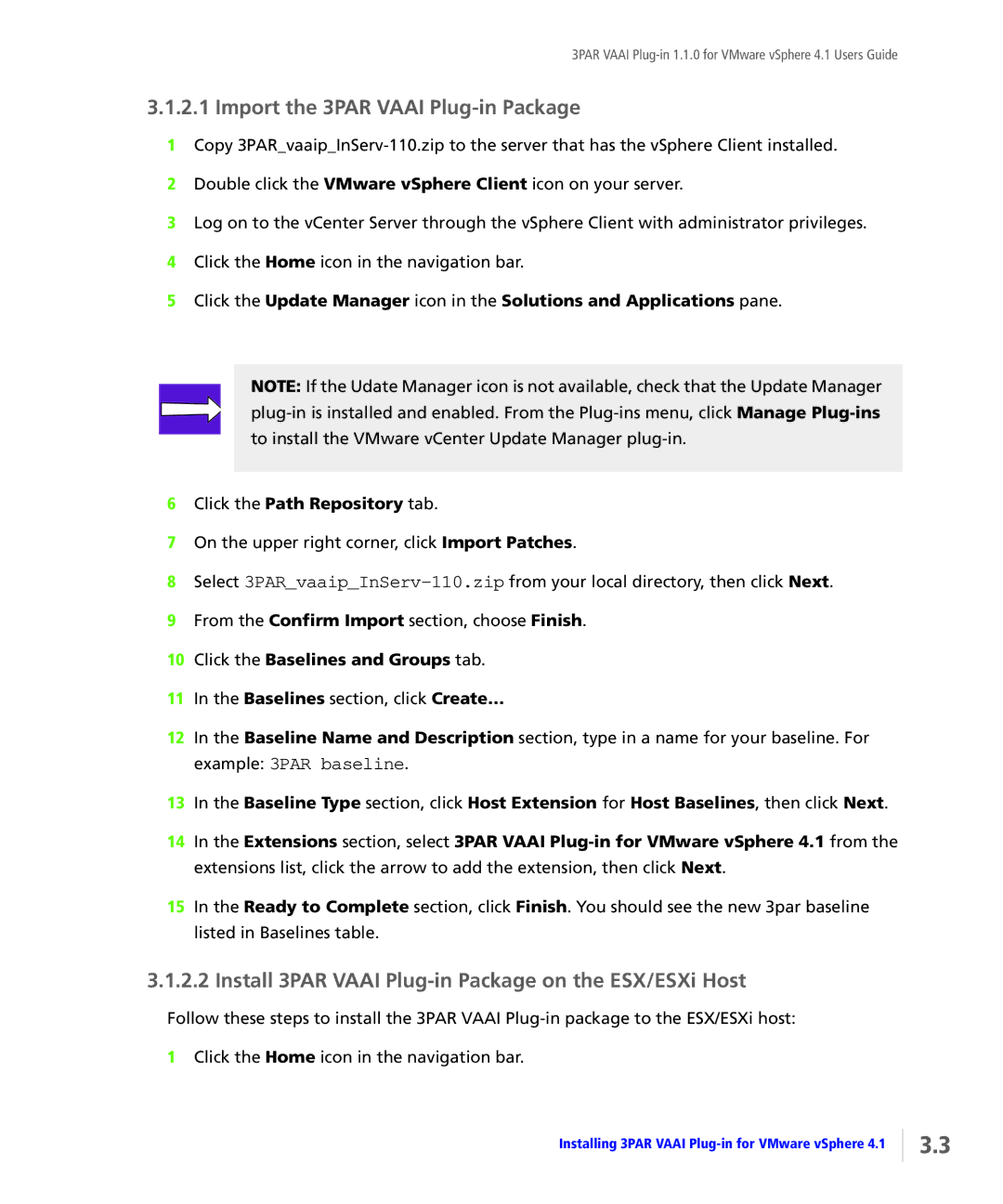3PAR VAAI
3.1.2.1 Import the 3PAR VAAI Plug-in Package
1Copy
2Double click the VMware vSphere Client icon on your server.
3Log on to the vCenter Server through the vSphere Client with administrator privileges.
4Click the Home icon in the navigation bar.
5Click the Update Manager icon in the Solutions and Applications pane.
NOTE: If the Udate Manager icon is not available, check that the Update Manager
6Click the Path Repository tab.
7On the upper right corner, click Import Patches.
8Select
9From the Confirm Import section, choose Finish.
10Click the Baselines and Groups tab.
11In the Baselines section, click Create…
12In the Baseline Name and Description section, type in a name for your baseline. For example: 3PAR baseline.
13In the Baseline Type section, click Host Extension for Host Baselines, then click Next.
14In the Extensions section, select 3PAR VAAI
15In the Ready to Complete section, click Finish. You should see the new 3par baseline listed in Baselines table.
3.1.2.2 Install 3PAR VAAI Plug-in Package on the ESX/ESXi Host
Follow these steps to install the 3PAR VAAI
1Click the Home icon in the navigation bar.
Installing 3PAR VAAI
3.3