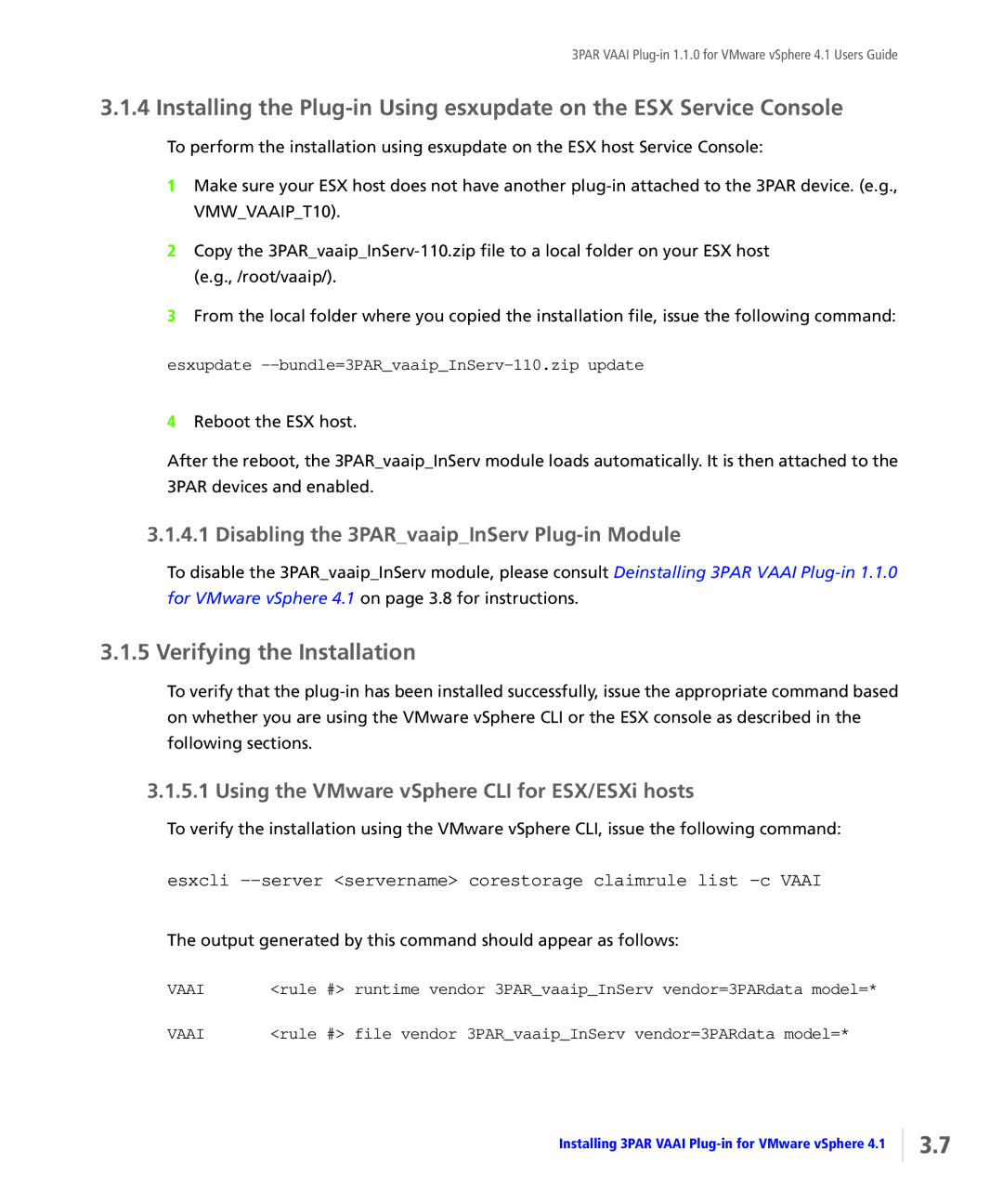3PAR VAAI
3.1.4 Installing the
To perform the installation using esxupdate on the ESX host Service Console:
1Make sure your ESX host does not have another
2Copy the
3From the local folder where you copied the installation file, issue the following command:
esxupdate --bundle=3PAR_vaaip_InServ-110.zip update
4Reboot the ESX host.
After the reboot, the 3PAR_vaaip_InServ module loads automatically. It is then attached to the 3PAR devices and enabled.
3.1.4.1 Disabling the 3PAR_vaaip_InServ Plug-in Module
To disable the 3PAR_vaaip_InServ module, please consult Deinstalling 3PAR VAAI
3.1.5 Verifying the Installation
To verify that the
3.1.5.1 Using the VMware vSphere CLI for ESX/ESXi hosts
To verify the installation using the VMware vSphere CLI, issue the following command:
esxcli
The output generated by this command should appear as follows:
VAAI | <rule | #> | runtime vendor 3PAR_vaaip_InServ vendor=3PARdata model=* |
VAAI | <rule | #> | file vendor 3PAR_vaaip_InServ vendor=3PARdata model=* |
Installing 3PAR VAAI
3.7