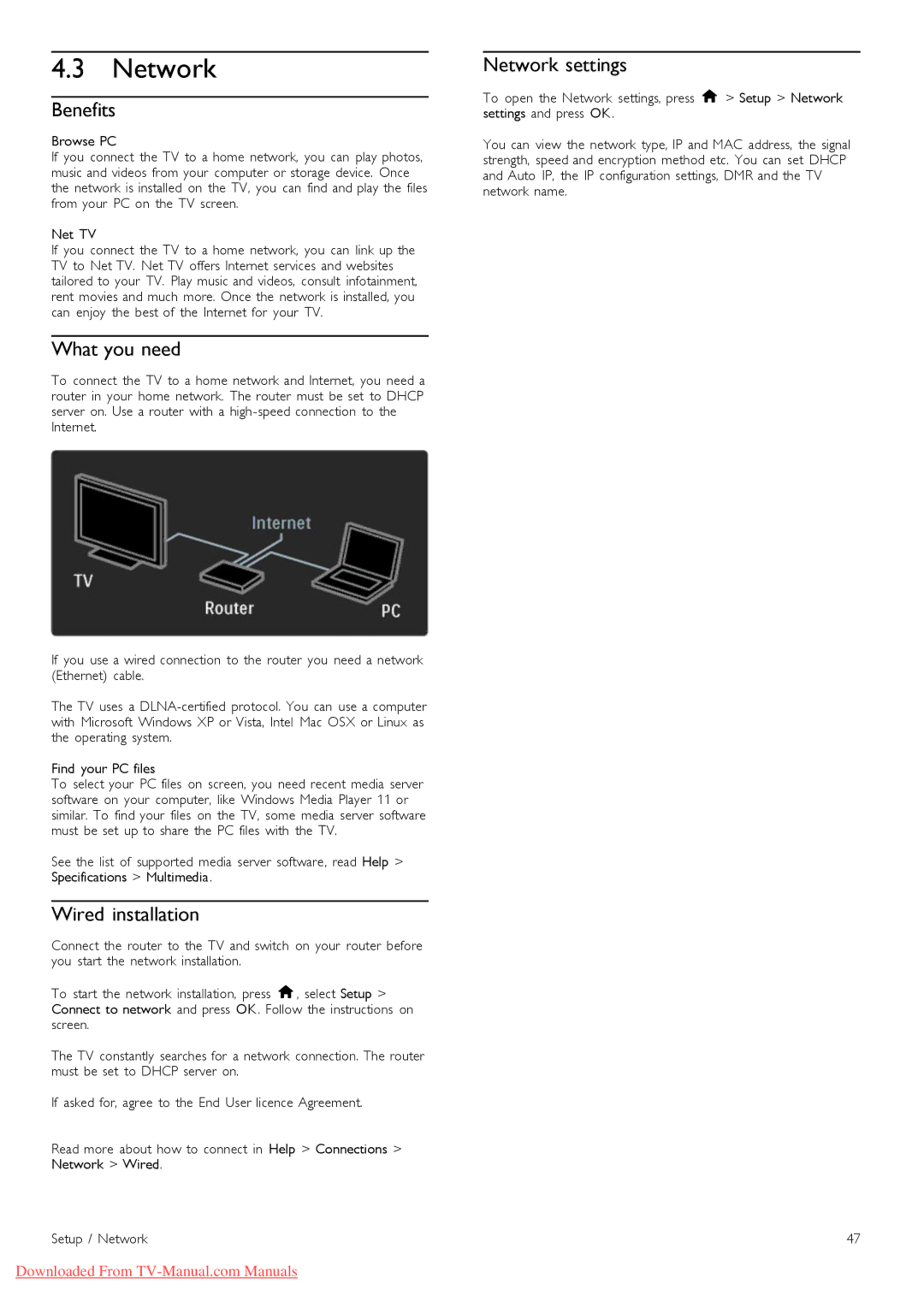4.3 Network
Benefits
Browse PC
If you connect the TV to a home network, you can play photos, music and videos from your computer or storage device. Once the network is installed on the TV, you can find and play the files from your PC on the TV screen.
Net TV
If you connect the TV to a home network, you can link up the TV to Net TV. Net TV offers Internet services and websites tailored to your TV. Play music and videos, consult infotainment, rent movies and much more. Once the network is installed, you can enjoy the best of the Internet for your TV.
What you need
To connect the TV to a home network and Internet, you need a router in your home network. The router must be set to DHCP server on. Use a router with a
If you use a wired connection to the router you need a network (Ethernet) cable.
The TV uses a
Find your PC files
To select your PC files on screen, you need recent media server software on your computer, like Windows Media Player 11 or similar. To find your files on the TV, some media server software must be set up to share the PC files with the TV.
See the list of supported media server software, read Help > Specifications > Multimedia.
Wired installation
Connect the router to the TV and switch on your router before you start the network installation.
To start the network installation, press h, select Setup > Connect to network and press OK. Follow the instructions on screen.
The TV constantly searches for a network connection. The router must be set to DHCP server on.
If asked for, agree to the End User licence Agreement.
Read more about how to connect in Help > Connections > Network > Wired.
Network settings
To open the Network settings, press h > Setup > Network settings and press OK.
You can view the network type, IP and MAC address, the signal strength, speed and encryption method etc. You can set DHCP and Auto IP, the IP configuration settings, DMR and the TV network name.
Setup / Network | 47 |
Downloaded From