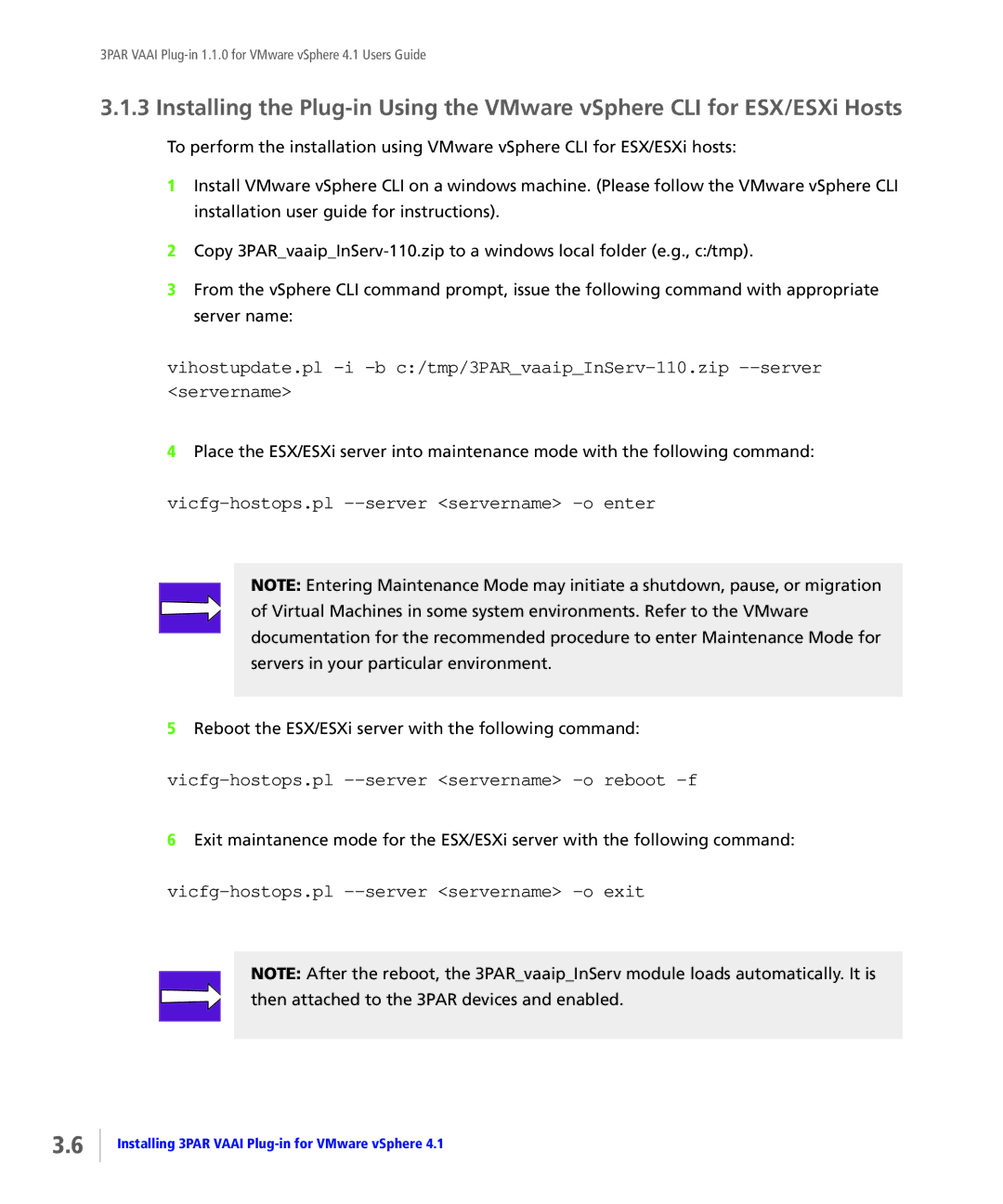3PAR VAAI
3.1.3 Installing the
To perform the installation using VMware vSphere CLI for ESX/ESXi hosts:
1Install VMware vSphere CLI on a windows machine. (Please follow the VMware vSphere CLI installation user guide for instructions).
2Copy
3From the vSphere CLI command prompt, issue the following command with appropriate server name:
vihostupdate.pl
4Place the ESX/ESXi server into maintenance mode with the following command:
vicfg-hostops.pl --server <servername> -o enter
NOTE: Entering Maintenance Mode may initiate a shutdown, pause, or migration of Virtual Machines in some system environments. Refer to the VMware documentation for the recommended procedure to enter Maintenance Mode for servers in your particular environment.
5Reboot the ESX/ESXi server with the following command:
6Exit maintanence mode for the ESX/ESXi server with the following command:
vicfg-hostops.pl --server <servername> -o exit
NOTE: After the reboot, the 3PAR_vaaip_InServ module loads automatically. It is
then attached to the 3PAR devices and enabled.
3.6
Installing 3PAR VAAI