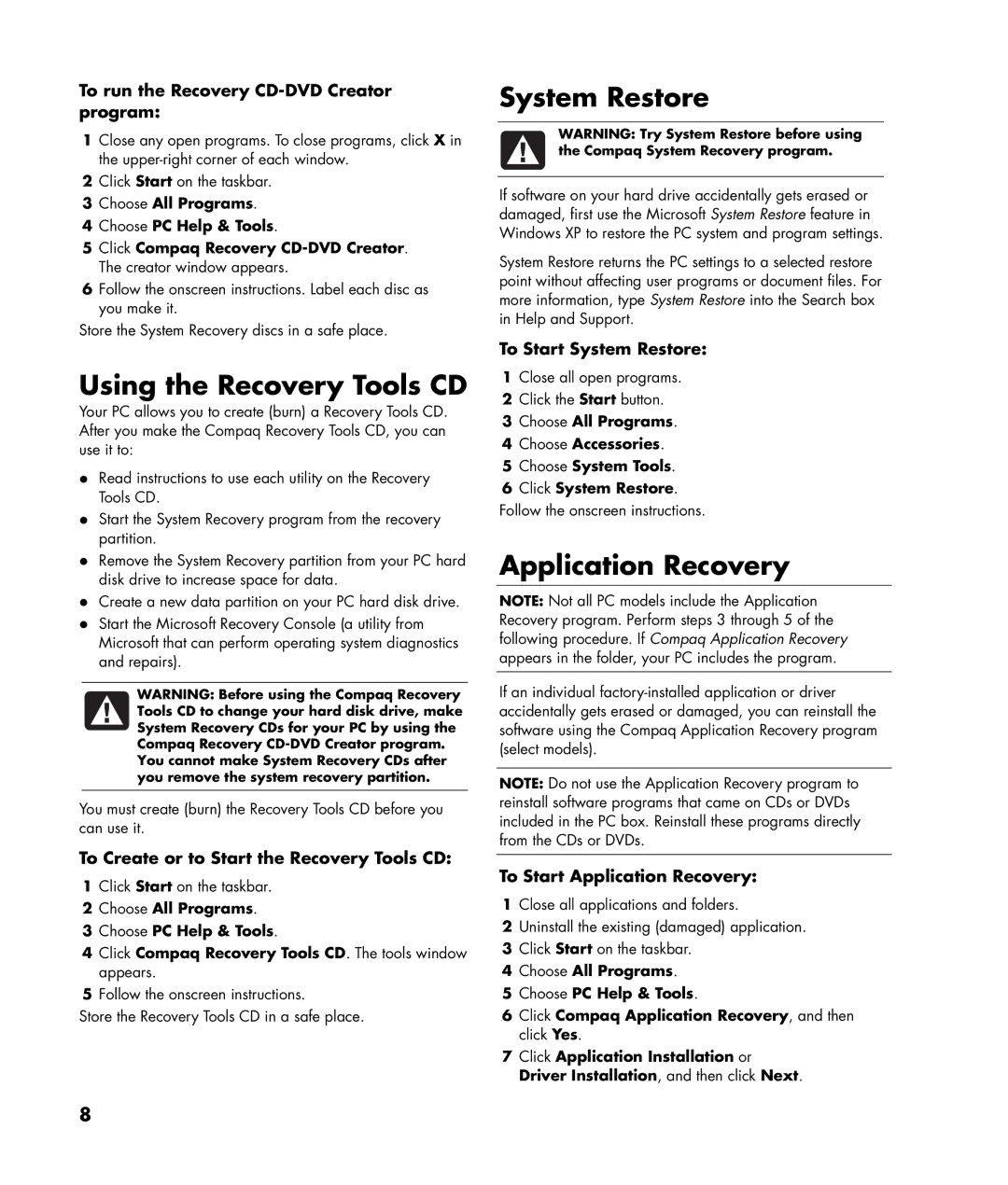To run the Recovery CD-DVD Creator program:
1Close any open programs. To close programs, click X in the
2Click Start on the taskbar.
3Choose All Programs.
4Choose PC Help & Tools.
5Click Compaq Recovery
6Follow the onscreen instructions. Label each disc as you make it.
Store the System Recovery discs in a safe place.
Using the Recovery Tools CD
Your PC allows you to create (burn) a Recovery Tools CD. After you make the Compaq Recovery Tools CD, you can use it to:
•Read instructions to use each utility on the Recovery Tools CD.
•Start the System Recovery program from the recovery partition.
•Remove the System Recovery partition from your PC hard disk drive to increase space for data.
•Create a new data partition on your PC hard disk drive.
•Start the Microsoft Recovery Console (a utility from Microsoft that can perform operating system diagnostics and repairs).
WARNING: Before using the Compaq Recovery Tools CD to change your hard disk drive, make System Recovery CDs for your PC by using the Compaq Recovery
You cannot make System Recovery CDs after you remove the system recovery partition.
You must create (burn) the Recovery Tools CD before you can use it.
To Create or to Start the Recovery Tools CD:
1Click Start on the taskbar.
2Choose All Programs.
3Choose PC Help & Tools.
4Click Compaq Recovery Tools CD. The tools window appears.
5Follow the onscreen instructions.
Store the Recovery Tools CD in a safe place.
System Restore
WARNING: Try System Restore before using the Compaq System Recovery program.
If software on your hard drive accidentally gets erased or damaged, first use the Microsoft System Restore feature in Windows XP to restore the PC system and program settings.
System Restore returns the PC settings to a selected restore point without affecting user programs or document files. For more information, type System Restore into the Search box in Help and Support.
To Start System Restore:
1Close all open programs.
2Click the Start button.
3Choose All Programs.
4Choose Accessories.
5Choose System Tools.
6Click System Restore. Follow the onscreen instructions.
Application Recovery
NOTE: Not all PC models include the Application Recovery program. Perform steps 3 through 5 of the following procedure. If Compaq Application Recovery appears in the folder, your PC includes the program.
If an individual
NOTE: Do not use the Application Recovery program to reinstall software programs that came on CDs or DVDs included in the PC box. Reinstall these programs directly from the CDs or DVDs.
To Start Application Recovery:
1Close all applications and folders.
2Uninstall the existing (damaged) application.
3Click Start on the taskbar.
4Choose All Programs.
5Choose PC Help & Tools.
6Click Compaq Application Recovery, and then click Yes.
7Click Application Installation or Driver Installation, and then click Next.
8