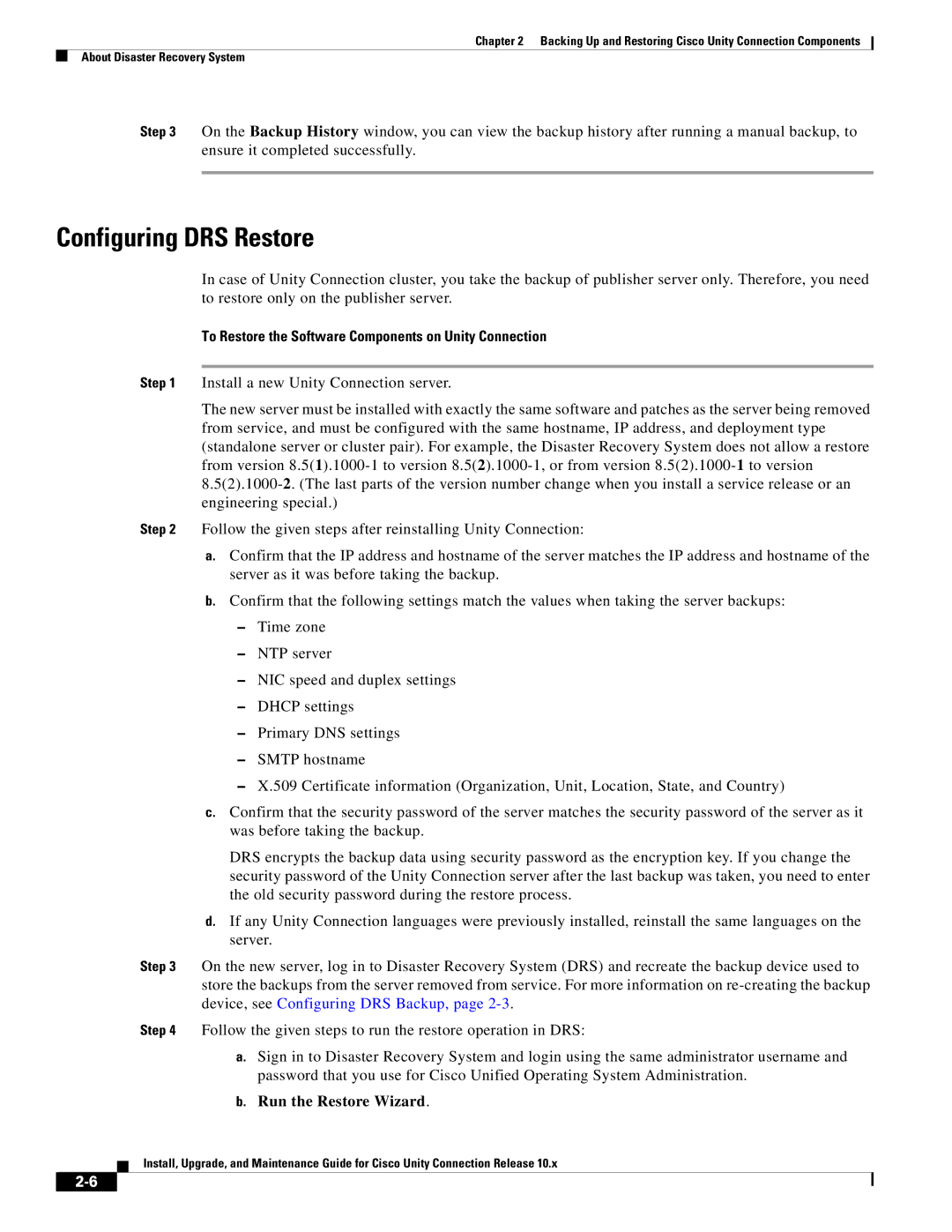Chapter 2 Backing Up and Restoring Cisco Unity Connection Components
About Disaster Recovery System
Step 3 On the Backup History window, you can view the backup history after running a manual backup, to ensure it completed successfully.
Configuring DRS Restore
In case of Unity Connection cluster, you take the backup of publisher server only. Therefore, you need to restore only on the publisher server.
To Restore the Software Components on Unity Connection
Step 1 Install a new Unity Connection server.
The new server must be installed with exactly the same software and patches as the server being removed from service, and must be configured with the same hostname, IP address, and deployment type (standalone server or cluster pair). For example, the Disaster Recovery System does not allow a restore from version
Step 2 Follow the given steps after reinstalling Unity Connection:
a.Confirm that the IP address and hostname of the server matches the IP address and hostname of the server as it was before taking the backup.
b.Confirm that the following settings match the values when taking the server backups:
–Time zone
–NTP server
–NIC speed and duplex settings
–DHCP settings
–Primary DNS settings
–SMTP hostname
–X.509 Certificate information (Organization, Unit, Location, State, and Country)
c.Confirm that the security password of the server matches the security password of the server as it was before taking the backup.
DRS encrypts the backup data using security password as the encryption key. If you change the security password of the Unity Connection server after the last backup was taken, you need to enter the old security password during the restore process.
d.If any Unity Connection languages were previously installed, reinstall the same languages on the server.
Step 3 On the new server, log in to Disaster Recovery System (DRS) and recreate the backup device used to store the backups from the server removed from service. For more information on
Step 4 Follow the given steps to run the restore operation in DRS:
a.Sign in to Disaster Recovery System and login using the same administrator username and password that you use for Cisco Unified Operating System Administration.
b.Run the Restore Wizard.
Install, Upgrade, and Maintenance Guide for Cisco Unity Connection Release 10.x