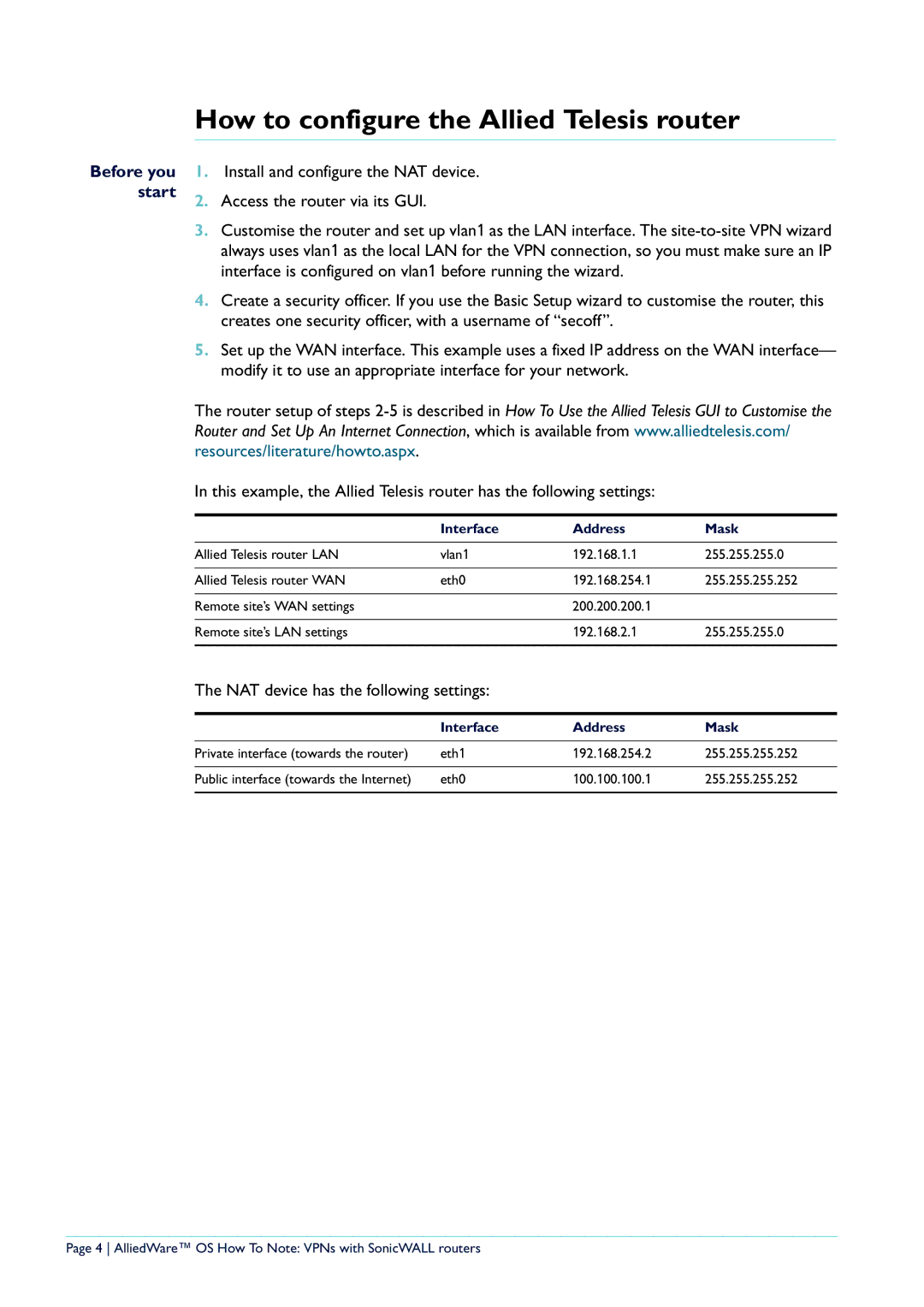How to configure the Allied Telesis router
Before you | 1. | Install and configure the NAT device. |
start | 2. | Access the router via its GUI. |
| 3. | Customise the router and set up vlan1 as the LAN interface. The |
|
| always uses vlan1 as the local LAN for the VPN connection, so you must make sure an IP |
|
| interface is configured on vlan1 before running the wizard. |
| 4. | Create a security officer. If you use the Basic Setup wizard to customise the router, this |
|
| creates one security officer, with a username of “secoff”. |
| 5. | Set up the WAN interface. This example uses a fixed IP address on the WAN interface— |
|
| modify it to use an appropriate interface for your network. |
The router setup of steps
In this example, the Allied Telesis router has the following settings:
| Interface | Address | Mask |
|
|
|
|
Allied Telesis router LAN | vlan1 | 192.168.1.1 | 255.255.255.0 |
|
|
|
|
Allied Telesis router WAN | eth0 | 192.168.254.1 | 255.255.255.252 |
|
|
|
|
Remote site’s WAN settings |
| 200.200.200.1 |
|
|
|
|
|
Remote site’s LAN settings |
| 192.168.2.1 | 255.255.255.0 |
|
|
|
|
The NAT device has the following settings:
| Interface | Address | Mask |
Private interface (towards the router) | eth1 | 192.168.254.2 | 255.255.255.252 |
|
|
|
|
Public interface (towards the Internet) | eth0 | 100.100.100.1 | 255.255.255.252 |
|
|
|
|
Page 4 AlliedWare™ OS How To Note: VPNs with SonicWALL routers