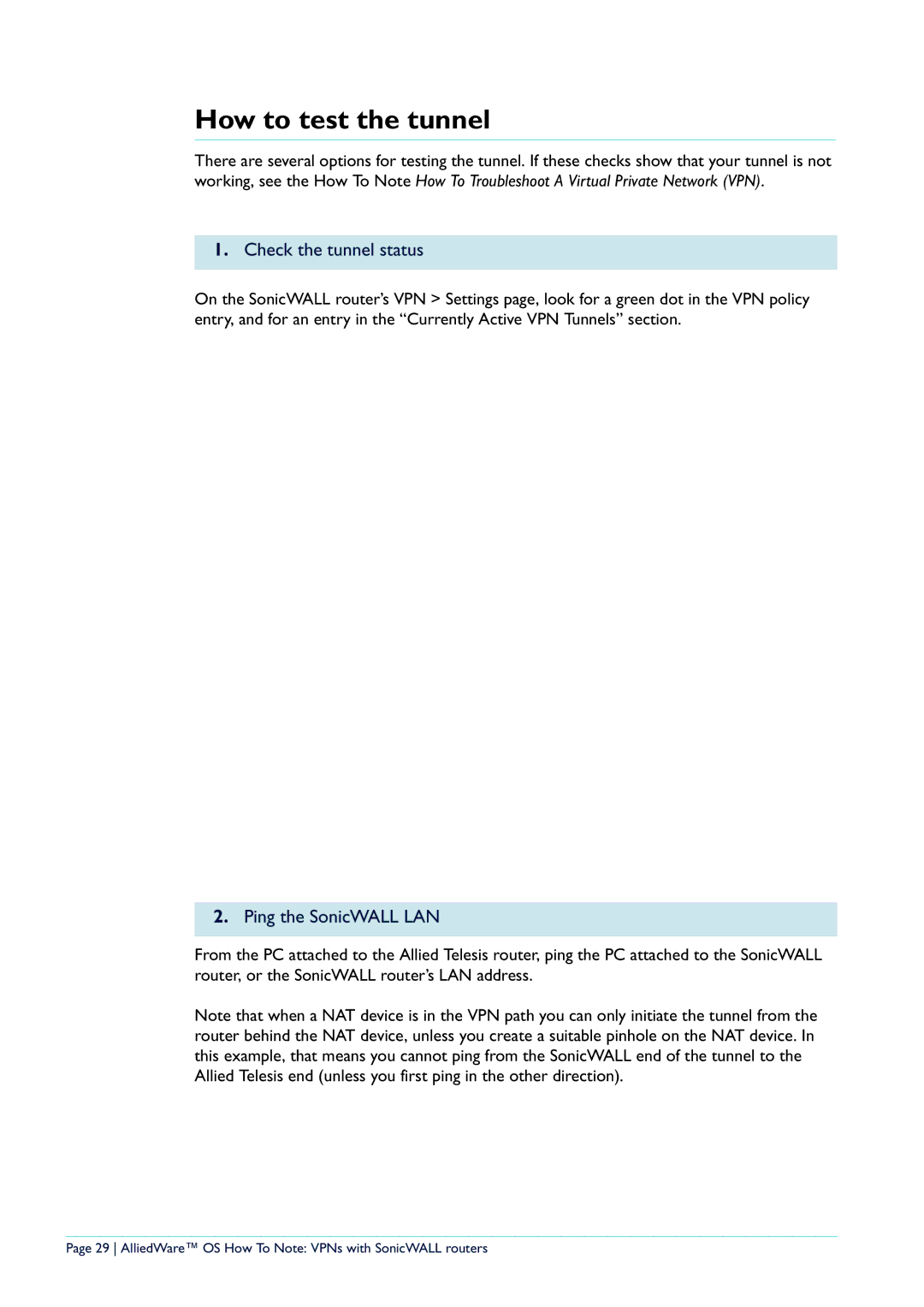How to test the tunnel
There are several options for testing the tunnel. If these checks show that your tunnel is not working, see the How To Note How To Troubleshoot A Virtual Private Network (VPN).
1.Check the tunnel status
On the SonicWALL router’s VPN > Settings page, look for a green dot in the VPN policy entry, and for an entry in the “Currently Active VPN Tunnels” section.
2.Ping the SonicWALL LAN
From the PC attached to the Allied Telesis router, ping the PC attached to the SonicWALL router, or the SonicWALL router’s LAN address.
Note that when a NAT device is in the VPN path you can only initiate the tunnel from the router behind the NAT device, unless you create a suitable pinhole on the NAT device. In this example, that means you cannot ping from the SonicWALL end of the tunnel to the Allied Telesis end (unless you first ping in the other direction).
Page 29 AlliedWare™ OS How To Note: VPNs with SonicWALL routers