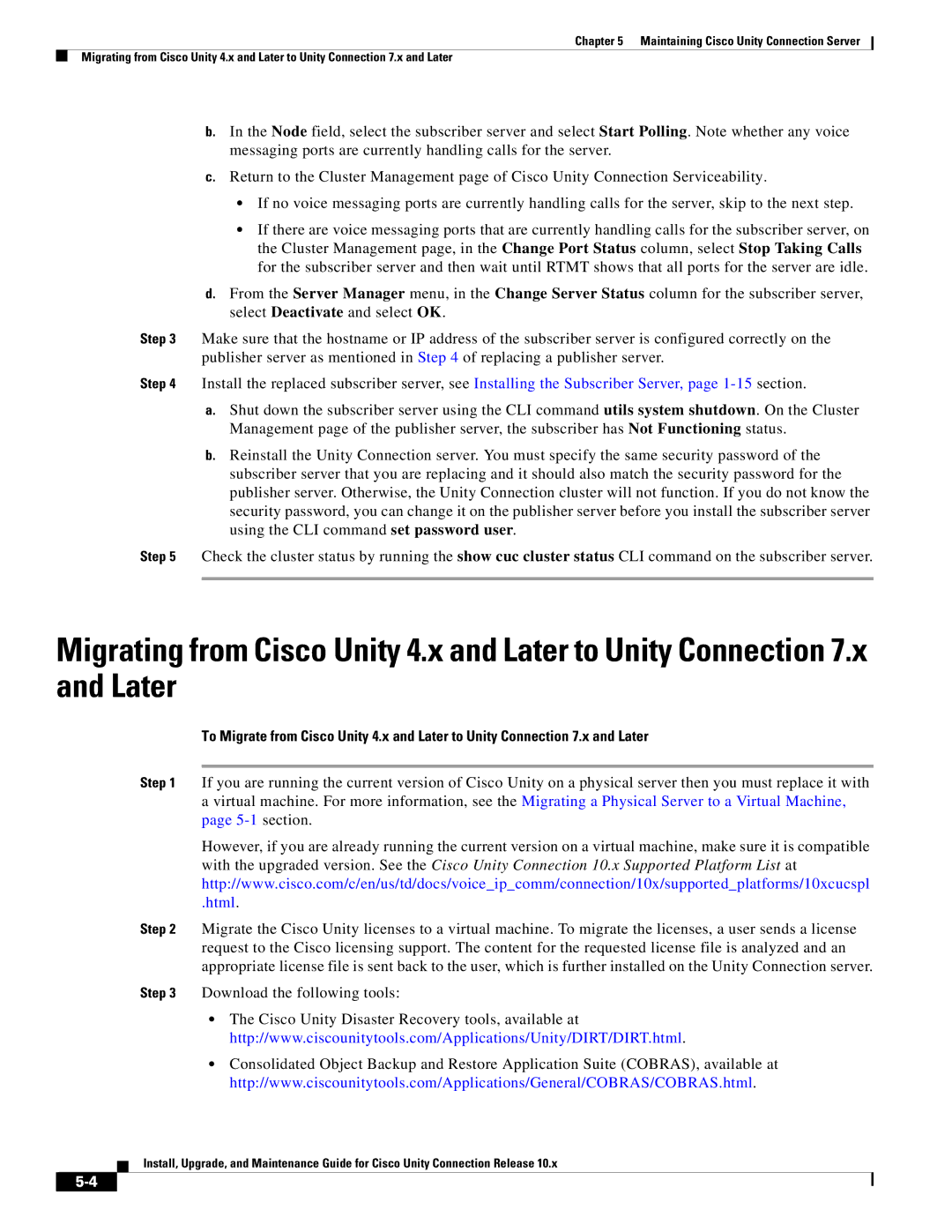Chapter 5 Maintaining Cisco Unity Connection Server
Migrating from Cisco Unity 4.x and Later to Unity Connection 7.x and Later
b.In the Node field, select the subscriber server and select Start Polling. Note whether any voice messaging ports are currently handling calls for the server.
c.Return to the Cluster Management page of Cisco Unity Connection Serviceability.
•If no voice messaging ports are currently handling calls for the server, skip to the next step.
•If there are voice messaging ports that are currently handling calls for the subscriber server, on the Cluster Management page, in the Change Port Status column, select Stop Taking Calls for the subscriber server and then wait until RTMT shows that all ports for the server are idle.
d.From the Server Manager menu, in the Change Server Status column for the subscriber server, select Deactivate and select OK.
Step 3 Make sure that the hostname or IP address of the subscriber server is configured correctly on the publisher server as mentioned in Step 4 of replacing a publisher server.
Step 4 Install the replaced subscriber server, see Installing the Subscriber Server, page
a.Shut down the subscriber server using the CLI command utils system shutdown. On the Cluster Management page of the publisher server, the subscriber has Not Functioning status.
b.Reinstall the Unity Connection server. You must specify the same security password of the subscriber server that you are replacing and it should also match the security password for the publisher server. Otherwise, the Unity Connection cluster will not function. If you do not know the security password, you can change it on the publisher server before you install the subscriber server using the CLI command set password user.
Step 5 Check the cluster status by running the show cuc cluster status CLI command on the subscriber server.
Migrating from Cisco Unity 4.x and Later to Unity Connection 7.x and Later
To Migrate from Cisco Unity 4.x and Later to Unity Connection 7.x and Later
Step 1 If you are running the current version of Cisco Unity on a physical server then you must replace it with a virtual machine. For more information, see the Migrating a Physical Server to a Virtual Machine, page
However, if you are already running the current version on a virtual machine, make sure it is compatible with the upgraded version. See the Cisco Unity Connection 10.x Supported Platform List at http://www.cisco.com/c/en/us/td/docs/voice_ip_comm/connection/10x/supported_platforms/10xcucspl
.html.
Step 2 Migrate the Cisco Unity licenses to a virtual machine. To migrate the licenses, a user sends a license request to the Cisco licensing support. The content for the requested license file is analyzed and an appropriate license file is sent back to the user, which is further installed on the Unity Connection server.
Step 3 Download the following tools:
•The Cisco Unity Disaster Recovery tools, available at http://www.ciscounitytools.com/Applications/Unity/DIRT/DIRT.html.
•Consolidated Object Backup and Restore Application Suite (COBRAS), available at http://www.ciscounitytools.com/Applications/General/COBRAS/COBRAS.html.
Install, Upgrade, and Maintenance Guide for Cisco Unity Connection Release 10.x