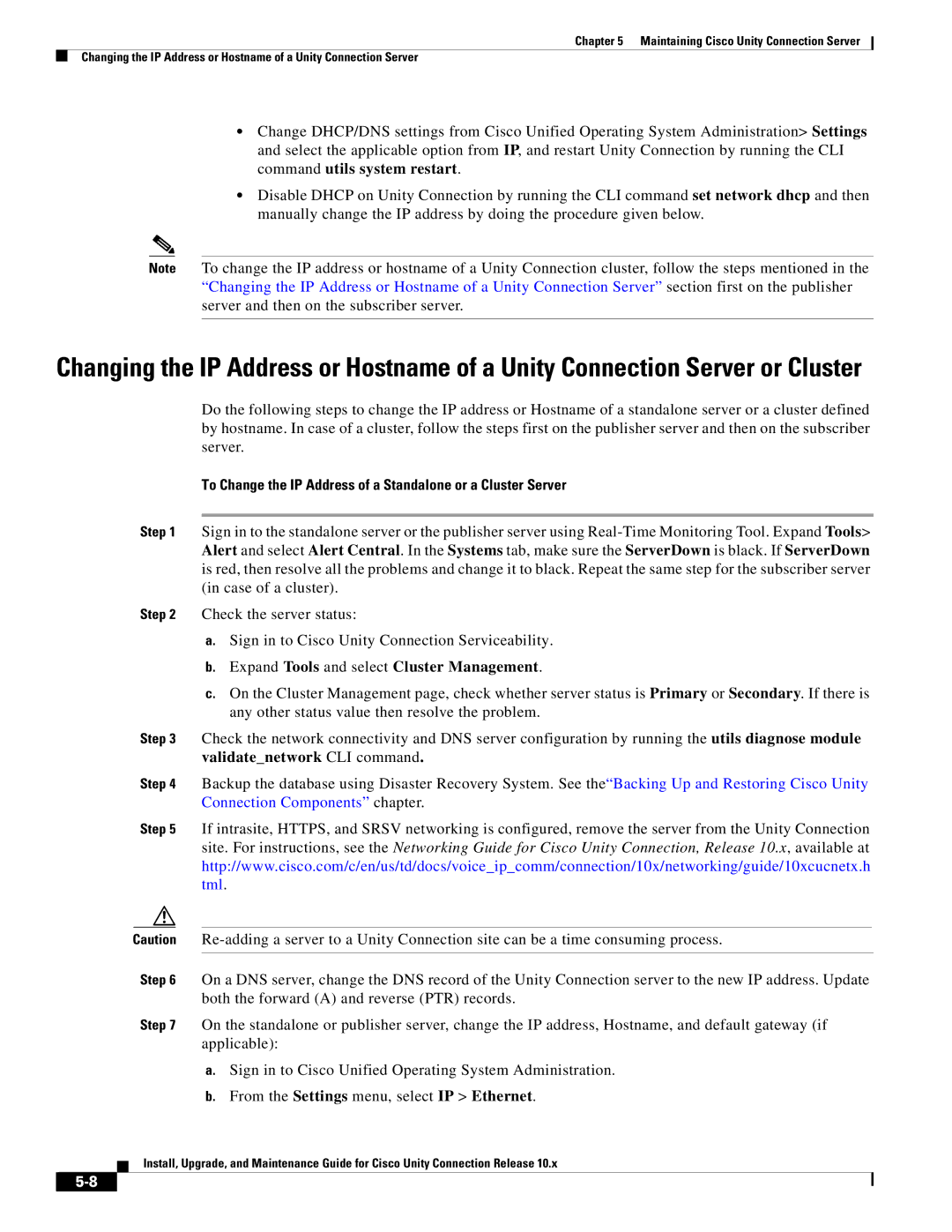Chapter 5 Maintaining Cisco Unity Connection Server
Changing the IP Address or Hostname of a Unity Connection Server
•Change DHCP/DNS settings from Cisco Unified Operating System Administration> Settings and select the applicable option from IP, and restart Unity Connection by running the CLI command utils system restart.
•Disable DHCP on Unity Connection by running the CLI command set network dhcp and then manually change the IP address by doing the procedure given below.
Note To change the IP address or hostname of a Unity Connection cluster, follow the steps mentioned in the “Changing the IP Address or Hostname of a Unity Connection Server” section first on the publisher server and then on the subscriber server.
Changing the IP Address or Hostname of a Unity Connection Server or Cluster
Do the following steps to change the IP address or Hostname of a standalone server or a cluster defined by hostname. In case of a cluster, follow the steps first on the publisher server and then on the subscriber server.
To Change the IP Address of a Standalone or a Cluster Server
Step 1 Sign in to the standalone server or the publisher server using
Step 2 Check the server status:
a.Sign in to Cisco Unity Connection Serviceability.
b.Expand Tools and select Cluster Management.
c.On the Cluster Management page, check whether server status is Primary or Secondary. If there is any other status value then resolve the problem.
Step 3 Check the network connectivity and DNS server configuration by running the utils diagnose module validate_network CLI command.
Step 4 Backup the database using Disaster Recovery System. See the“Backing Up and Restoring Cisco Unity Connection Components” chapter.
Step 5 If intrasite, HTTPS, and SRSV networking is configured, remove the server from the Unity Connection site. For instructions, see the Networking Guide for Cisco Unity Connection, Release 10.x, available at http://www.cisco.com/c/en/us/td/docs/voice_ip_comm/connection/10x/networking/guide/10xcucnetx.h tml.
Caution
Step 6 On a DNS server, change the DNS record of the Unity Connection server to the new IP address. Update both the forward (A) and reverse (PTR) records.
Step 7 On the standalone or publisher server, change the IP address, Hostname, and default gateway (if applicable):
a.Sign in to Cisco Unified Operating System Administration.
b.From the Settings menu, select IP > Ethernet.
Install, Upgrade, and Maintenance Guide for Cisco Unity Connection Release 10.x