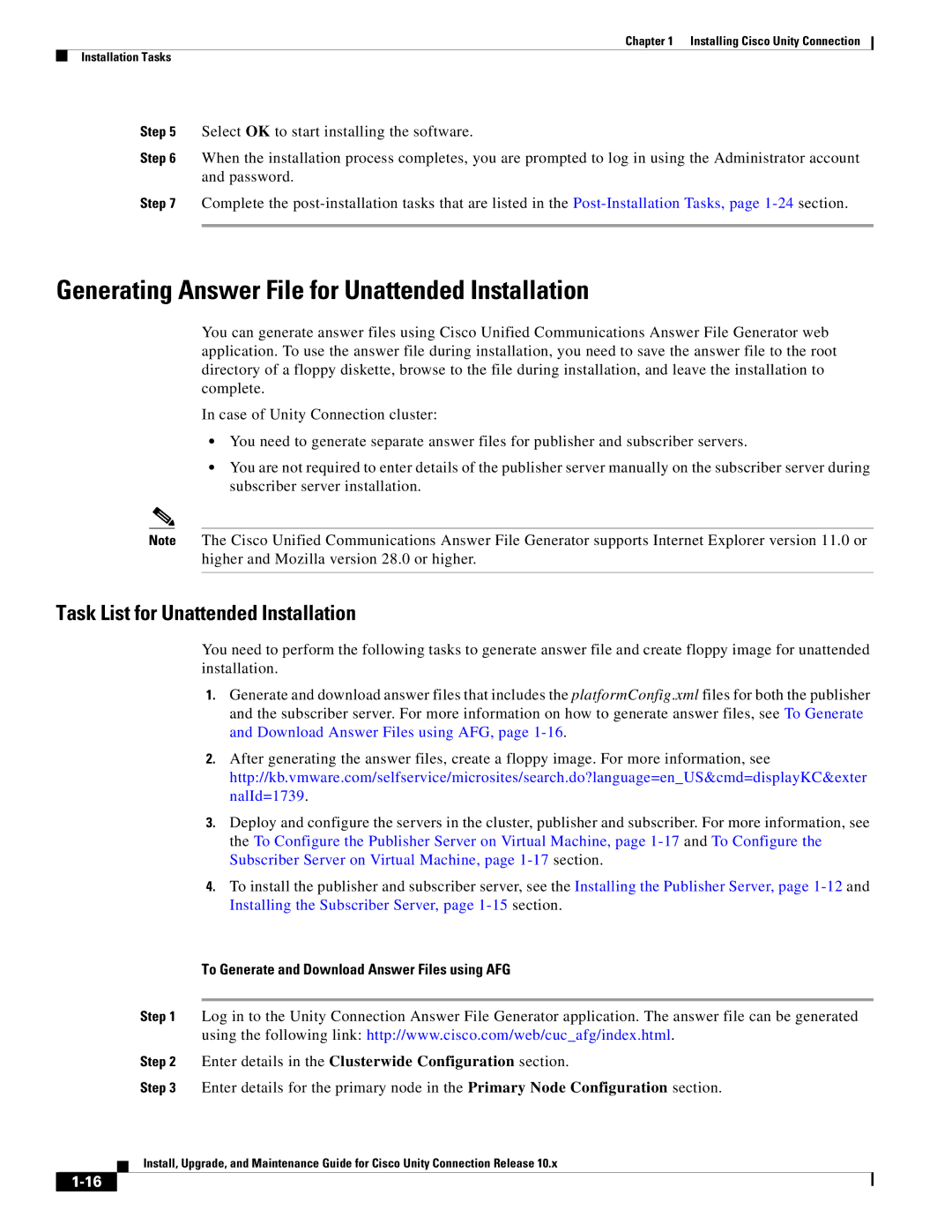Chapter 1 Installing Cisco Unity Connection
Installation Tasks
Step 5 Select OK to start installing the software.
Step 6 When the installation process completes, you are prompted to log in using the Administrator account and password.
Step 7 Complete the
Generating Answer File for Unattended Installation
You can generate answer files using Cisco Unified Communications Answer File Generator web application. To use the answer file during installation, you need to save the answer file to the root directory of a floppy diskette, browse to the file during installation, and leave the installation to complete.
In case of Unity Connection cluster:
•You need to generate separate answer files for publisher and subscriber servers.
•You are not required to enter details of the publisher server manually on the subscriber server during subscriber server installation.
Note The Cisco Unified Communications Answer File Generator supports Internet Explorer version 11.0 or higher and Mozilla version 28.0 or higher.
Task List for Unattended Installation
You need to perform the following tasks to generate answer file and create floppy image for unattended installation.
1.Generate and download answer files that includes the platformConfig.xml files for both the publisher and the subscriber server. For more information on how to generate answer files, see To Generate and Download Answer Files using AFG, page
2.After generating the answer files, create a floppy image. For more information, see http://kb.vmware.com/selfservice/microsites/search.do?language=en_US&cmd=displayKC&exter nalId=1739.
3.Deploy and configure the servers in the cluster, publisher and subscriber. For more information, see the To Configure the Publisher Server on Virtual Machine, page
4.To install the publisher and subscriber server, see the Installing the Publisher Server, page
To Generate and Download Answer Files using AFG
Step 1 Log in to the Unity Connection Answer File Generator application. The answer file can be generated using the following link: http://www.cisco.com/web/cuc_afg/index.html.
Step 2 Enter details in the Clusterwide Configuration section.
Step 3 Enter details for the primary node in the Primary Node Configuration section.
Install, Upgrade, and Maintenance Guide for Cisco Unity Connection Release 10.x