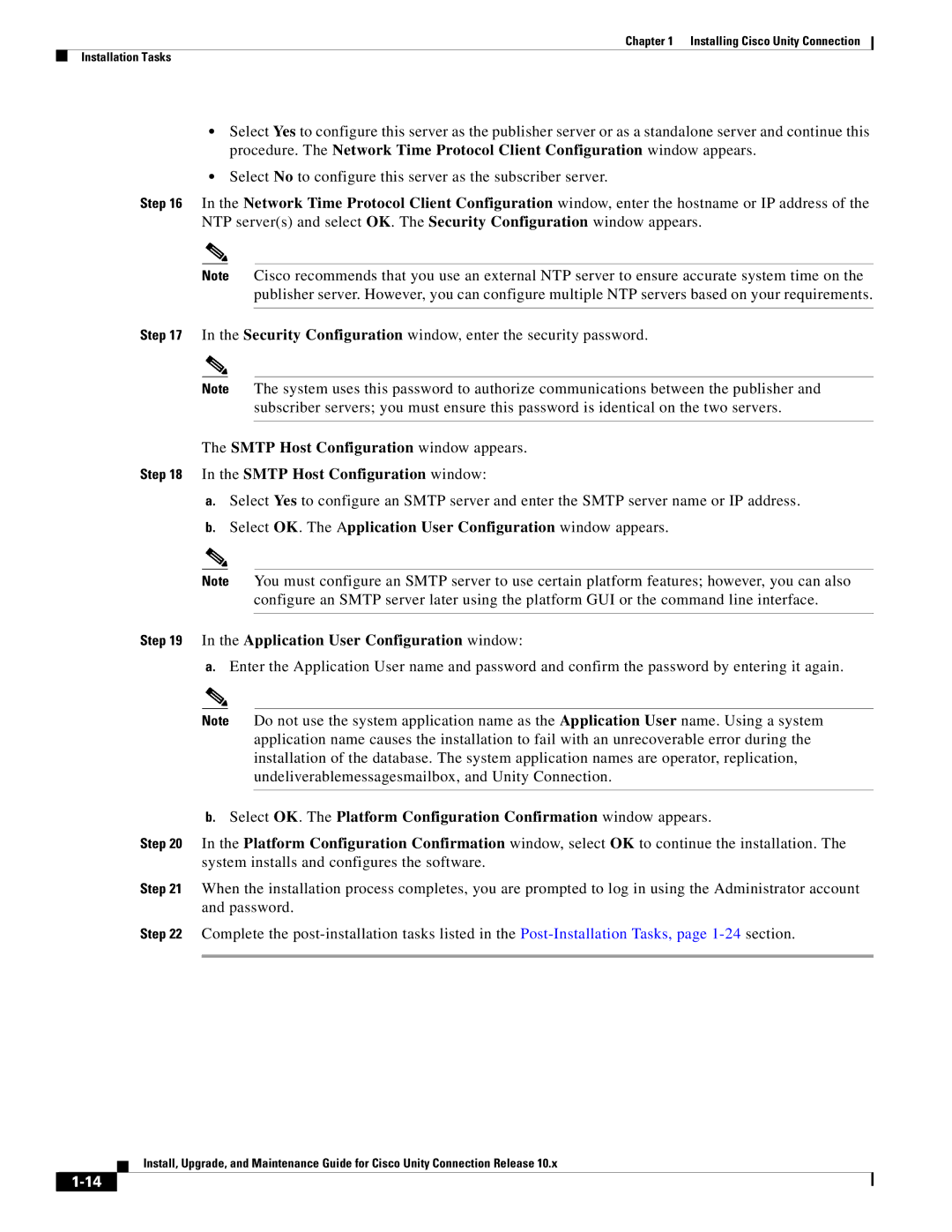Chapter 1 Installing Cisco Unity Connection
Installation Tasks
•Select Yes to configure this server as the publisher server or as a standalone server and continue this procedure. The Network Time Protocol Client Configuration window appears.
•Select No to configure this server as the subscriber server.
Step 16 In the Network Time Protocol Client Configuration window, enter the hostname or IP address of the NTP server(s) and select OK. The Security Configuration window appears.
Note Cisco recommends that you use an external NTP server to ensure accurate system time on the publisher server. However, you can configure multiple NTP servers based on your requirements.
Step 17 In the Security Configuration window, enter the security password.
Note The system uses this password to authorize communications between the publisher and subscriber servers; you must ensure this password is identical on the two servers.
The SMTP Host Configuration window appears.
Step 18 In the SMTP Host Configuration window:
a.Select Yes to configure an SMTP server and enter the SMTP server name or IP address.
b.Select OK. The Application User Configuration window appears.
Note You must configure an SMTP server to use certain platform features; however, you can also configure an SMTP server later using the platform GUI or the command line interface.
Step 19 In the Application User Configuration window:
a.Enter the Application User name and password and confirm the password by entering it again.
Note Do not use the system application name as the Application User name. Using a system application name causes the installation to fail with an unrecoverable error during the installation of the database. The system application names are operator, replication, undeliverablemessagesmailbox, and Unity Connection.
b.Select OK. The Platform Configuration Confirmation window appears.
Step 20 In the Platform Configuration Confirmation window, select OK to continue the installation. The system installs and configures the software.
Step 21 When the installation process completes, you are prompted to log in using the Administrator account and password.
Step 22 Complete the
Install, Upgrade, and Maintenance Guide for Cisco Unity Connection Release 10.x