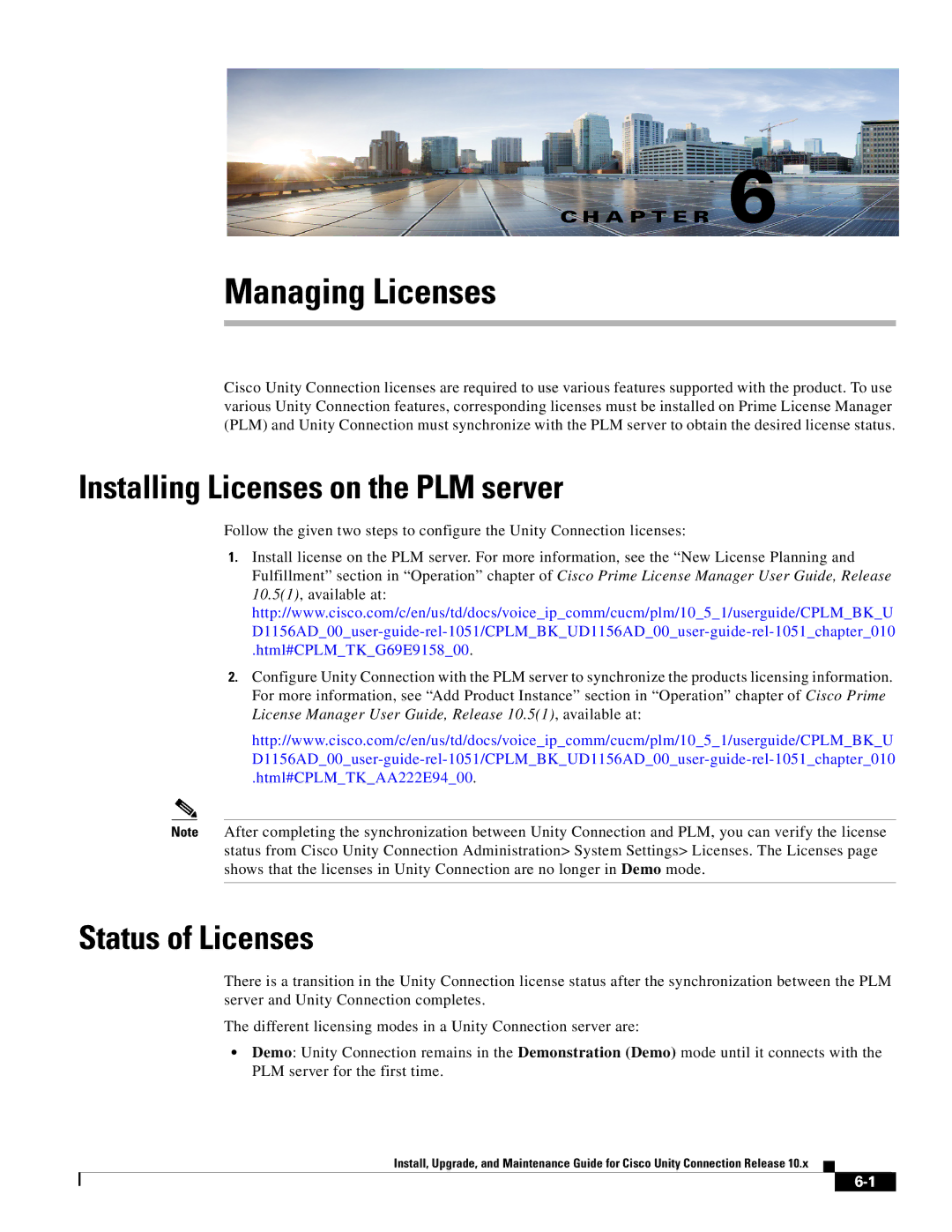Cisco Systems, Inc
Page
N T E N T S
Rollback of Unity Connection
Server
Viewing Reports for Licenses
Documentation Conventions
Audience and Use
Convention Description
Cisco Business Edition References in Documentation
Cisco Unity Connection Documentation
Cisco Product Security Overview
Page
Methods of Installation
Installing Cisco Unity Connection
Pre-Installation Tasks
Important Considerations for Installation
Task Important Notes
Utils ntp status
Creating a Virtual Machine
To Create a Virtual Machine
Added February
Changing the Boot Order of Virtual Machine
Gathering Information for Installation
Verifying DNS Settings
To Verify DNS Settings
Time Zone
Configuration Setting Description
CLI set timezone
MTU Size
CLI set network dhcp
Hostname and IP addresses
CLI set network gateway
CLI set network ip eth0
CLI set password user admin
Administrator Account Credentials
Certificate Information
CLI set web-security
CLI using the CLI command
Settings NTP Servers
Security Password
CLI set password user security
Smtp Server
CLI utils cuc reset password
CLI set smtp
Application Account Credentials
Installation Tasks
Installation Scenarios
Generating Answer File for Unattended Installation,
Standalone
Installing the Publisher Server
Navigating Within the Installation Wizard
To Install a Unity Connection Publisher Server
To Do This Press This
First Node Configuration window appears
DNS Client Configuration window displays
Certificate Information window appears
Select OK. The Application User Configuration window appears
Smtp Host Configuration window appears
Installing the Subscriber Server
Configuring Subscriber Server on the Publisher Server
To Configure Subscriber server on the publisher server
To Install a Subscriber Server
Task List for Unattended Installation
Generating Answer File for Unattended Installation
To Generate and Download Answer Files using AFG
To Configure the Subscriber Server on Virtual Machine
To Configure the Publisher Server on Virtual Machine
Methods for Touchless Installation
Touchless Installation for Virtual Machine
Task List for Touchless Installation
Applying a Patch
Optional To Enable Dynamic-Cluster-Configuration Using CLI
Auto Negotiation Configuration window displays
To Upgrade from a Remote Server When Applying a Patch
To Apply a Patch
Platform Installation Wizard window displays
Install Upgrade Patch Selection window displays
To Upgrade from a Local Disk When Applying a Patch
Verifying the Installation
Install Upgrade Patch Selection Validation window displays
To Verify the Installation
Utils cuc activate Cusrsv
Troubleshooting Installation Issues
Post-Installation Tasks
Utils cuc reset password
To view the log file from the command line, enter
Page
About Cobras
About Disaster Recovery System
Backup Files in DRS
Components Supported for DRS Backup
Connectiondatabase component
To Configure a DRS Backup
Configuring DRS Backup
Configure a backup device in DRS
Configure the backup process
Configuring a Backup Schedule
Viewing the Backup Status
Configuring a Manual Backup
Viewing the Backup History
To Restore the Software Components on Unity Connection
Configuring DRS Restore
Run the Restore Wizard
To Check the Restore Status in Disaster Recovery System
Viewing the Restore Status
To View the Restore History in Disaster Recovery System
Viewing the Restore History
Select Restore History. The Restore History window displays
Upgrading Cisco Unity Connection
Upgrade Types
Applying COP file
Upgrade Type Upgrade Path Description
From a Network
Location,
Status of Unity Connection Cluster During RU
Status of Unity Connection Cluster During L2 Upgrade
Prerequisites for Upgrade
Duration of Upgrade
Expand Tools and select Cluster Management
Task list to Upgrade to Unity Connection Shipping Version
Utils iothrottle disable
From the Software Upgrades menu, select Install/Upgrade
To Upgrade the Unity Connection Server
Upgrading the Unity Connection Server
Connection Server, page 3-7section
To continue monitoring the upgrade, select Assume Control
To Apply a COP file from Network Location
Applying COP file from a Network Location
Important Considerations for Rollback
Rollback of Unity Connection
Rollback Scenarios
Page
Page
Task List for Configuring a Unity Connection Cluster
Configuring Cisco Unity Connection Cluster
Checking the Cluster Status
Administering a Unity Connection Cluster
Managing Messaging Ports in a Cluster
Server Assignments and Usage of Voice Messaging Ports
Stopping All Ports from Taking New Calls
Restarting All Ports to Take Calls
Server Status in a Unity Connection Cluster
From the Tools menu, select Cluster Management
Changing Server Status in a Cluster and its Effects
To Manually Activate a Server with Deactivated Status
Manually Activating a Server with Deactivated Status
Status Change Effects
Server Effects
Shutting Down a Server in a Cluster
To Shutdown a Server in a Unity Connection Cluster
Replacing Servers in a Cluster
Understanding Cluster in Detail
How a Unity Connection Cluster Works
Page
Page
Migrating a Physical Server to a Virtual Machine
Maintaining Cisco Unity Connection Server
To Replace a Publisher Server
Replacing a Publisher Server
To Replace a Subscriber Server
Replacing a Subscriber Server
Html
Replacing the Non-Functional Server
Tasks Procedure
Command show cuc cluster status
Maintaining Cisco Unity Connection Server
To Change the IP Address of a Standalone or a Cluster Server
10xcucsecix.html
Adding or Removing Unity Connection Languages
Installing Unity Connection Language Files
To Install Unity Connection Language Files from a Disk
Installing Unity Connection Language Files from a Disk
Select Next
Removing Unity Connection Language Files
Code uninstalled
To Remove a Unity Connection Language File
Page
Status of Licenses
Installing Licenses on the PLM server
Html#CPLMTKG69E915800
Html#CPLMTKAA222E9400
Migrating Licenses
Licenses in Unity Connection Cluster
Using Cobras Tool, Using Upgrade Process,
Using Cobras Tool
To Migrate Licenses Using Cobras tool
Migrating Licenses from Cisco Unity
Viewing Reports for Licenses
Using Upgrade Process
Viewing the License Usage
Viewing the Last Connectivity Time with the PLM Server
Viewing the Last Compliance Time
License Parameters for Unity Connection Features
License Parameter Feature Description