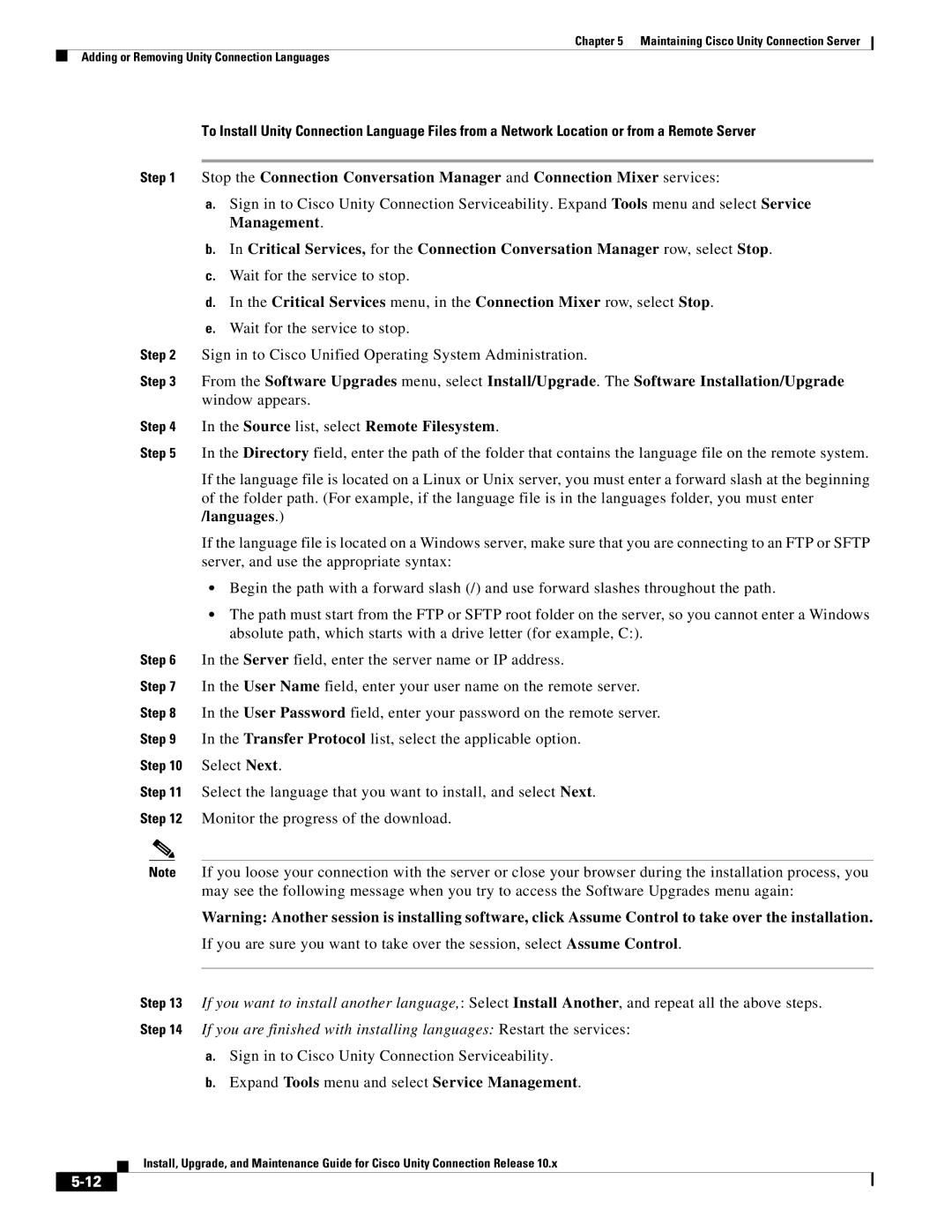Chapter 5 Maintaining Cisco Unity Connection Server
Adding or Removing Unity Connection Languages
To Install Unity Connection Language Files from a Network Location or from a Remote Server
Step 1 Stop the Connection Conversation Manager and Connection Mixer services:
a.Sign in to Cisco Unity Connection Serviceability. Expand Tools menu and select Service Management.
b.In Critical Services, for the Connection Conversation Manager row, select Stop.
c.Wait for the service to stop.
d.In the Critical Services menu, in the Connection Mixer row, select Stop.
e.Wait for the service to stop.
Step 2 Sign in to Cisco Unified Operating System Administration.
Step 3 From the Software Upgrades menu, select Install/Upgrade. The Software Installation/Upgrade window appears.
Step 4 In the Source list, select Remote Filesystem.
Step 5 In the Directory field, enter the path of the folder that contains the language file on the remote system.
If the language file is located on a Linux or Unix server, you must enter a forward slash at the beginning of the folder path. (For example, if the language file is in the languages folder, you must enter /languages.)
If the language file is located on a Windows server, make sure that you are connecting to an FTP or SFTP server, and use the appropriate syntax:
•Begin the path with a forward slash (/) and use forward slashes throughout the path.
•The path must start from the FTP or SFTP root folder on the server, so you cannot enter a Windows absolute path, which starts with a drive letter (for example, C:).
Step 6 In the Server field, enter the server name or IP address.
Step 7 In the User Name field, enter your user name on the remote server.
Step 8 In the User Password field, enter your password on the remote server.
Step 9 In the Transfer Protocol list, select the applicable option.
Step 10 Select Next.
Step 11 Select the language that you want to install, and select Next.
Step 12 Monitor the progress of the download.
Note If you loose your connection with the server or close your browser during the installation process, you may see the following message when you try to access the Software Upgrades menu again:
Warning: Another session is installing software, click Assume Control to take over the installation. If you are sure you want to take over the session, select Assume Control.
Step 13 If you want to install another language,: Select Install Another, and repeat all the above steps.
Step 14 If you are finished with installing languages: Restart the services:
a.Sign in to Cisco Unity Connection Serviceability.
b.Expand Tools menu and select Service Management.
Install, Upgrade, and Maintenance Guide for Cisco Unity Connection Release 10.x