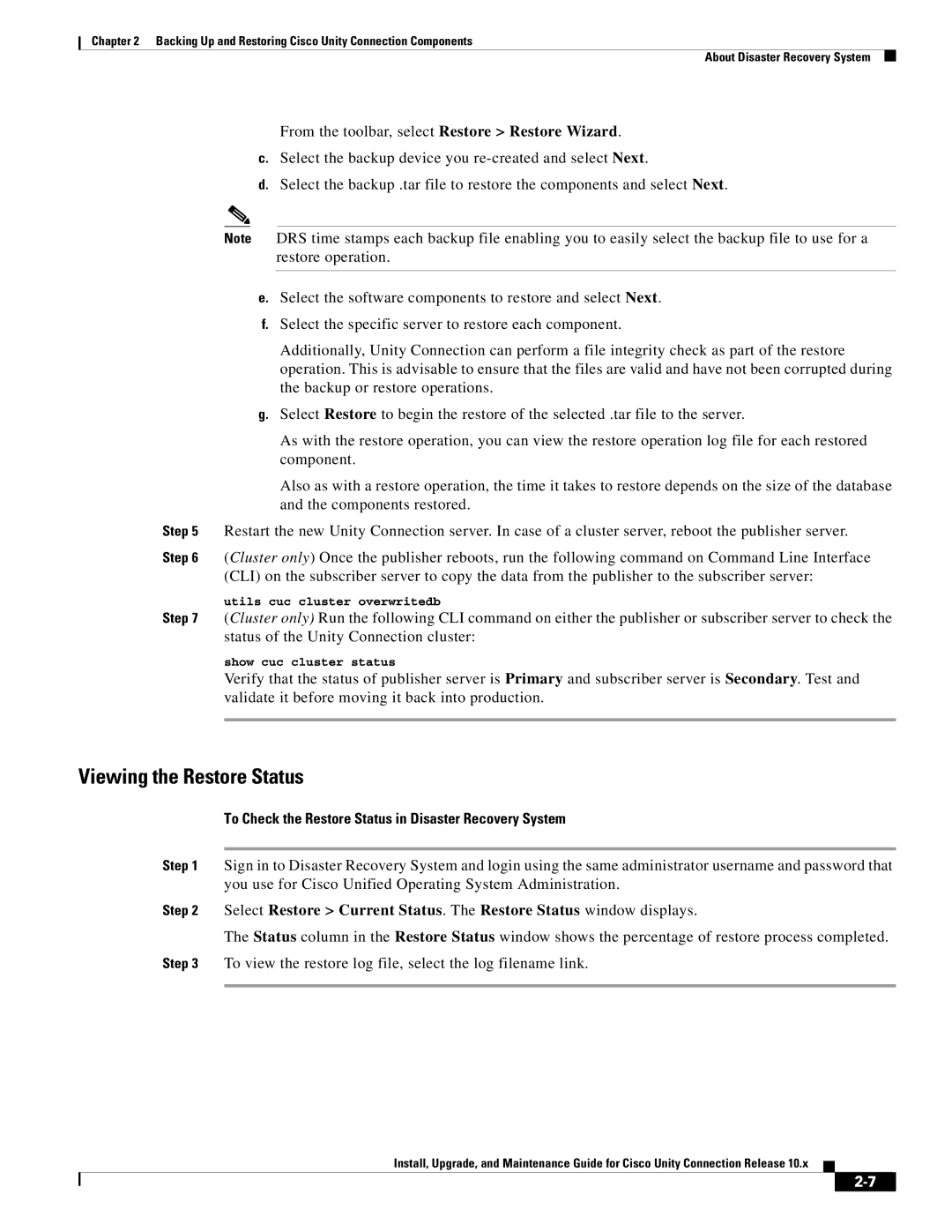Chapter 2 Backing Up and Restoring Cisco Unity Connection Components
About Disaster Recovery System
From the toolbar, select Restore > Restore Wizard.
c.Select the backup device you
d.Select the backup .tar file to restore the components and select Next.
Note DRS time stamps each backup file enabling you to easily select the backup file to use for a restore operation.
e.Select the software components to restore and select Next.
f.Select the specific server to restore each component.
Additionally, Unity Connection can perform a file integrity check as part of the restore operation. This is advisable to ensure that the files are valid and have not been corrupted during the backup or restore operations.
g.Select Restore to begin the restore of the selected .tar file to the server.
As with the restore operation, you can view the restore operation log file for each restored component.
Also as with a restore operation, the time it takes to restore depends on the size of the database and the components restored.
Step 5 Restart the new Unity Connection server. In case of a cluster server, reboot the publisher server.
Step 6 (Cluster only) Once the publisher reboots, run the following command on Command Line Interface (CLI) on the subscriber server to copy the data from the publisher to the subscriber server:
utils cuc cluster overwritedb
Step 7 (Cluster only) Run the following CLI command on either the publisher or subscriber server to check the status of the Unity Connection cluster:
show cuc cluster status
Verify that the status of publisher server is Primary and subscriber server is Secondary. Test and validate it before moving it back into production.
Viewing the Restore Status
To Check the Restore Status in Disaster Recovery System
Step 1 Sign in to Disaster Recovery System and login using the same administrator username and password that you use for Cisco Unified Operating System Administration.
Step 2 Select Restore > Current Status. The Restore Status window displays.
The Status column in the Restore Status window shows the percentage of restore process completed.
Step 3 To view the restore log file, select the log filename link.
Install, Upgrade, and Maintenance Guide for Cisco Unity Connection Release 10.x