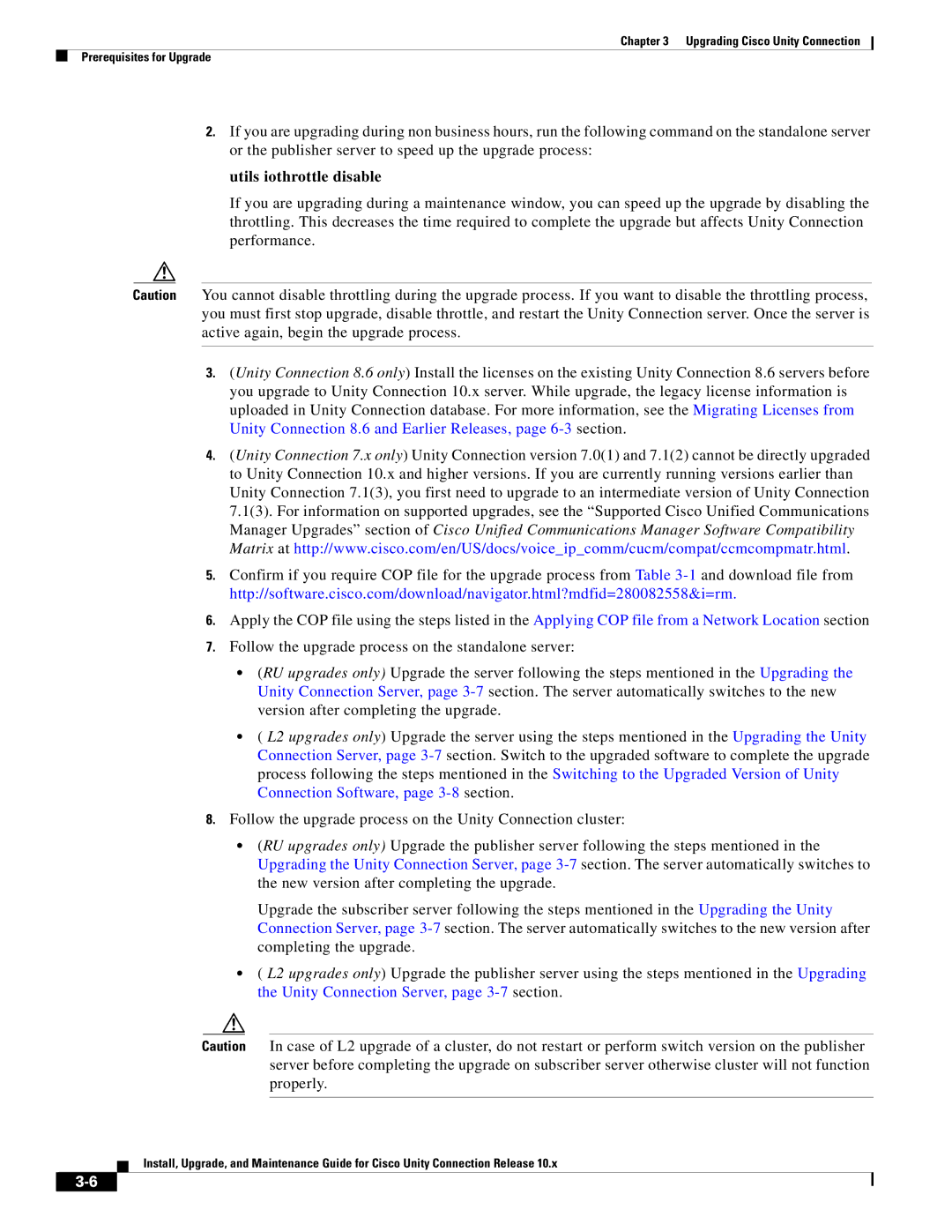Chapter 3 Upgrading Cisco Unity Connection
Prerequisites for Upgrade
2.If you are upgrading during non business hours, run the following command on the standalone server or the publisher server to speed up the upgrade process:
utils iothrottle disable
If you are upgrading during a maintenance window, you can speed up the upgrade by disabling the throttling. This decreases the time required to complete the upgrade but affects Unity Connection performance.
Caution You cannot disable throttling during the upgrade process. If you want to disable the throttling process, you must first stop upgrade, disable throttle, and restart the Unity Connection server. Once the server is active again, begin the upgrade process.
3.(Unity Connection 8.6 only) Install the licenses on the existing Unity Connection 8.6 servers before you upgrade to Unity Connection 10.x server. While upgrade, the legacy license information is uploaded in Unity Connection database. For more information, see the Migrating Licenses from Unity Connection 8.6 and Earlier Releases, page
4.(Unity Connection 7.x only) Unity Connection version 7.0(1) and 7.1(2) cannot be directly upgraded to Unity Connection 10.x and higher versions. If you are currently running versions earlier than Unity Connection 7.1(3), you first need to upgrade to an intermediate version of Unity Connection 7.1(3). For information on supported upgrades, see the “Supported Cisco Unified Communications Manager Upgrades” section of Cisco Unified Communications Manager Software Compatibility Matrix at http://www.cisco.com/en/US/docs/voice_ip_comm/cucm/compat/ccmcompmatr.html.
5.Confirm if you require COP file for the upgrade process from Table
6.Apply the COP file using the steps listed in the Applying COP file from a Network Location section
7.Follow the upgrade process on the standalone server:
•(RU upgrades only) Upgrade the server following the steps mentioned in the Upgrading the Unity Connection Server, page
•( L2 upgrades only) Upgrade the server using the steps mentioned in the Upgrading the Unity Connection Server, page
8.Follow the upgrade process on the Unity Connection cluster:
•(RU upgrades only) Upgrade the publisher server following the steps mentioned in the Upgrading the Unity Connection Server, page
Upgrade the subscriber server following the steps mentioned in the Upgrading the Unity Connection Server, page
•( L2 upgrades only) Upgrade the publisher server using the steps mentioned in the Upgrading the Unity Connection Server, page
Caution In case of L2 upgrade of a cluster, do not restart or perform switch version on the publisher server before completing the upgrade on subscriber server otherwise cluster will not function properly.
Install, Upgrade, and Maintenance Guide for Cisco Unity Connection Release 10.x