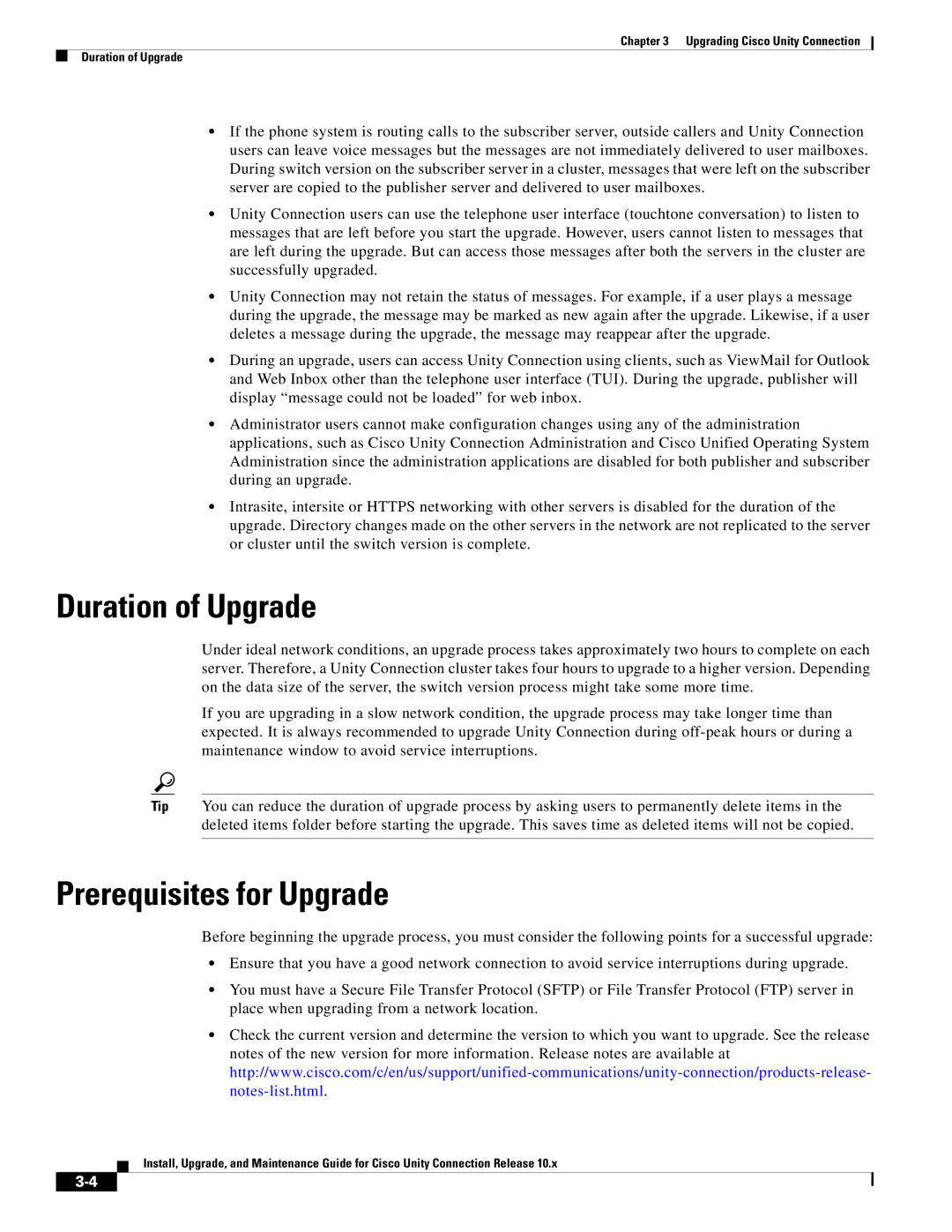Chapter 3 Upgrading Cisco Unity Connection
Duration of Upgrade
•If the phone system is routing calls to the subscriber server, outside callers and Unity Connection users can leave voice messages but the messages are not immediately delivered to user mailboxes. During switch version on the subscriber server in a cluster, messages that were left on the subscriber server are copied to the publisher server and delivered to user mailboxes.
•Unity Connection users can use the telephone user interface (touchtone conversation) to listen to messages that are left before you start the upgrade. However, users cannot listen to messages that are left during the upgrade. But can access those messages after both the servers in the cluster are successfully upgraded.
•Unity Connection may not retain the status of messages. For example, if a user plays a message during the upgrade, the message may be marked as new again after the upgrade. Likewise, if a user deletes a message during the upgrade, the message may reappear after the upgrade.
•During an upgrade, users can access Unity Connection using clients, such as ViewMail for Outlook and Web Inbox other than the telephone user interface (TUI). During the upgrade, publisher will display “message could not be loaded” for web inbox.
•Administrator users cannot make configuration changes using any of the administration applications, such as Cisco Unity Connection Administration and Cisco Unified Operating System Administration since the administration applications are disabled for both publisher and subscriber during an upgrade.
•Intrasite, intersite or HTTPS networking with other servers is disabled for the duration of the upgrade. Directory changes made on the other servers in the network are not replicated to the server or cluster until the switch version is complete.
Duration of Upgrade
Under ideal network conditions, an upgrade process takes approximately two hours to complete on each server. Therefore, a Unity Connection cluster takes four hours to upgrade to a higher version. Depending on the data size of the server, the switch version process might take some more time.
If you are upgrading in a slow network condition, the upgrade process may take longer time than expected. It is always recommended to upgrade Unity Connection during
Tip You can reduce the duration of upgrade process by asking users to permanently delete items in the deleted items folder before starting the upgrade. This saves time as deleted items will not be copied.
Prerequisites for Upgrade
Before beginning the upgrade process, you must consider the following points for a successful upgrade:
•Ensure that you have a good network connection to avoid service interruptions during upgrade.
•You must have a Secure File Transfer Protocol (SFTP) or File Transfer Protocol (FTP) server in place when upgrading from a network location.
•Check the current version and determine the version to which you want to upgrade. See the release notes of the new version for more information. Release notes are available at
Install, Upgrade, and Maintenance Guide for Cisco Unity Connection Release 10.x