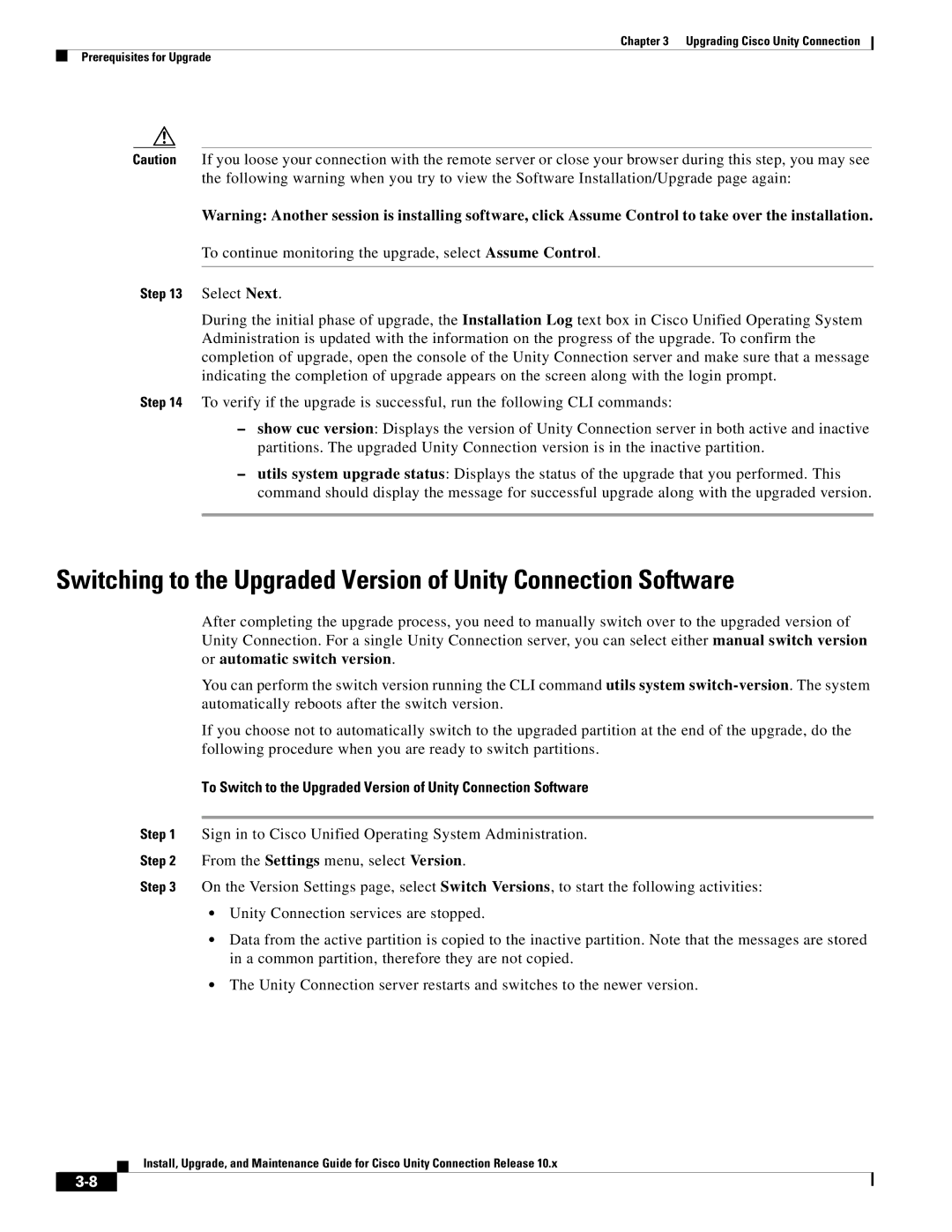Chapter 3 Upgrading Cisco Unity Connection
Prerequisites for Upgrade
Caution If you loose your connection with the remote server or close your browser during this step, you may see the following warning when you try to view the Software Installation/Upgrade page again:
Warning: Another session is installing software, click Assume Control to take over the installation.
To continue monitoring the upgrade, select Assume Control.
Step 13 Select Next.
During the initial phase of upgrade, the Installation Log text box in Cisco Unified Operating System Administration is updated with the information on the progress of the upgrade. To confirm the completion of upgrade, open the console of the Unity Connection server and make sure that a message indicating the completion of upgrade appears on the screen along with the login prompt.
Step 14 To verify if the upgrade is successful, run the following CLI commands:
–show cuc version: Displays the version of Unity Connection server in both active and inactive partitions. The upgraded Unity Connection version is in the inactive partition.
–utils system upgrade status: Displays the status of the upgrade that you performed. This command should display the message for successful upgrade along with the upgraded version.
Switching to the Upgraded Version of Unity Connection Software
After completing the upgrade process, you need to manually switch over to the upgraded version of Unity Connection. For a single Unity Connection server, you can select either manual switch version or automatic switch version.
You can perform the switch version running the CLI command utils system
If you choose not to automatically switch to the upgraded partition at the end of the upgrade, do the following procedure when you are ready to switch partitions.
To Switch to the Upgraded Version of Unity Connection Software
Step 1 Sign in to Cisco Unified Operating System Administration.
Step 2 From the Settings menu, select Version.
Step 3 On the Version Settings page, select Switch Versions, to start the following activities:
•Unity Connection services are stopped.
•Data from the active partition is copied to the inactive partition. Note that the messages are stored in a common partition, therefore they are not copied.
•The Unity Connection server restarts and switches to the newer version.
Install, Upgrade, and Maintenance Guide for Cisco Unity Connection Release 10.x