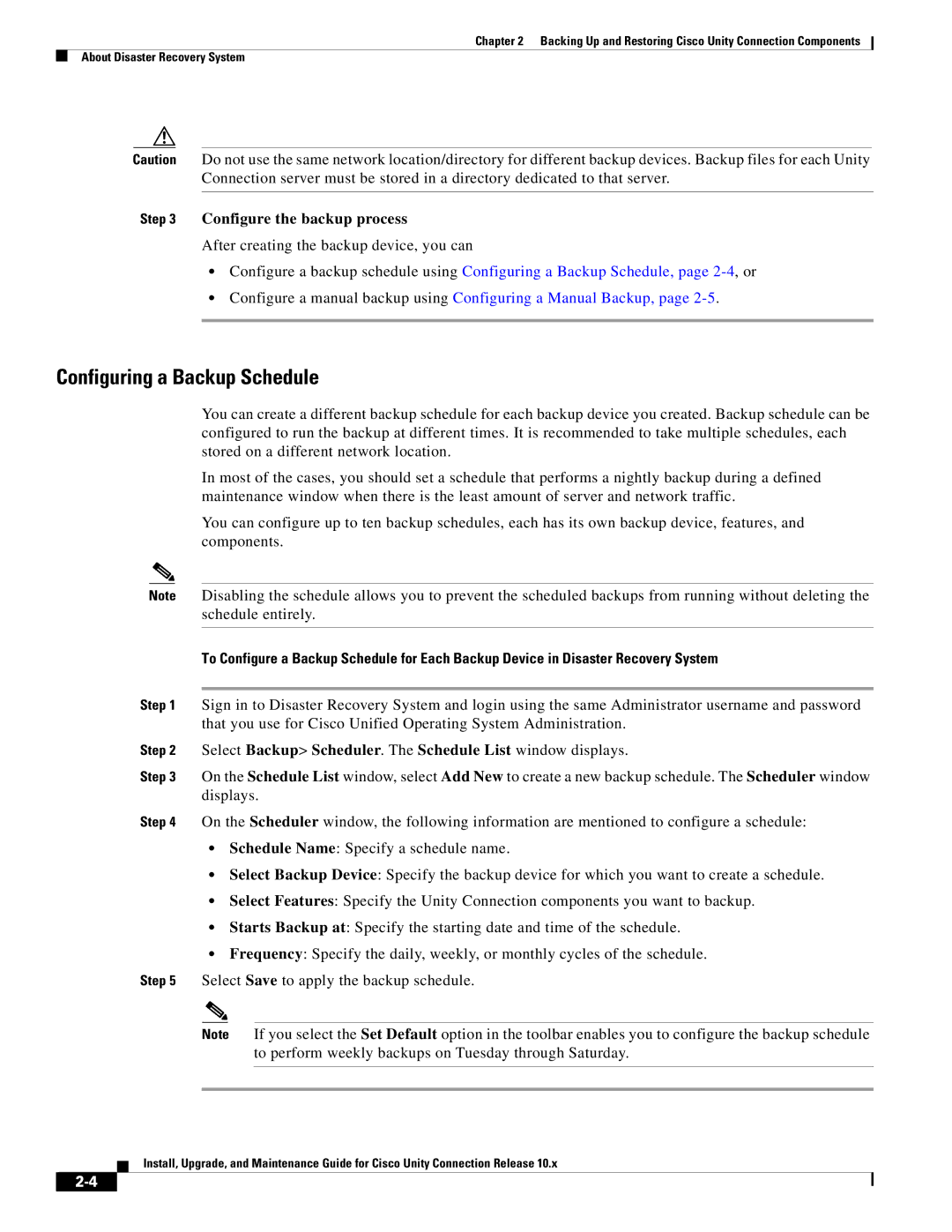Chapter 2 Backing Up and Restoring Cisco Unity Connection Components
About Disaster Recovery System
Caution Do not use the same network location/directory for different backup devices. Backup files for each Unity Connection server must be stored in a directory dedicated to that server.
Step 3 Configure the backup process
After creating the backup device, you can
•Configure a backup schedule using Configuring a Backup Schedule, page
•Configure a manual backup using Configuring a Manual Backup, page
Configuring a Backup Schedule
You can create a different backup schedule for each backup device you created. Backup schedule can be configured to run the backup at different times. It is recommended to take multiple schedules, each stored on a different network location.
In most of the cases, you should set a schedule that performs a nightly backup during a defined maintenance window when there is the least amount of server and network traffic.
You can configure up to ten backup schedules, each has its own backup device, features, and components.
Note Disabling the schedule allows you to prevent the scheduled backups from running without deleting the schedule entirely.
To Configure a Backup Schedule for Each Backup Device in Disaster Recovery System
Step 1 Sign in to Disaster Recovery System and login using the same Administrator username and password that you use for Cisco Unified Operating System Administration.
Step 2 Select Backup> Scheduler. The Schedule List window displays.
Step 3 On the Schedule List window, select Add New to create a new backup schedule. The Scheduler window displays.
Step 4 On the Scheduler window, the following information are mentioned to configure a schedule:
•Schedule Name: Specify a schedule name.
•Select Backup Device: Specify the backup device for which you want to create a schedule.
•Select Features: Specify the Unity Connection components you want to backup.
•Starts Backup at: Specify the starting date and time of the schedule.
•Frequency: Specify the daily, weekly, or monthly cycles of the schedule.
Step 5 Select Save to apply the backup schedule.
Note If you select the Set Default option in the toolbar enables you to configure the backup schedule to perform weekly backups on Tuesday through Saturday.
Install, Upgrade, and Maintenance Guide for Cisco Unity Connection Release 10.x