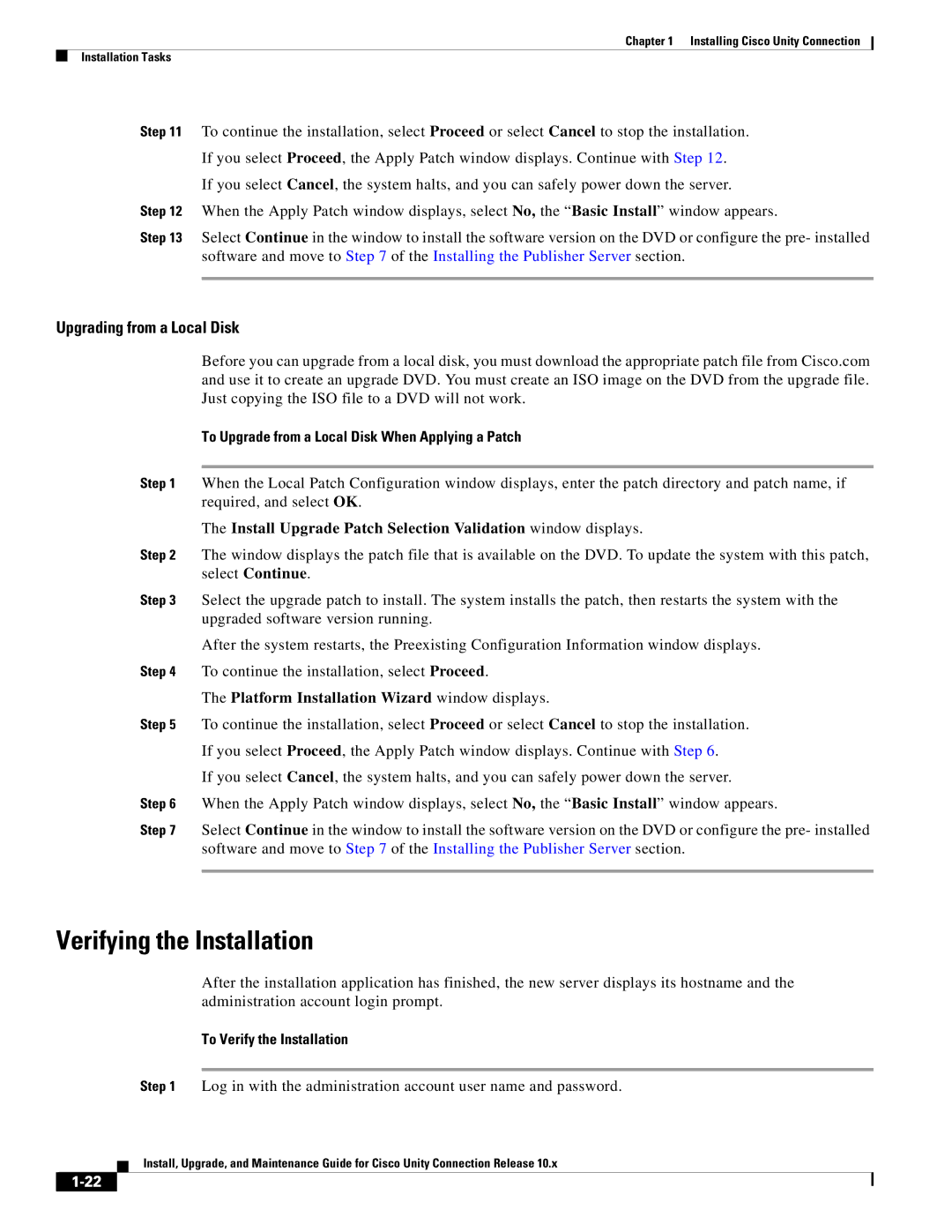Chapter 1 Installing Cisco Unity Connection
Installation Tasks
Step 11 To continue the installation, select Proceed or select Cancel to stop the installation.
If you select Proceed, the Apply Patch window displays. Continue with Step 12.
If you select Cancel, the system halts, and you can safely power down the server.
Step 12 When the Apply Patch window displays, select No, the “Basic Install” window appears.
Step 13 Select Continue in the window to install the software version on the DVD or configure the pre- installed software and move to Step 7 of the Installing the Publisher Server section.
Upgrading from a Local Disk
Before you can upgrade from a local disk, you must download the appropriate patch file from Cisco.com and use it to create an upgrade DVD. You must create an ISO image on the DVD from the upgrade file. Just copying the ISO file to a DVD will not work.
To Upgrade from a Local Disk When Applying a Patch
Step 1 When the Local Patch Configuration window displays, enter the patch directory and patch name, if required, and select OK.
The Install Upgrade Patch Selection Validation window displays.
Step 2 The window displays the patch file that is available on the DVD. To update the system with this patch, select Continue.
Step 3 Select the upgrade patch to install. The system installs the patch, then restarts the system with the upgraded software version running.
After the system restarts, the Preexisting Configuration Information window displays.
Step 4 To continue the installation, select Proceed.
The Platform Installation Wizard window displays.
Step 5 To continue the installation, select Proceed or select Cancel to stop the installation.
If you select Proceed, the Apply Patch window displays. Continue with Step 6.
If you select Cancel, the system halts, and you can safely power down the server.
Step 6 When the Apply Patch window displays, select No, the “Basic Install” window appears.
Step 7 Select Continue in the window to install the software version on the DVD or configure the pre- installed software and move to Step 7 of the Installing the Publisher Server section.
Verifying the Installation
After the installation application has finished, the new server displays its hostname and the administration account login prompt.
To Verify the Installation
Step 1 Log in with the administration account user name and password.
Install, Upgrade, and Maintenance Guide for Cisco Unity Connection Release 10.x