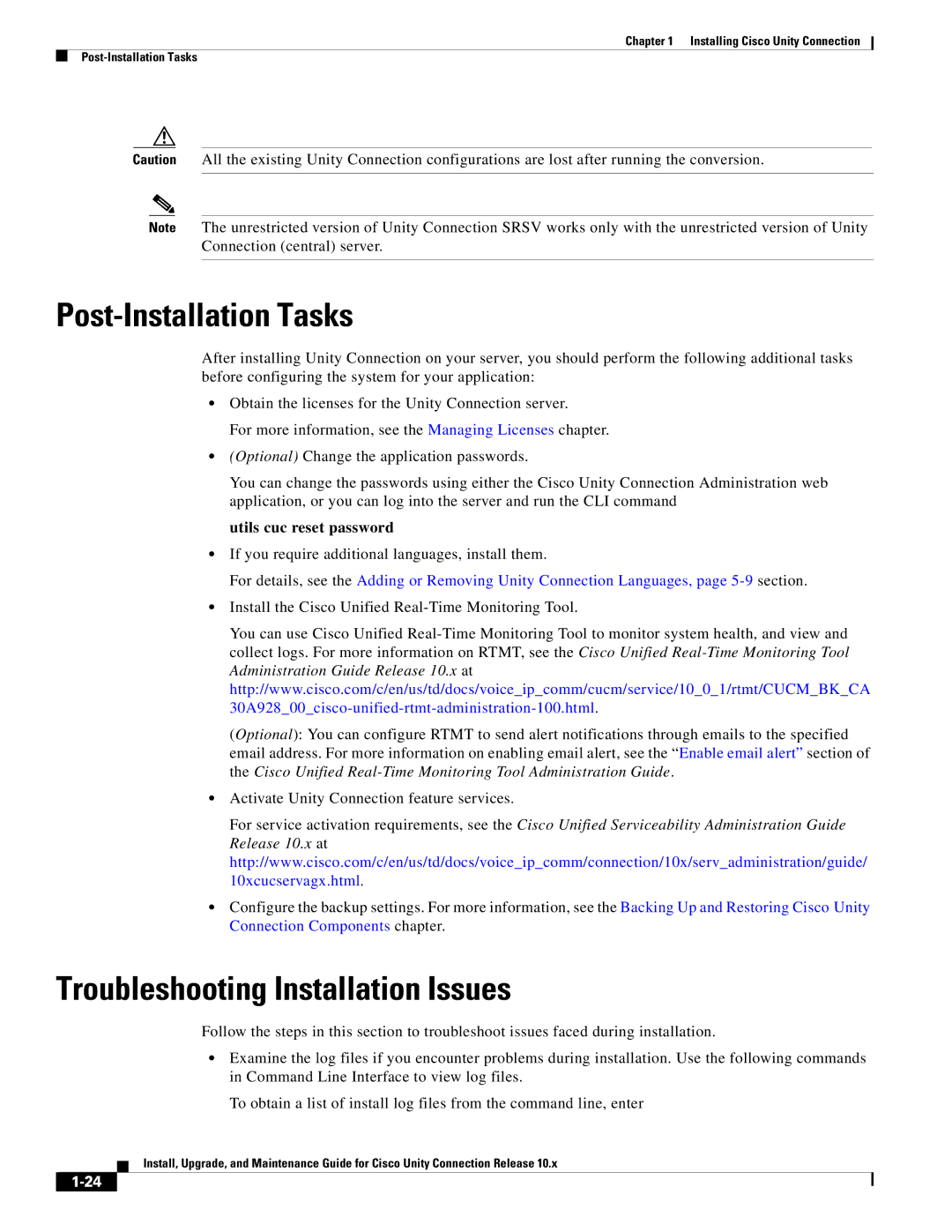Chapter 1 Installing Cisco Unity Connection
Caution All the existing Unity Connection configurations are lost after running the conversion.
Note The unrestricted version of Unity Connection SRSV works only with the unrestricted version of Unity Connection (central) server.
Post-Installation Tasks
After installing Unity Connection on your server, you should perform the following additional tasks before configuring the system for your application:
•Obtain the licenses for the Unity Connection server.
For more information, see the Managing Licenses chapter.
•(Optional) Change the application passwords.
You can change the passwords using either the Cisco Unity Connection Administration web application, or you can log into the server and run the CLI command
utils cuc reset password
•If you require additional languages, install them.
For details, see the Adding or Removing Unity Connection Languages, page
•Install the Cisco Unified
You can use Cisco Unified
(Optional): You can configure RTMT to send alert notifications through emails to the specified email address. For more information on enabling email alert, see the “Enable email alert” section of the Cisco Unified
•Activate Unity Connection feature services.
For service activation requirements, see the Cisco Unified Serviceability Administration Guide Release 10.x at http://www.cisco.com/c/en/us/td/docs/voice_ip_comm/connection/10x/serv_administration/guide/ 10xcucservagx.html.
•Configure the backup settings. For more information, see the Backing Up and Restoring Cisco Unity Connection Components chapter.
Troubleshooting Installation Issues
Follow the steps in this section to troubleshoot issues faced during installation.
•Examine the log files if you encounter problems during installation. Use the following commands in Command Line Interface to view log files.
To obtain a list of install log files from the command line, enter
Install, Upgrade, and Maintenance Guide for Cisco Unity Connection Release 10.x