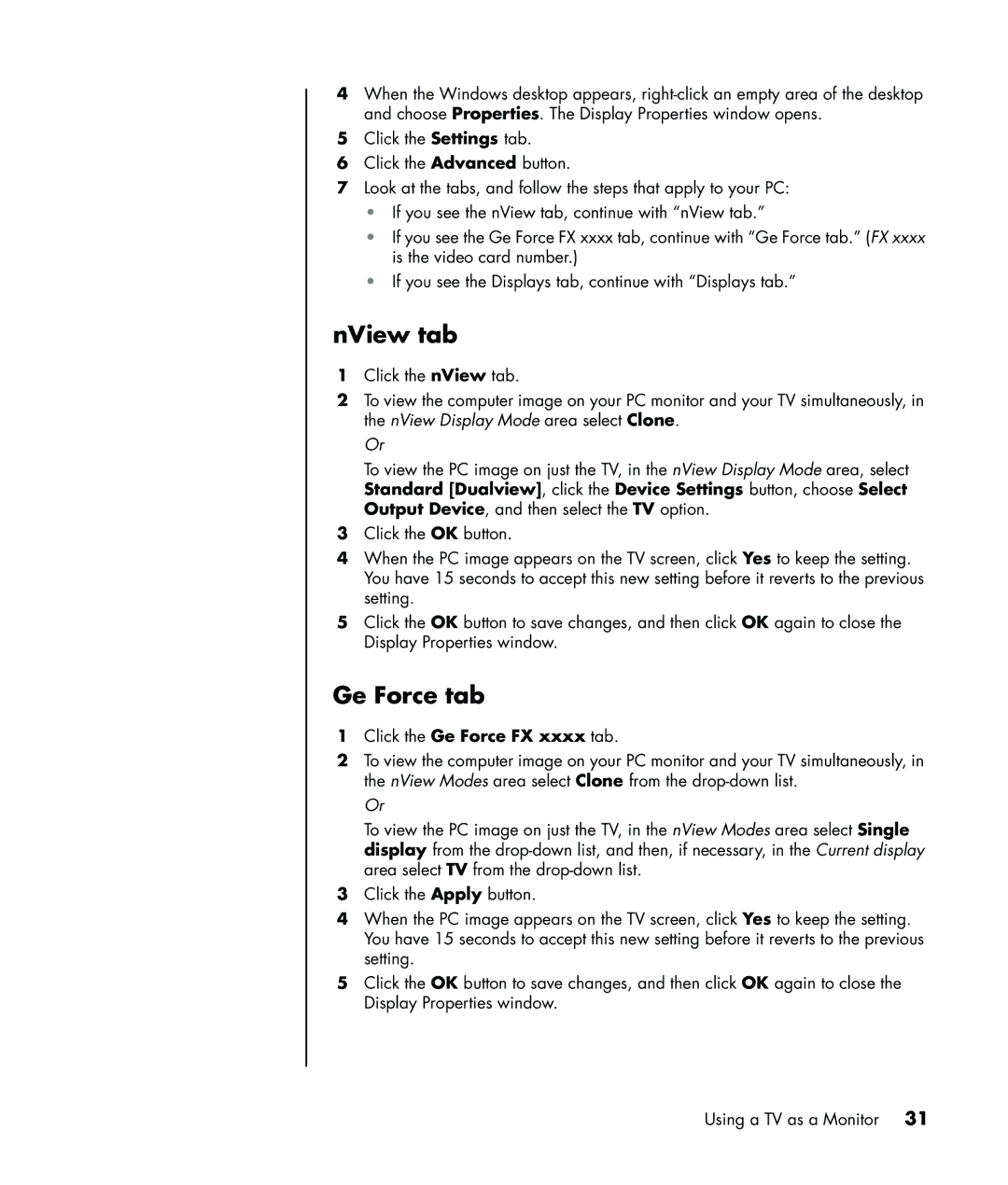SR1601NX, SR1020Z (PY185AV), SR1616NX, SR1630NX, SR1030V (PY184AV) specifications
The HP SR series of desktop computers, including models like SR1640AP, SR1680CF, SR1610TW, SR1620AP, and a1210tw, offers a range of features tailored for home and office use, making them popular choices among consumers.The HP SR1640AP is powered by an Intel Pentium dual-core processor, ensuring seamless multitasking and responsiveness for everyday applications. This model typically comes with 2GB of RAM, which can be upgraded for improved performance when running demanding software. Notably, it incorporates a 250GB hard drive, offering adequate storage for documents, photos, and applications. Its integrated graphics card serves well for standard computing tasks while keeping power consumption low.
On the other hand, the SR1680CF is slightly more advanced, featuring an AMD Athlon 64 dual-core processor. This gives it an edge in performance, particularly for multimedia tasks and casual gaming. The RAM can also be expanded up to 4GB, making it suitable for users who require more power for applications like photo editing or video playback. With a 320GB hard drive, users can store a greater volume of data, and it also comes equipped with an optical drive for CDs and DVDs, ensuring versatility in media handling.
The SR1610TW model offers a blend of performance and energy efficiency, with a focus on eco-friendly features. It features an AMD Sempron processor, coupled with 1GB of RAM, which is sufficient for basic tasks such as web browsing and office applications. The inclusion of HP's multimedia software adds to its appeal, allowing users to enjoy music and videos with ease.
Meanwhile, the SR1620AP is designed with a focus on improved graphics capabilities. This model features an integrated NVIDIA graphics card, providing better visual performance for gaming and graphic-intensive applications. Its robust 3GB of RAM allows for smoother multitasking, while the option to upgrade storage space to 500GB enables users to house extensive media libraries.
Lastly, the a1210tw variant, while similar in specifications to the other models, offers distinct characteristics tailored to different user needs. It emphasizes connectivity options, featuring multiple USB ports and HDMI output. This model is particularly appealing to users who rely on connecting multiple devices and peripherals.
In summary, the HP SR series combines user-friendly performance with versatility. Each model caters to different user preferences and requirements, making them excellent options for everyday computing tasks.